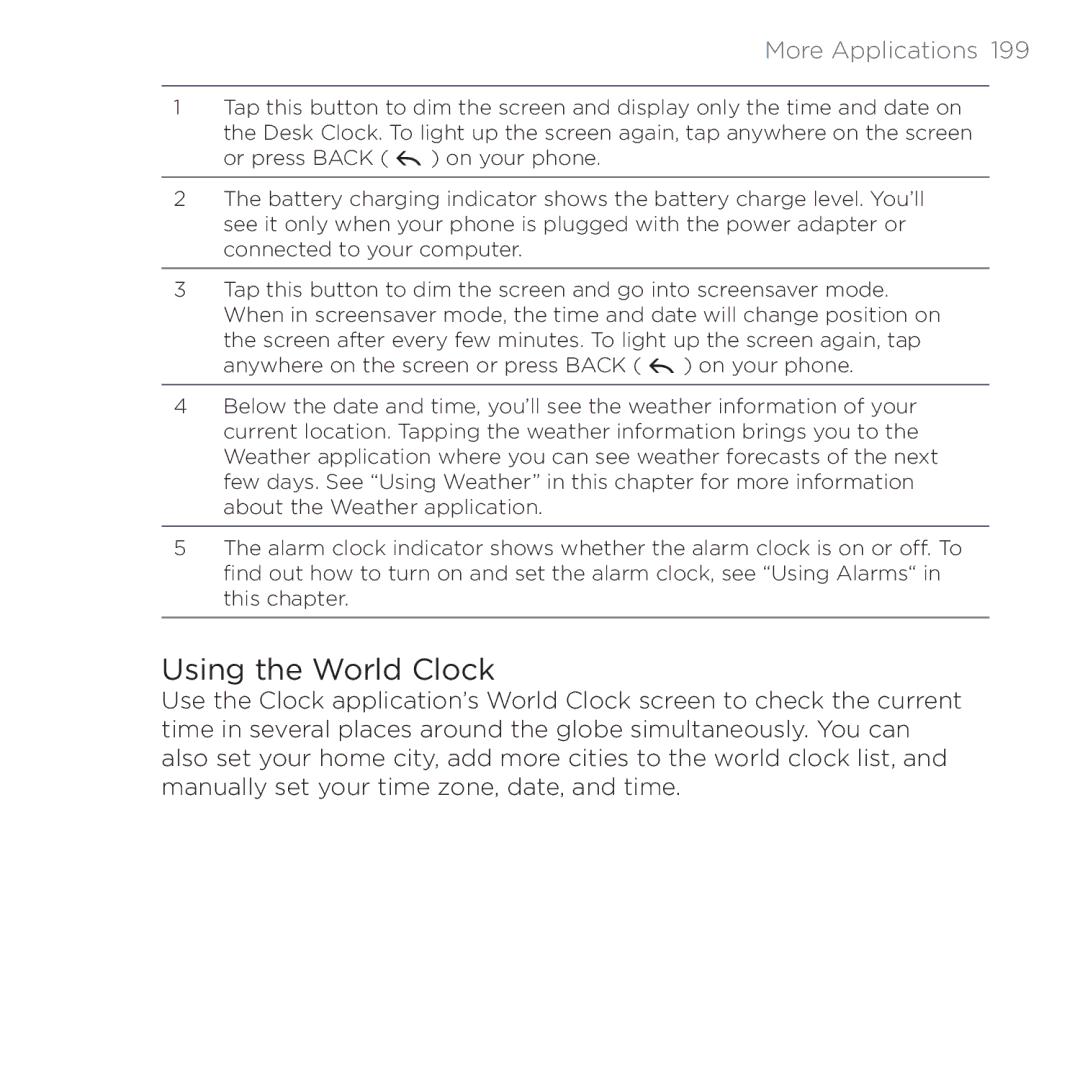More Applications 199
1Tap this button to dim the screen and display only the time and date on the Desk Clock. To light up the screen again, tap anywhere on the screen or press BACK ( ![]() ) on your phone.
) on your phone.
2The battery charging indicator shows the battery charge level. You’ll see it only when your phone is plugged with the power adapter or connected to your computer.
3Tap this button to dim the screen and go into screensaver mode. When in screensaver mode, the time and date will change position on the screen after every few minutes. To light up the screen again, tap anywhere on the screen or press BACK ( ![]() ) on your phone.
) on your phone.
4Below the date and time, you’ll see the weather information of your current location. Tapping the weather information brings you to the Weather application where you can see weather forecasts of the next few days. See “Using Weather” in this chapter for more information about the Weather application.
5The alarm clock indicator shows whether the alarm clock is on or off. To find out how to turn on and set the alarm clock, see “Using Alarms“ in this chapter.
Using the World Clock
Use the Clock application’s World Clock screen to check the current time in several places around the globe simultaneously. You can also set your home city, add more cities to the world clock list, and manually set your time zone, date, and time.