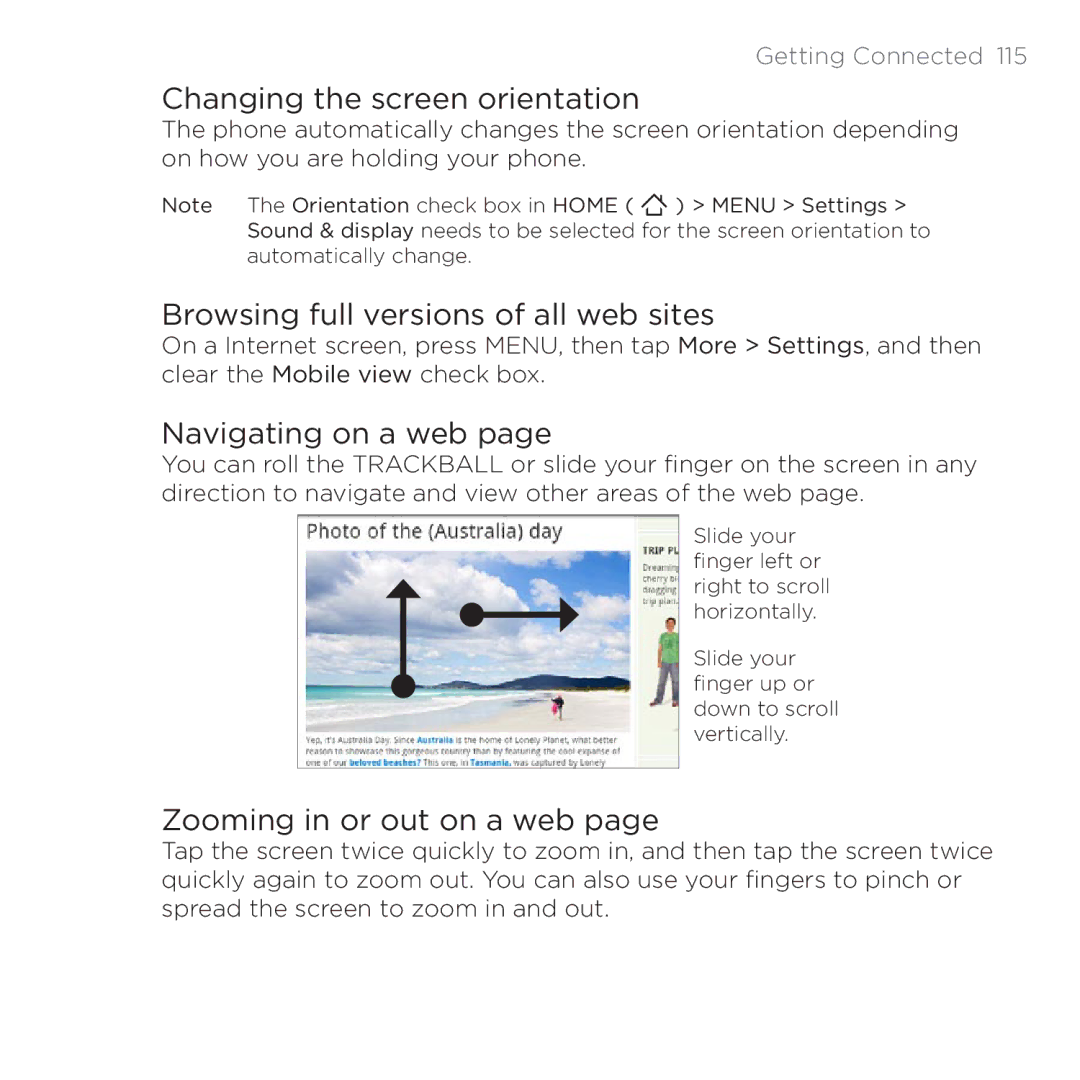Getting Connected 115
Changing the screen orientation
The phone automatically changes the screen orientation depending on how you are holding your phone.
Note The Orientation check box in HOME ( ![]() ) > MENU > Settings > Sound & display needs to be selected for the screen orientation to automatically change.
) > MENU > Settings > Sound & display needs to be selected for the screen orientation to automatically change.
Browsing full versions of all web sites
On a Internet screen, press MENU, then tap More > Settings, and then clear the Mobile view check box.
Navigating on a web page
You can roll the TRACKBALL or slide your finger on the screen in any direction to navigate and view other areas of the web page.
Slide your finger left or right to scroll horizontally.
Slide your finger up or down to scroll vertically.
Zooming in or out on a web page
Tap the screen twice quickly to zoom in, and then tap the screen twice quickly again to zoom out. You can also use your fingers to pinch or spread the screen to zoom in and out.