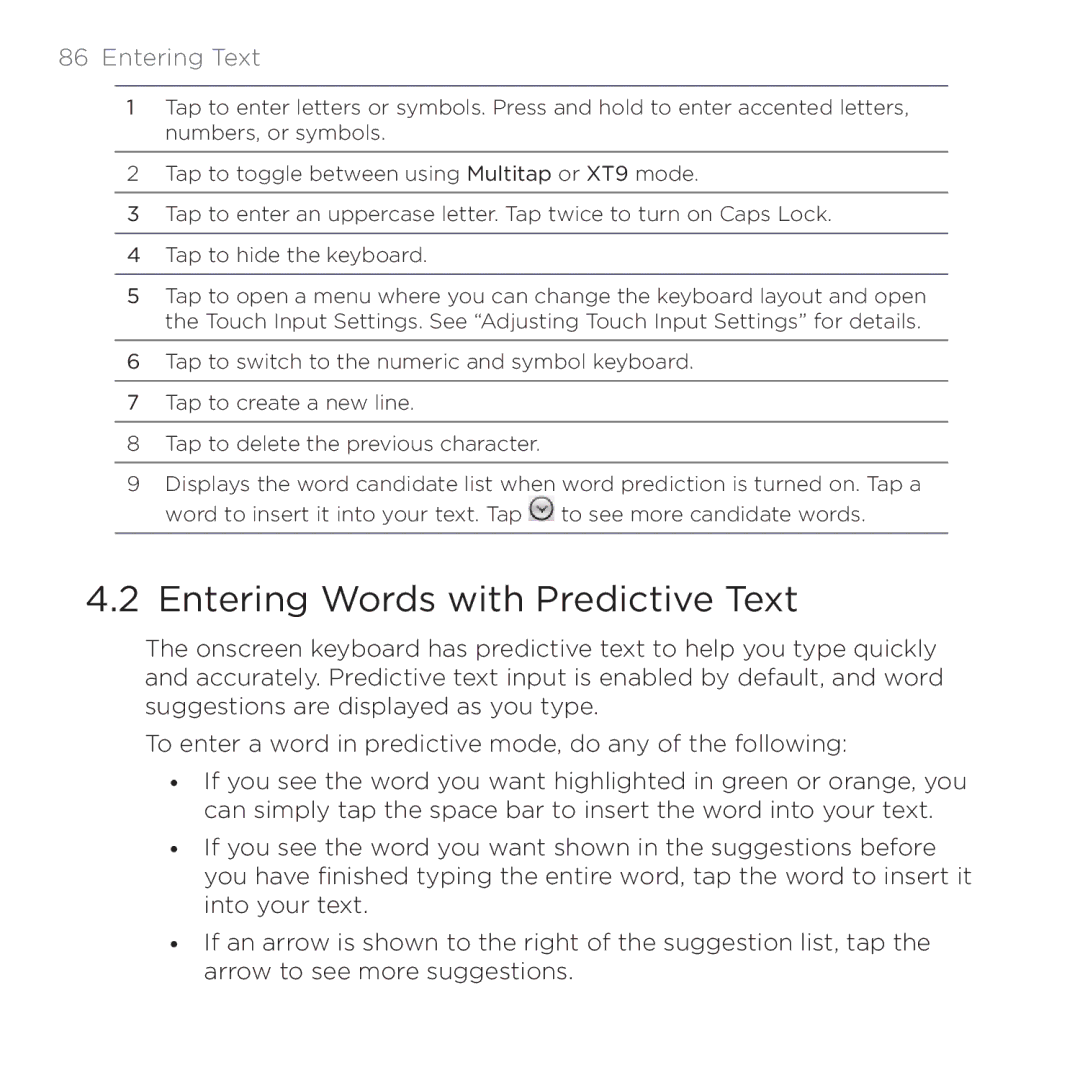86 Entering Text
1Tap to enter letters or symbols. Press and hold to enter accented letters, numbers, or symbols.
2Tap to toggle between using Multitap or XT9 mode.
3Tap to enter an uppercase letter. Tap twice to turn on Caps Lock.
4Tap to hide the keyboard.
5Tap to open a menu where you can change the keyboard layout and open the Touch Input Settings. See “Adjusting Touch Input Settings” for details.
6Tap to switch to the numeric and symbol keyboard.
7Tap to create a new line.
8Tap to delete the previous character.
9Displays the word candidate list when word prediction is turned on. Tap a word to insert it into your text. Tap ![]() to see more candidate words.
to see more candidate words.
4.2 Entering Words with Predictive Text
The onscreen keyboard has predictive text to help you type quickly and accurately. Predictive text input is enabled by default, and word suggestions are displayed as you type.
To enter a word in predictive mode, do any of the following:
•If you see the word you want highlighted in green or orange, you can simply tap the space bar to insert the word into your text.
•If you see the word you want shown in the suggestions before you have finished typing the entire word, tap the word to insert it into your text.
•If an arrow is shown to the right of the suggestion list, tap the arrow to see more suggestions.