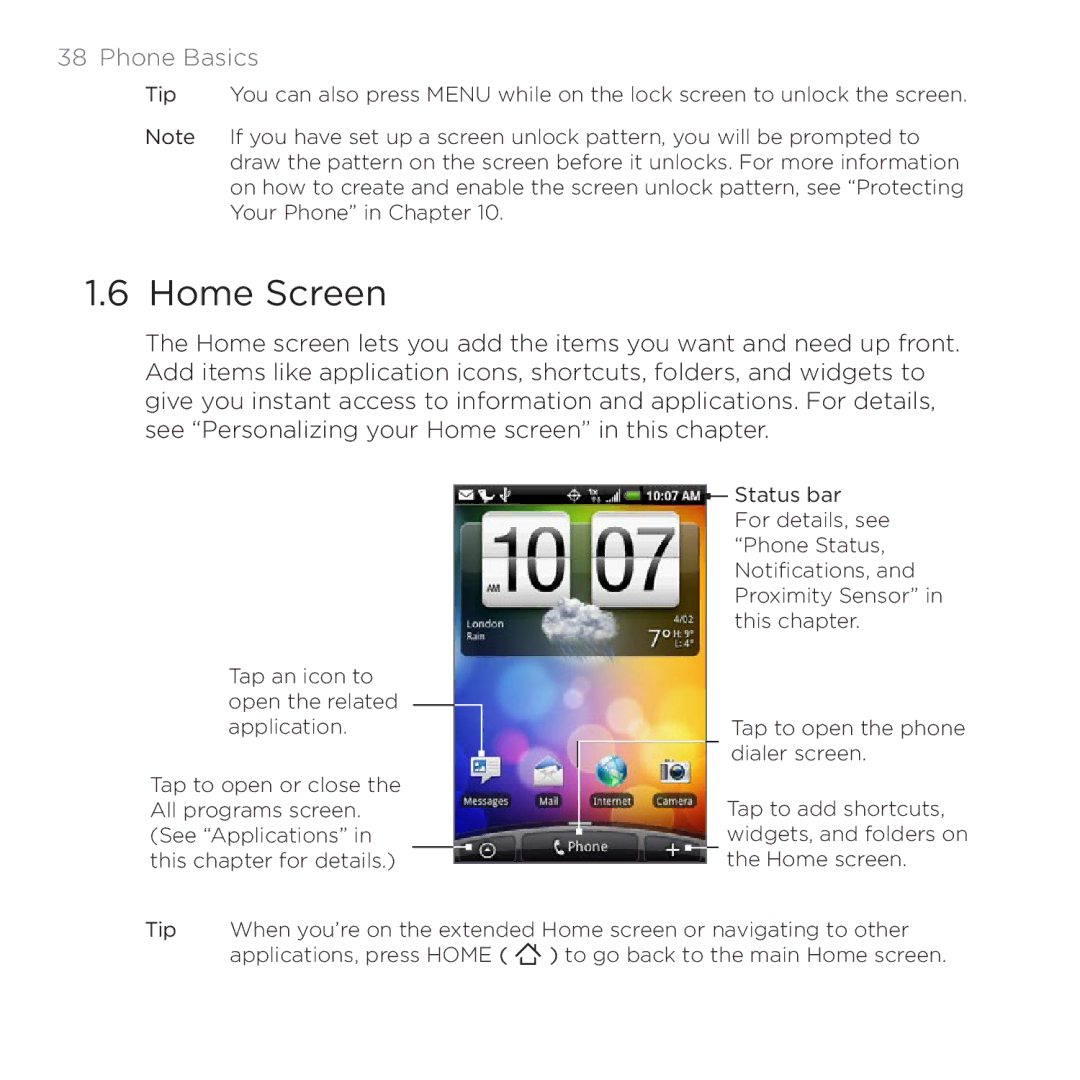38 Phone Basics
Tip You can also press MENU while on the lock screen to unlock the screen.
Note If you have set up a screen unlock pattern, you will be prompted to draw the pattern on the screen before it unlocks. For more information on how to create and enable the screen unlock pattern, see “Protecting Your Phone” in Chapter 10.
1.6 Home Screen
The Home screen lets you add the items you want and need up front. Add items like application icons, shortcuts, folders, and widgets to give you instant access to information and applications. For details, see “Personalizing your Home screen” in this chapter.
Tap an icon to open the related application.
Tap to open or close the All programs screen. (See “Applications” in this chapter for details.)
![]() Status bar For details, see “Phone Status, Notifications, and Proximity Sensor” in this chapter.
Status bar For details, see “Phone Status, Notifications, and Proximity Sensor” in this chapter.
Tap to open the phone dialer screen.
Tap to add shortcuts, widgets, and folders on ![]()
![]() the Home screen.
the Home screen.
Tip When you’re on the extended Home screen or navigating to other applications, press HOME ( ![]() ) to go back to the main Home screen.
) to go back to the main Home screen.