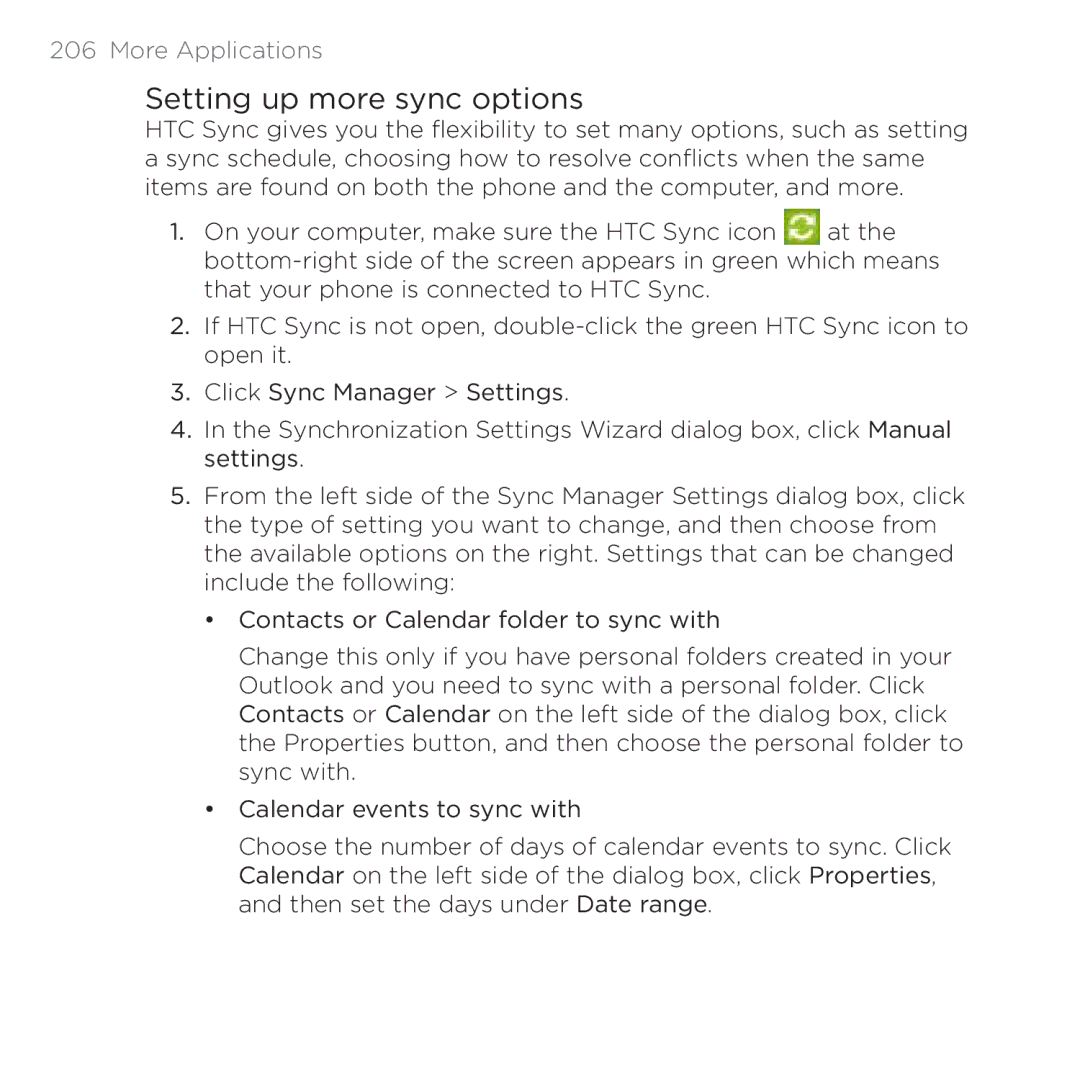206 More Applications
Setting up more sync options
HTC Sync gives you the flexibility to set many options, such as setting a sync schedule, choosing how to resolve conflicts when the same items are found on both the phone and the computer, and more.
1.On your computer, make sure the HTC Sync icon ![]() at the
at the
2.If HTC Sync is not open,
3.Click Sync Manager > Settings.
4.In the Synchronization Settings Wizard dialog box, click Manual settings.
5.From the left side of the Sync Manager Settings dialog box, click the type of setting you want to change, and then choose from the available options on the right. Settings that can be changed include the following:
•Contacts or Calendar folder to sync with
Change this only if you have personal folders created in your Outlook and you need to sync with a personal folder. Click Contacts or Calendar on the left side of the dialog box, click the Properties button, and then choose the personal folder to sync with.
•Calendar events to sync with
Choose the number of days of calendar events to sync. Click Calendar on the left side of the dialog box, click Properties, and then set the days under Date range.