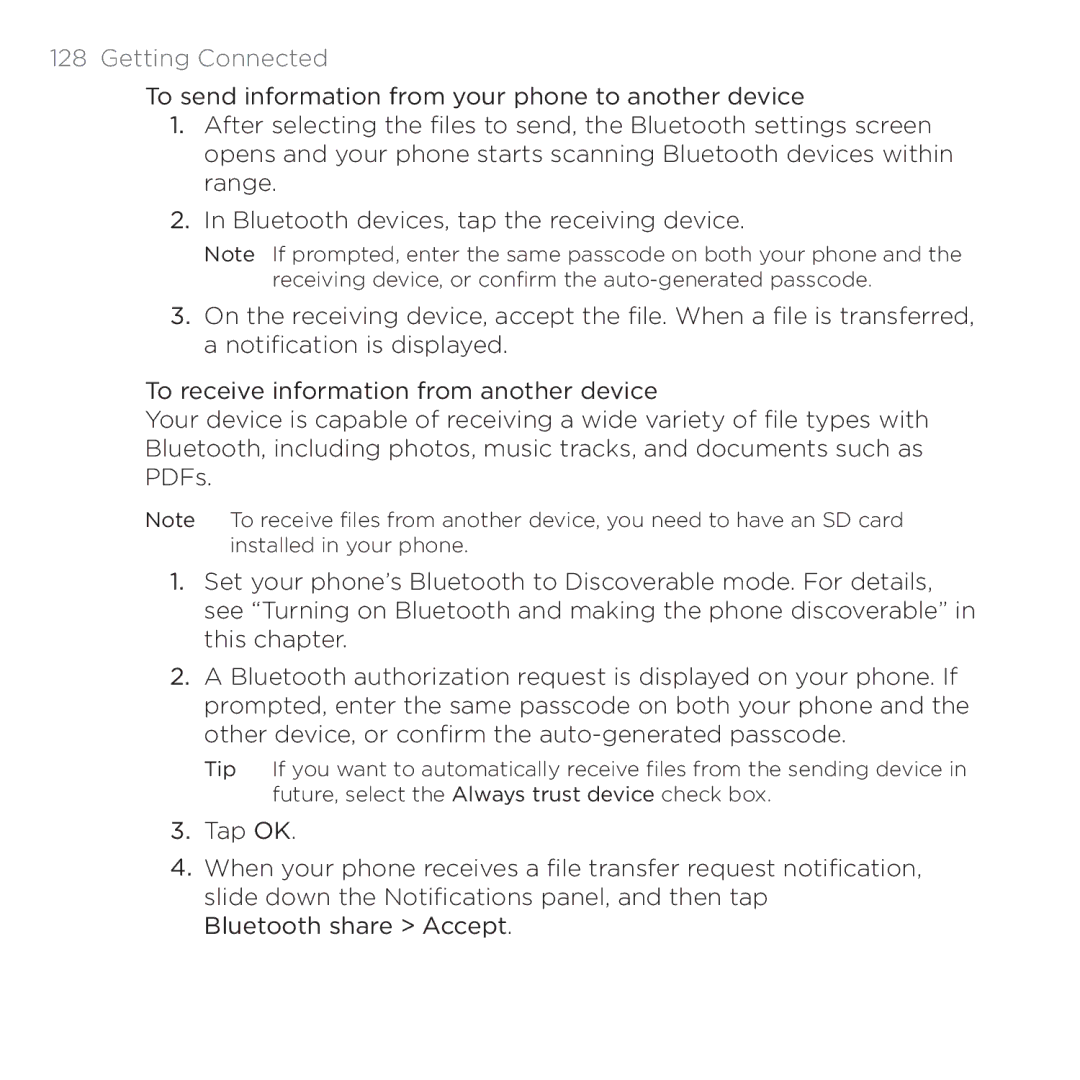128 Getting Connected
To send information from your phone to another device
1.After selecting the files to send, the Bluetooth settings screen opens and your phone starts scanning Bluetooth devices within range.
2.In Bluetooth devices, tap the receiving device.
Note If prompted, enter the same passcode on both your phone and the receiving device, or confirm the
3.On the receiving device, accept the file. When a file is transferred, a notification is displayed.
To receive information from another device
Your device is capable of receiving a wide variety of file types with Bluetooth, including photos, music tracks, and documents such as PDFs.
Note To receive files from another device, you need to have an SD card installed in your phone.
1.Set your phone’s Bluetooth to Discoverable mode. For details, see “Turning on Bluetooth and making the phone discoverable” in this chapter.
2.A Bluetooth authorization request is displayed on your phone. If prompted, enter the same passcode on both your phone and the other device, or confirm the
Tip If you want to automatically receive files from the sending device in future, select the Always trust device check box.
3.Tap OK.
4.When your phone receives a file transfer request notification, slide down the Notifications panel, and then tap Bluetooth share > Accept.