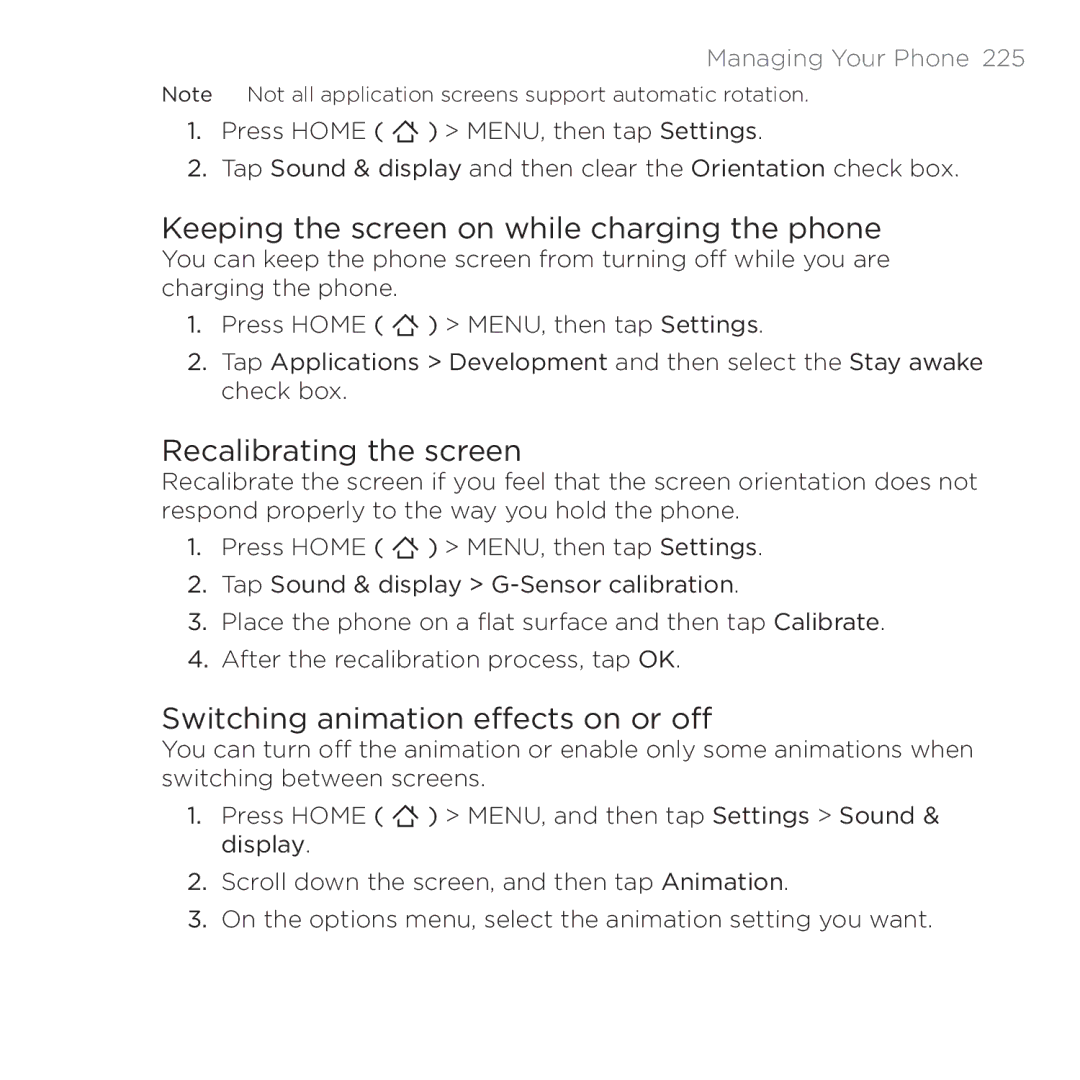Managing Your Phone 225
Note Not all application screens support automatic rotation.
1.Press HOME ( ![]() ) > MENU, then tap Settings.
) > MENU, then tap Settings.
2.Tap Sound & display and then clear the Orientation check box.
Keeping the screen on while charging the phone
You can keep the phone screen from turning off while you are charging the phone.
1.Press HOME ( ![]() ) > MENU, then tap Settings.
) > MENU, then tap Settings.
2.Tap Applications > Development and then select the Stay awake check box.
Recalibrating the screen
Recalibrate the screen if you feel that the screen orientation does not respond properly to the way you hold the phone.
1.Press HOME ( ![]() ) > MENU, then tap Settings.
) > MENU, then tap Settings.
2.Tap Sound & display >
3.Place the phone on a flat surface and then tap Calibrate.
4.After the recalibration process, tap OK.
Switching animation effects on or off
You can turn off the animation or enable only some animations when switching between screens.
1.Press HOME ( ![]() ) > MENU, and then tap Settings > Sound & display.
) > MENU, and then tap Settings > Sound & display.
2.Scroll down the screen, and then tap Animation.
3.On the options menu, select the animation setting you want.