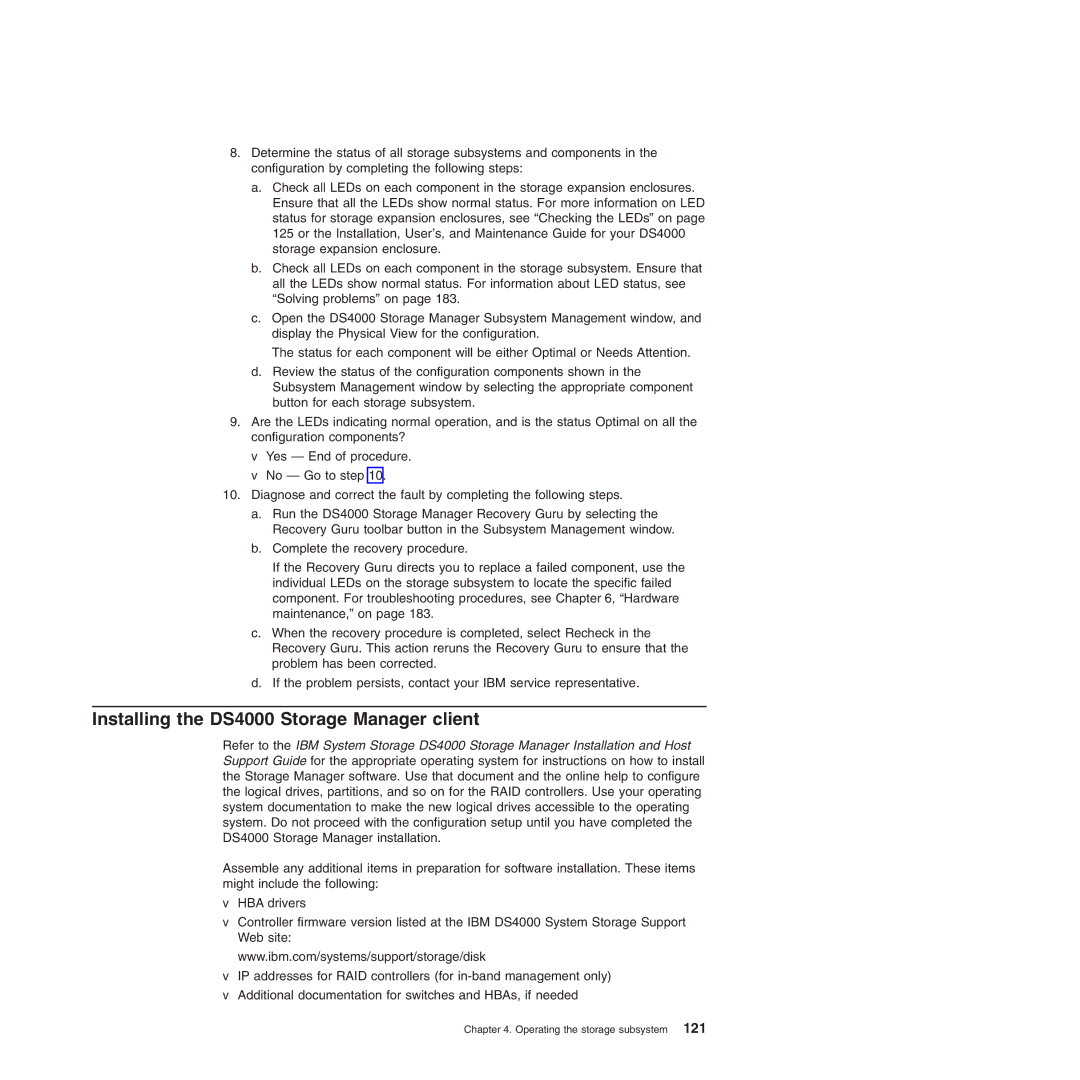8.Determine the status of all storage subsystems and components in the configuration by completing the following steps:
a.Check all LEDs on each component in the storage expansion enclosures. Ensure that all the LEDs show normal status. For more information on LED status for storage expansion enclosures, see “Checking the LEDs” on page 125 or the Installation, User’s, and Maintenance Guide for your DS4000 storage expansion enclosure.
b.Check all LEDs on each component in the storage subsystem. Ensure that all the LEDs show normal status. For information about LED status, see “Solving problems” on page 183.
c.Open the DS4000 Storage Manager Subsystem Management window, and display the Physical View for the configuration.
The status for each component will be either Optimal or Needs Attention.
d.Review the status of the configuration components shown in the Subsystem Management window by selecting the appropriate component button for each storage subsystem.
9.Are the LEDs indicating normal operation, and is the status Optimal on all the configuration components?
v Yes — End of procedure. v No — Go to step 10.
10.Diagnose and correct the fault by completing the following steps.
a.Run the DS4000 Storage Manager Recovery Guru by selecting the Recovery Guru toolbar button in the Subsystem Management window.
b.Complete the recovery procedure.
If the Recovery Guru directs you to replace a failed component, use the individual LEDs on the storage subsystem to locate the specific failed component. For troubleshooting procedures, see Chapter 6, “Hardware maintenance,” on page 183.
c.When the recovery procedure is completed, select Recheck in the Recovery Guru. This action reruns the Recovery Guru to ensure that the problem has been corrected.
d.If the problem persists, contact your IBM service representative.
Installing the DS4000 Storage Manager client
Refer to the IBM System Storage DS4000 Storage Manager Installation and Host Support Guide for the appropriate operating system for instructions on how to install the Storage Manager software. Use that document and the online help to configure the logical drives, partitions, and so on for the RAID controllers. Use your operating system documentation to make the new logical drives accessible to the operating system. Do not proceed with the configuration setup until you have completed the DS4000 Storage Manager installation.
Assemble any additional items in preparation for software installation. These items might include the following:
vHBA drivers
vController firmware version listed at the IBM DS4000 System Storage Support Web site:
www.ibm.com/systems/support/storage/disk
vIP addresses for RAID controllers (for
vAdditional documentation for switches and HBAs, if needed
Chapter 4. Operating the storage subsystem 121