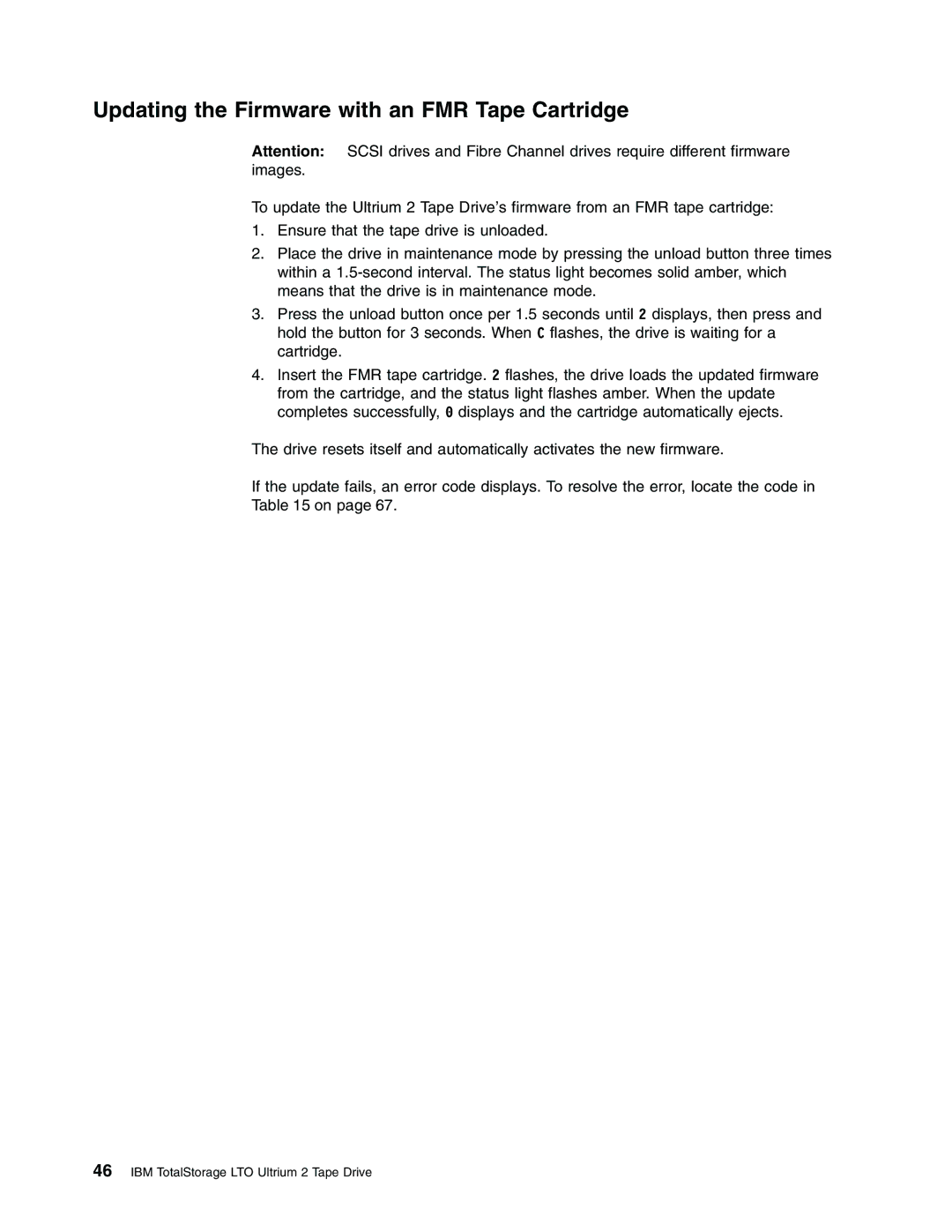Updating the Firmware with an FMR Tape Cartridge
Attention: SCSI drives and Fibre Channel drives require different firmware images.
To update the Ultrium 2 Tape Drive’s firmware from an FMR tape cartridge:
1.Ensure that the tape drive is unloaded.
2.Place the drive in maintenance mode by pressing the unload button three times within a
3.Press the unload button once per 1.5 seconds until 2 displays, then press and hold the button for 3 seconds. When C flashes, the drive is waiting for a cartridge.
4.Insert the FMR tape cartridge. 2 flashes, the drive loads the updated firmware from the cartridge, and the status light flashes amber. When the update completes successfully, 0 displays and the cartridge automatically ejects.
The drive resets itself and automatically activates the new firmware.
If the update fails, an error code displays. To resolve the error, locate the code in Table 15 on page 67.