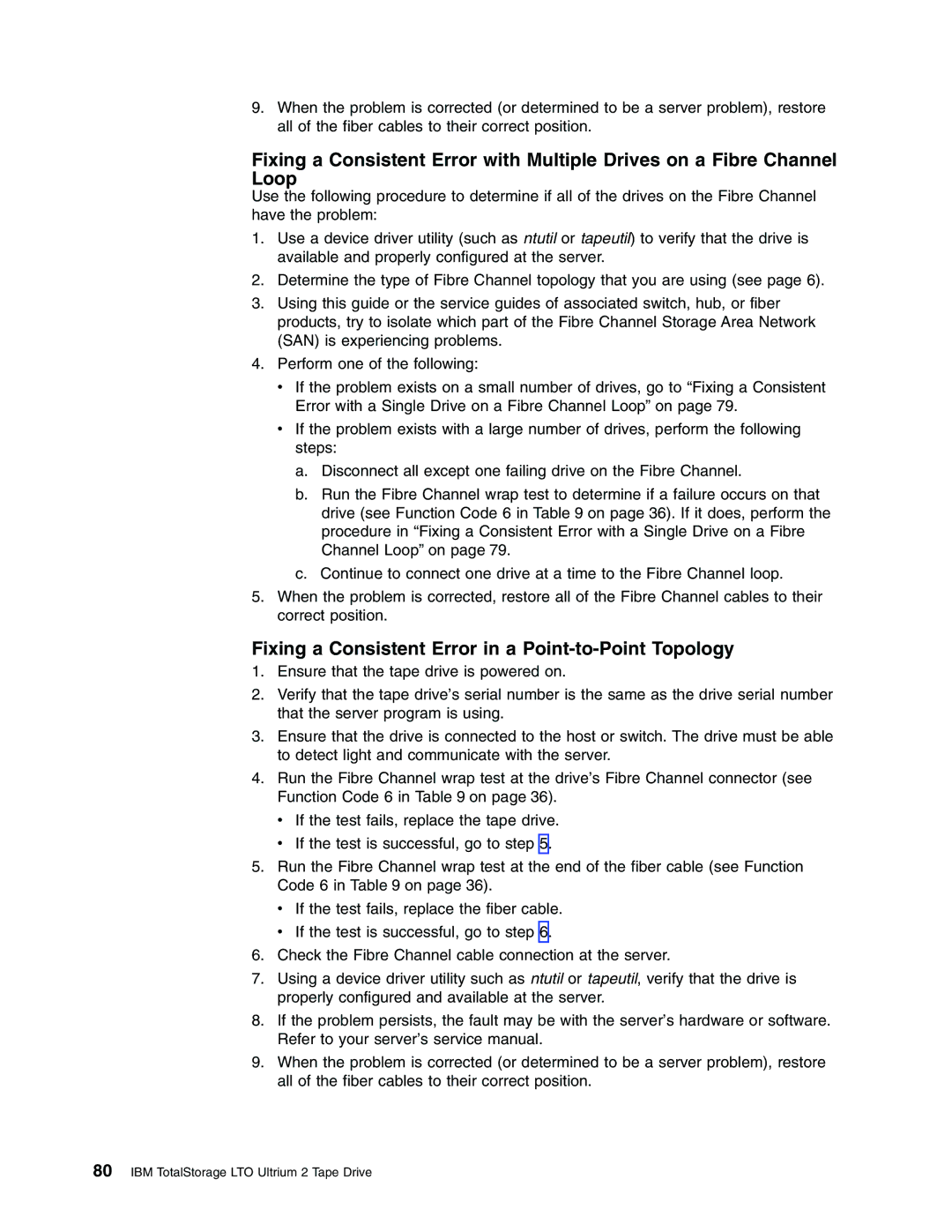9.When the problem is corrected (or determined to be a server problem), restore all of the fiber cables to their correct position.
Fixing a Consistent Error with Multiple Drives on a Fibre Channel Loop
Use the following procedure to determine if all of the drives on the Fibre Channel have the problem:
1.Use a device driver utility (such as ntutil or tapeutil) to verify that the drive is available and properly configured at the server.
2.Determine the type of Fibre Channel topology that you are using (see page 6).
3.Using this guide or the service guides of associated switch, hub, or fiber products, try to isolate which part of the Fibre Channel Storage Area Network (SAN) is experiencing problems.
4.Perform one of the following:
vIf the problem exists on a small number of drives, go to “Fixing a Consistent Error with a Single Drive on a Fibre Channel Loop” on page 79.
vIf the problem exists with a large number of drives, perform the following steps:
a.Disconnect all except one failing drive on the Fibre Channel.
b.Run the Fibre Channel wrap test to determine if a failure occurs on that drive (see Function Code 6 in Table 9 on page 36). If it does, perform the procedure in “Fixing a Consistent Error with a Single Drive on a Fibre Channel Loop” on page 79.
c.Continue to connect one drive at a time to the Fibre Channel loop.
5.When the problem is corrected, restore all of the Fibre Channel cables to their correct position.
Fixing a Consistent Error in a Point-to-Point Topology
1.Ensure that the tape drive is powered on.
2.Verify that the tape drive’s serial number is the same as the drive serial number that the server program is using.
3.Ensure that the drive is connected to the host or switch. The drive must be able to detect light and communicate with the server.
4.Run the Fibre Channel wrap test at the drive’s Fibre Channel connector (see Function Code 6 in Table 9 on page 36).
v If the test fails, replace the tape drive.
vIf the test is successful, go to step 5.
5.Run the Fibre Channel wrap test at the end of the fiber cable (see Function Code 6 in Table 9 on page 36).
vIf the test fails, replace the fiber cable.
vIf the test is successful, go to step 6.
6.Check the Fibre Channel cable connection at the server.
7.Using a device driver utility such as ntutil or tapeutil, verify that the drive is properly configured and available at the server.
8.If the problem persists, the fault may be with the server’s hardware or software. Refer to your server’s service manual.
9.When the problem is corrected (or determined to be a server problem), restore all of the fiber cables to their correct position.