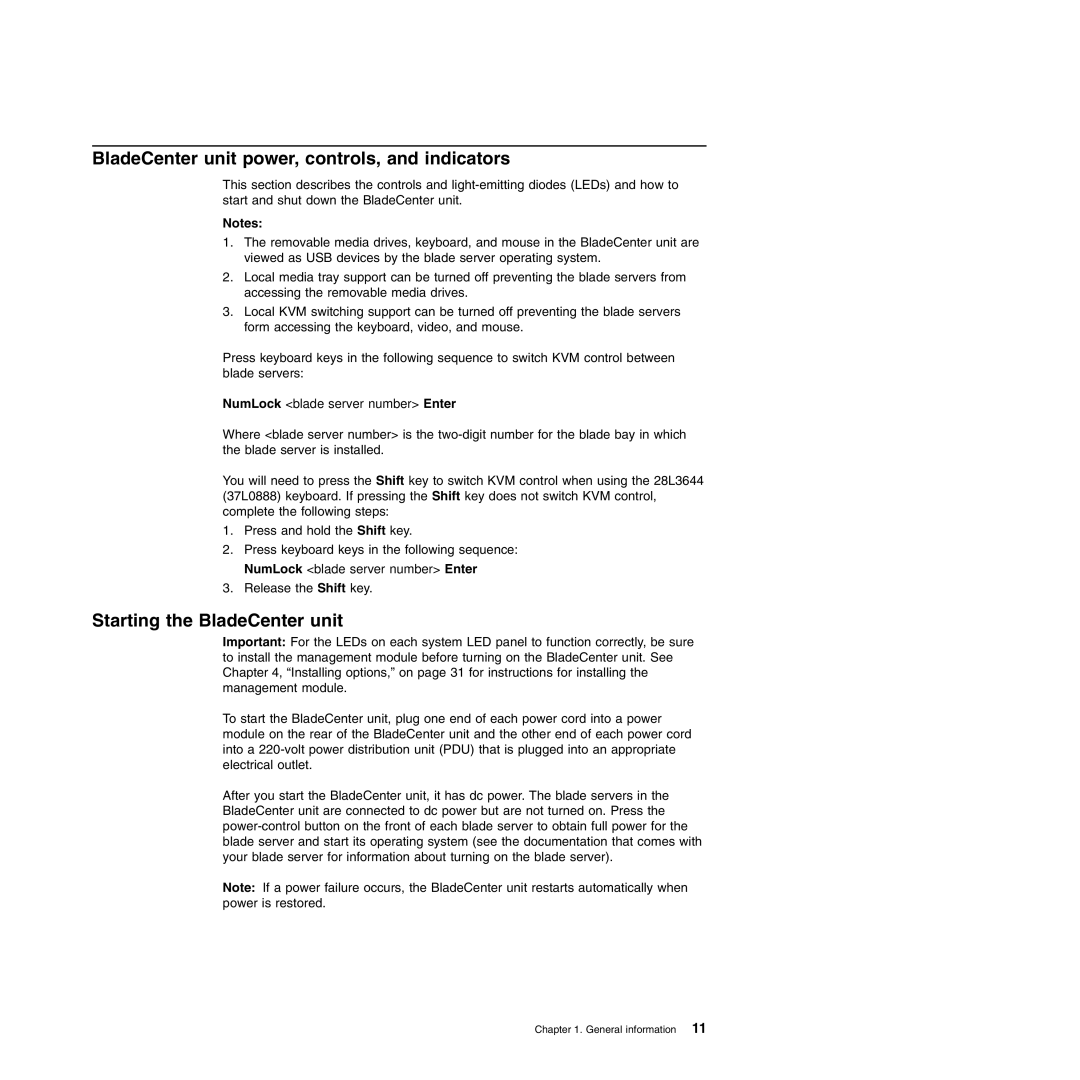BladeCenter unit power, controls, and indicators
This section describes the controls and
Notes:
1.The removable media drives, keyboard, and mouse in the BladeCenter unit are viewed as USB devices by the blade server operating system.
2.Local media tray support can be turned off preventing the blade servers from accessing the removable media drives.
3.Local KVM switching support can be turned off preventing the blade servers form accessing the keyboard, video, and mouse.
Press keyboard keys in the following sequence to switch KVM control between blade servers:
NumLock <blade server number> Enter
Where <blade server number> is the
You will need to press the Shift key to switch KVM control when using the 28L3644 (37L0888) keyboard. If pressing the Shift key does not switch KVM control, complete the following steps:
1.Press and hold the Shift key.
2.Press keyboard keys in the following sequence: NumLock <blade server number> Enter
3.Release the Shift key.
Starting the BladeCenter unit
Important: For the LEDs on each system LED panel to function correctly, be sure to install the management module before turning on the BladeCenter unit. See Chapter 4, “Installing options,” on page 31 for instructions for installing the management module.
To start the BladeCenter unit, plug one end of each power cord into a power module on the rear of the BladeCenter unit and the other end of each power cord into a
After you start the BladeCenter unit, it has dc power. The blade servers in the BladeCenter unit are connected to dc power but are not turned on. Press the
Note: If a power failure occurs, the BladeCenter unit restarts automatically when power is restored.
Chapter 1. General information 11