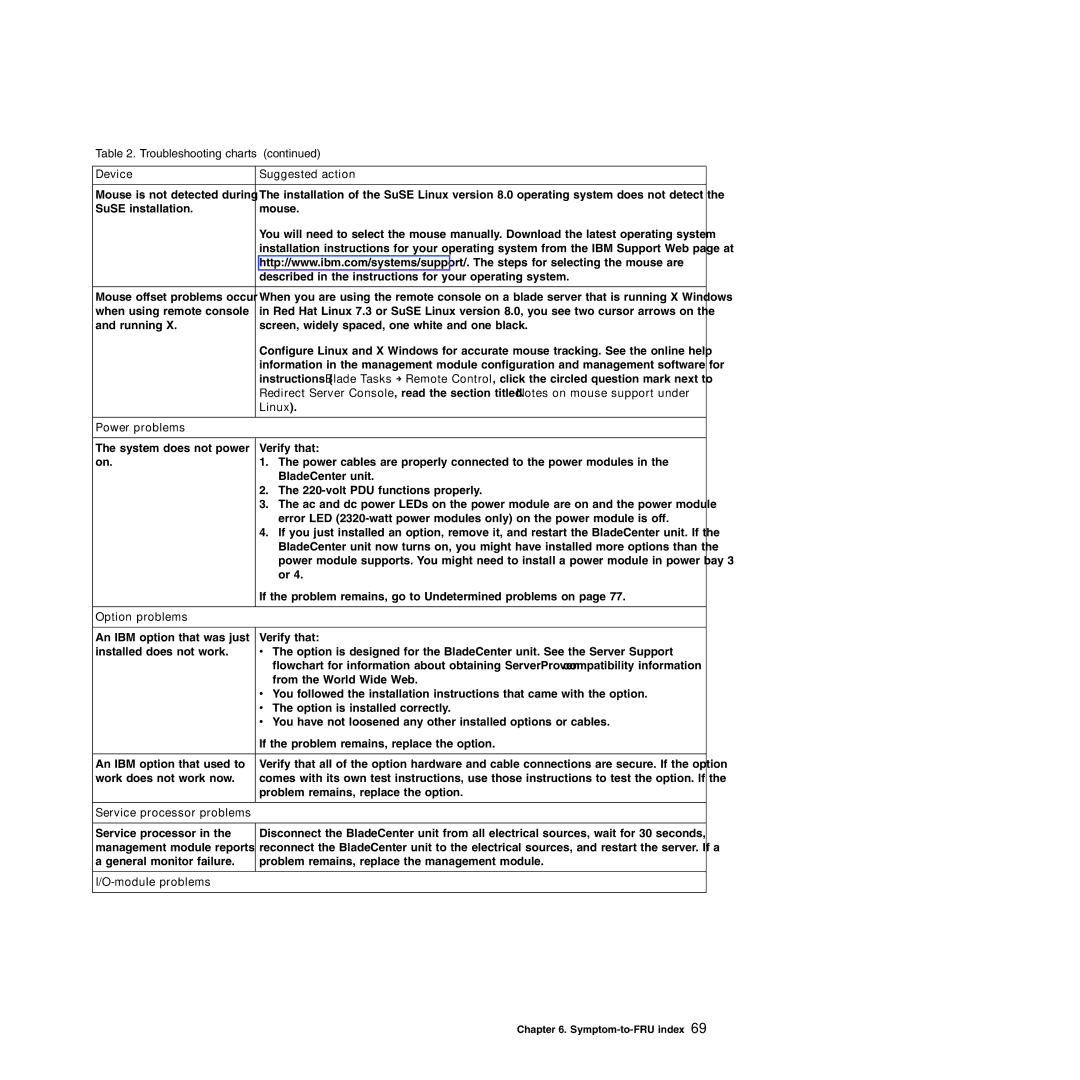Table 2. Troubleshooting charts (continued)
Device | Suggested action |
|
|
Mouse is not detected during | The installation of the SuSE Linux version 8.0 operating system does not detect the |
SuSE installation. | mouse. |
| You will need to select the mouse manually. Download the latest operating system |
| installation instructions for your operating system from the IBM Support Web page at |
| http://www.ibm.com/systems/support/. The steps for selecting the mouse are |
| described in the instructions for your operating system. |
|
|
Mouse offset problems occur | When you are using the remote console on a blade server that is running X Windows |
when using remote console | in Red Hat Linux 7.3 or SuSE Linux version 8.0, you see two cursor arrows on the |
and running X. | screen, widely spaced, one white and one black. |
| Configure Linux and X Windows for accurate mouse tracking. See the online help |
| information in the management module configuration and management software for |
| instructions (Blade Tasks → Remote Control, click the circled question mark next to |
| Redirect Server Console, read the section titled Notes on mouse support under |
| Linux). |
|
|
Power problems |
|
|
|
The system does not power | Verify that: |
on. | 1. The power cables are properly connected to the power modules in the |
| BladeCenter unit. |
| 2. The |
| 3. The ac and dc power LEDs on the power module are on and the power module |
| error LED |
| 4. If you just installed an option, remove it, and restart the BladeCenter unit. If the |
| BladeCenter unit now turns on, you might have installed more options than the |
| power module supports. You might need to install a power module in power bay 3 |
| or 4. |
| If the problem remains, go to “Undetermined problems” on page 77. |
|
|
Option problems |
|
|
|
An IBM option that was just | Verify that: |
installed does not work. | v The option is designed for the BladeCenter unit. See the “Server Support” |
| flowchart for information about obtaining ServerProven® compatibility information |
| from the World Wide Web. |
| v You followed the installation instructions that came with the option. |
| v The option is installed correctly. |
| v You have not loosened any other installed options or cables. |
| If the problem remains, replace the option. |
|
|
An IBM option that used to | Verify that all of the option hardware and cable connections are secure. If the option |
work does not work now. | comes with its own test instructions, use those instructions to test the option. If the |
| problem remains, replace the option. |
|
|
Service processor problems |
|
|
|
Service processor in the | Disconnect the BladeCenter unit from all electrical sources, wait for 30 seconds, |
management module reports | reconnect the BladeCenter unit to the electrical sources, and restart the server. If a |
a general monitor failure. | problem remains, replace the management module. |
|
|
|
|
|
|
Chapter 6.