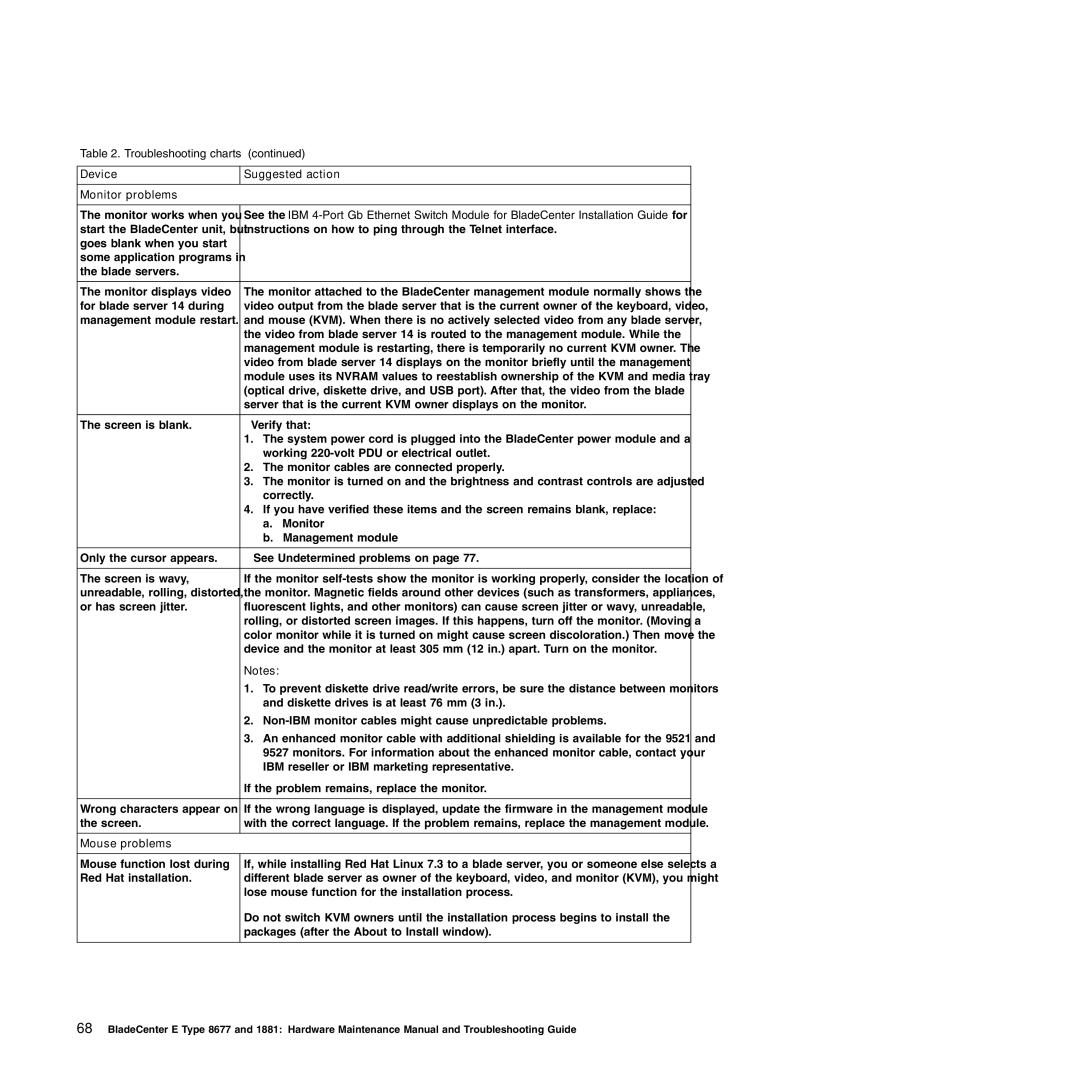Table 2. Troubleshooting charts (continued)
Device | Suggested action | |
|
|
|
Monitor problems |
|
|
|
| |
The monitor works when you | See the IBM | |
start the BladeCenter unit, but | instructions on how to ping through the Telnet interface. | |
goes blank when you start |
|
|
some application programs in |
|
|
the blade servers. |
|
|
|
| |
The monitor displays video | The monitor attached to the BladeCenter management module normally shows the | |
for blade server 14 during | video output from the blade server that is the current owner of the keyboard, video, | |
management module restart. | and mouse (KVM). When there is no actively selected video from any blade server, | |
| the video from blade server 14 is routed to the management module. While the | |
| management module is restarting, there is temporarily no current KVM owner. The | |
| video from blade server 14 displays on the monitor briefly until the management | |
| module uses its NVRAM values to reestablish ownership of the KVM and media tray | |
| (optical drive, diskette drive, and USB port). After that, the video from the blade | |
| server that is the current KVM owner displays on the monitor. | |
|
| |
The screen is blank. | Verify that: | |
| 1. The system power cord is plugged into the BladeCenter power module and a | |
| working | |
| 2. The monitor cables are connected properly. | |
| 3. The monitor is turned on and the brightness and contrast controls are adjusted | |
| correctly. | |
| 4. If you have verified these items and the screen remains blank, replace: | |
| a. | Monitor |
| b. | Management module |
|
| |
Only the cursor appears. | See “Undetermined problems” on page 77. | |
|
| |
The screen is wavy, | If the monitor | |
unreadable, rolling, distorted, | the monitor. Magnetic fields around other devices (such as transformers, appliances, | |
or has screen jitter. | fluorescent lights, and other monitors) can cause screen jitter or wavy, unreadable, | |
| rolling, or distorted screen images. If this happens, turn off the monitor. (Moving a | |
| color monitor while it is turned on might cause screen discoloration.) Then move the | |
| device and the monitor at least 305 mm (12 in.) apart. Turn on the monitor. | |
| Notes: |
| 1. To prevent diskette drive read/write errors, be sure the distance between monitors |
| and diskette drives is at least 76 mm (3 in.). |
| 2. |
| 3. An enhanced monitor cable with additional shielding is available for the 9521 and |
| 9527 monitors. For information about the enhanced monitor cable, contact your |
| IBM reseller or IBM marketing representative. |
| If the problem remains, replace the monitor. |
|
|
Wrong characters appear on | If the wrong language is displayed, update the firmware in the management module |
the screen. | with the correct language. If the problem remains, replace the management module. |
|
|
Mouse problems |
|
|
|
Mouse function lost during | If, while installing Red Hat Linux 7.3 to a blade server, you or someone else selects a |
Red Hat installation. | different blade server as owner of the keyboard, video, and monitor (KVM), you might |
| lose mouse function for the installation process. |
| Do not switch KVM owners until the installation process begins to install the |
| packages (after the ’About to Install’ window). |
|
|
68BladeCenter E Type 8677 and 1881: Hardware Maintenance Manual and Troubleshooting Guide