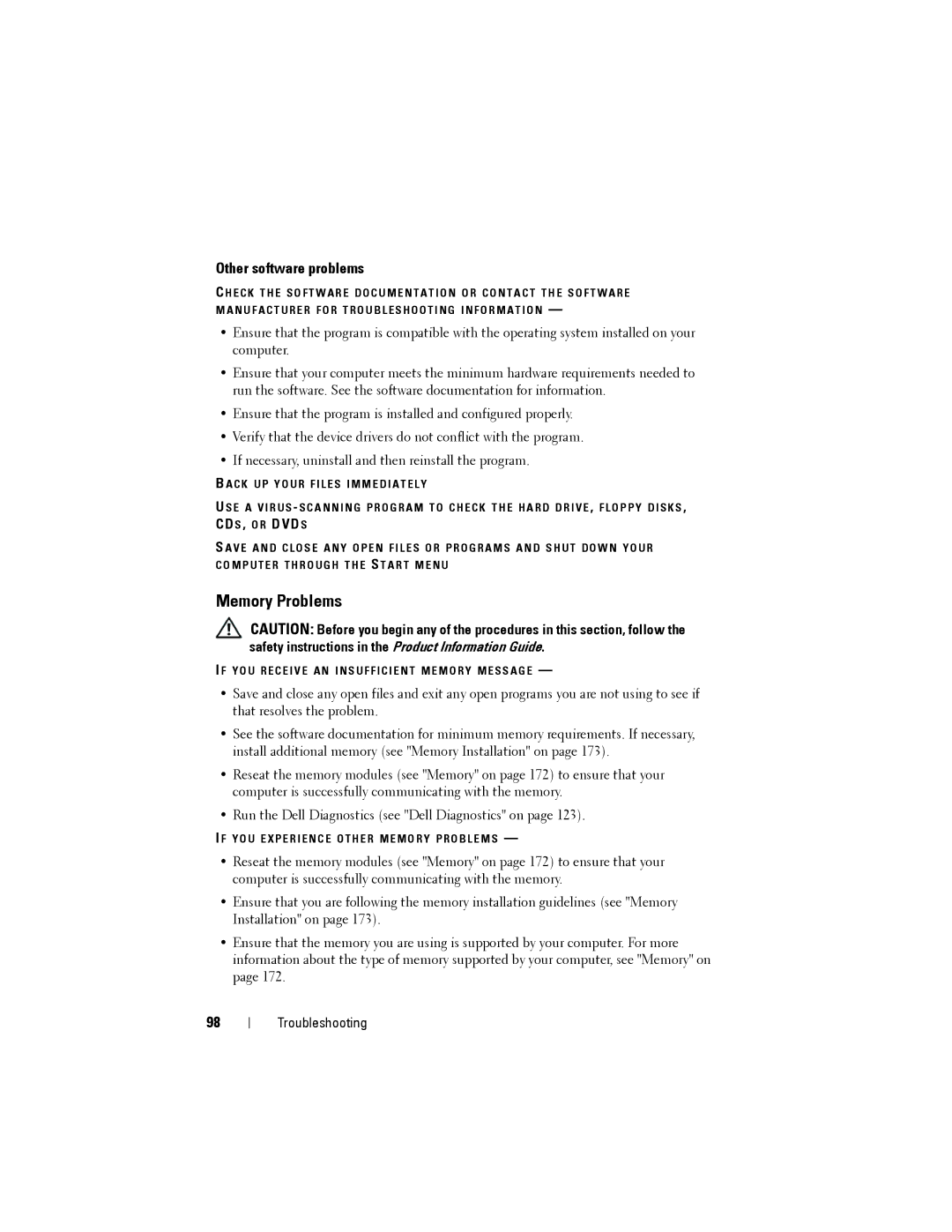Other software problems
C H E C K T H E S O F T W A R E D O C U M E N T A T I O N O R C O N T A C T T H E S O F T W A R E M A N U F A C T U R E R F O R T R O U B L E S H O O T I N G I N F O R M A T I O N —
•Ensure that the program is compatible with the operating system installed on your computer.
•Ensure that your computer meets the minimum hardware requirements needed to run the software. See the software documentation for information.
•Ensure that the program is installed and configured properly.
•Verify that the device drivers do not conflict with the program.
•If necessary, uninstall and then reinstall the program.
B A C K U P Y O U R F I L E S I M M E D I A T E L Y
U S E A V I R U S - S C A N N I N G P R O G R A M T O C H E C K T H E H A R D D R I V E , F L O P P Y D I S K S , CD S , O R DVD S
S A V E A N D C L O S E A N Y O P E N F I L E S O R P R O G R A M S A N D S H U T D O W N Y O U R C O M P U T E R T H R O U G H T H E S T A R T M E N U
Memory Problems
CAUTION: Before you begin any of the procedures in this section, follow the safety instructions in the Product Information Guide.
I F Y O U R E C E I V E A N I N S U F F I C I E N T M E M O R Y M E S S A G E —
•Save and close any open files and exit any open programs you are not using to see if that resolves the problem.
•See the software documentation for minimum memory requirements. If necessary, install additional memory (see "Memory Installation" on page 173).
•Reseat the memory modules (see "Memory" on page 172) to ensure that your computer is successfully communicating with the memory.
•Run the Dell Diagnostics (see "Dell Diagnostics" on page 123).
I F Y O U E X P E R I E N C E O T H E R M E M O R Y P R O B L E M S —
•Reseat the memory modules (see "Memory" on page 172) to ensure that your computer is successfully communicating with the memory.
•Ensure that you are following the memory installation guidelines (see "Memory Installation" on page 173).
•Ensure that the memory you are using is supported by your computer. For more information about the type of memory supported by your computer, see "Memory" on page 172.
98