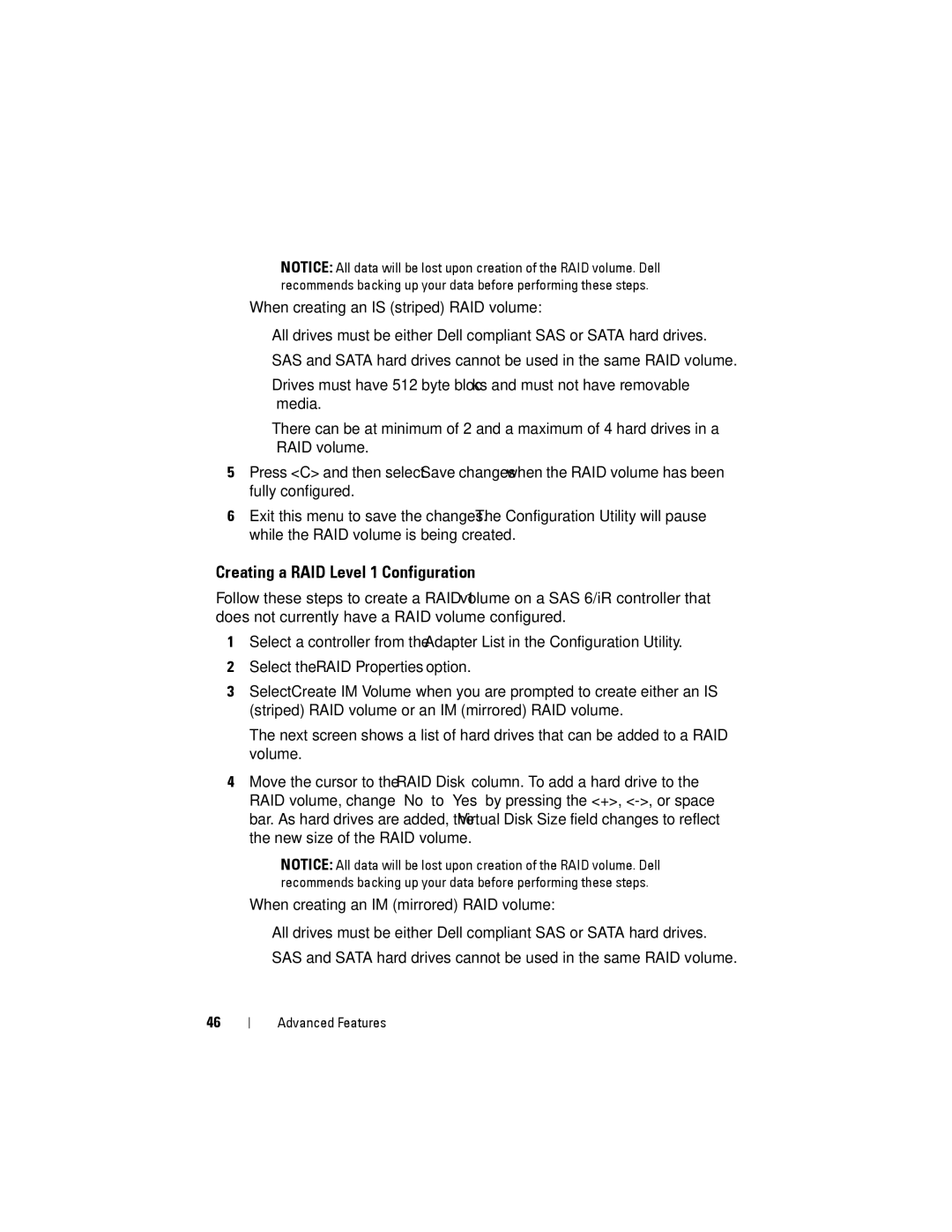NOTICE: All data will be lost upon creation of the RAID volume. Dell recommends backing up your data before performing these steps.
When creating an IS (striped) RAID volume:
•All drives must be either Dell compliant SAS or SATA hard drives.
•SAS and SATA hard drives cannot be used in the same RAID volume.
•Drives must have 512 byte blocks and must not have removable media.
•There can be at minimum of 2 and a maximum of 4 hard drives in a RAID volume.
5Press <C> and then select Save changes when the RAID volume has been fully configured.
6Exit this menu to save the changes. The Configuration Utility will pause while the RAID volume is being created.
Creating a RAID Level 1 Configuration
Follow these steps to create a RAID 1 volume on a SAS 6/iR controller that does not currently have a RAID volume configured.
1Select a controller from the Adapter List in the Configuration Utility.
2Select the RAID Properties option.
3Select Create IM Volume when you are prompted to create either an IS (striped) RAID volume or an IM (mirrored) RAID volume.
The next screen shows a list of hard drives that can be added to a RAID volume.
4Move the cursor to the RAID Disk column. To add a hard drive to the RAID volume, change “No” to “Yes” by pressing the <+>,
NOTICE: All data will be lost upon creation of the RAID volume. Dell recommends backing up your data before performing these steps.
When creating an IM (mirrored) RAID volume:
•All drives must be either Dell compliant SAS or SATA hard drives.
•SAS and SATA hard drives cannot be used in the same RAID volume.
46
Advanced Features