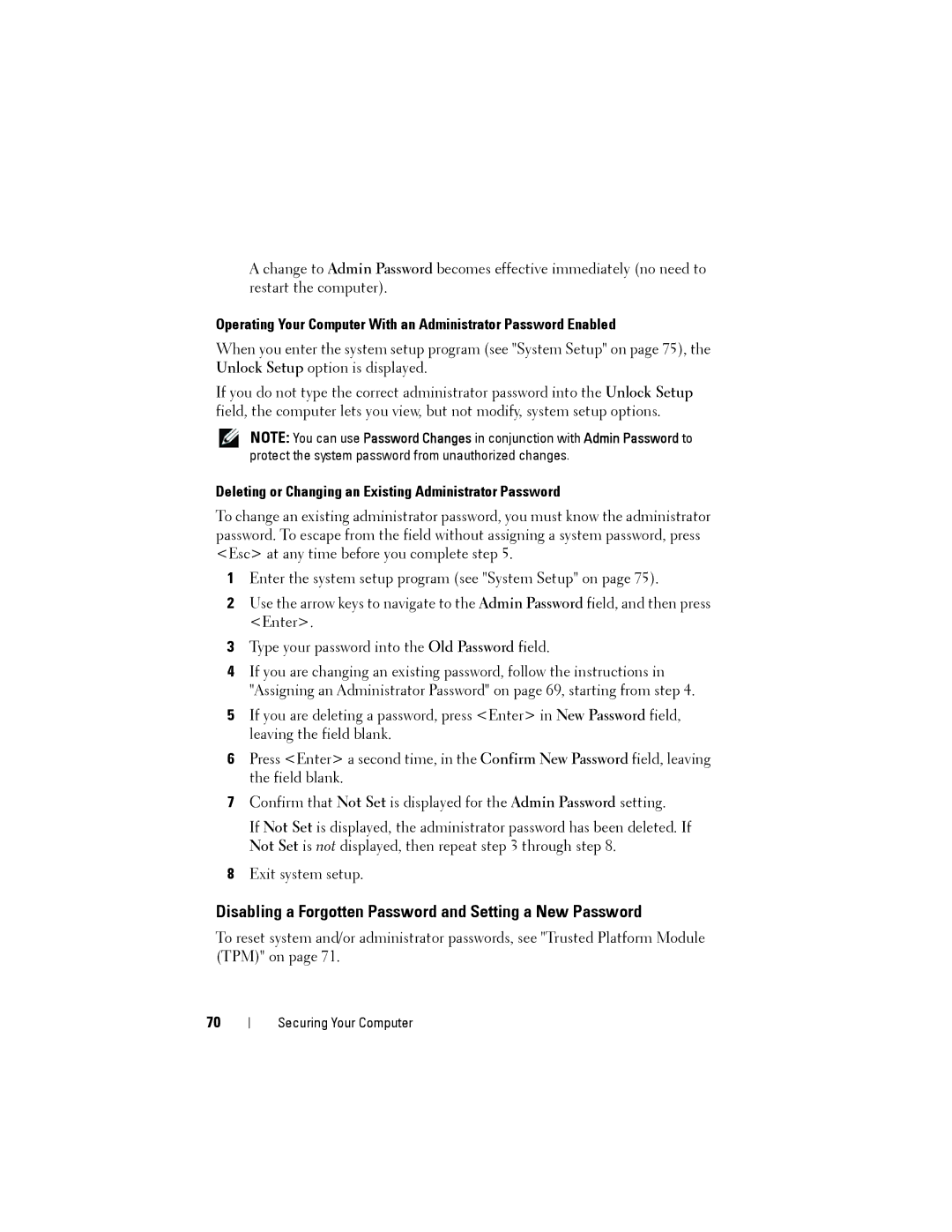A change to Admin Password becomes effective immediately (no need to restart the computer).
Operating Your Computer With an Administrator Password Enabled
When you enter the system setup program (see "System Setup" on page 75), the Unlock Setup option is displayed.
If you do not type the correct administrator password into the Unlock Setup field, the computer lets you view, but not modify, system setup options.
NOTE: You can use Password Changes in conjunction with Admin Password to protect the system password from unauthorized changes.
Deleting or Changing an Existing Administrator Password
To change an existing administrator password, you must know the administrator password. To escape from the field without assigning a system password, press <Esc> at any time before you complete step 5.
1Enter the system setup program (see "System Setup" on page 75).
2Use the arrow keys to navigate to the Admin Password field, and then press <Enter>.
3Type your password into the Old Password field.
4If you are changing an existing password, follow the instructions in "Assigning an Administrator Password" on page 69, starting from step 4.
5If you are deleting a password, press <Enter> in New Password field, leaving the field blank.
6Press <Enter> a second time, in the Confirm New Password field, leaving the field blank.
7Confirm that Not Set is displayed for the Admin Password setting.
If Not Set is displayed, the administrator password has been deleted. If Not Set is not displayed, then repeat step 3 through step 8.
8Exit system setup.
Disabling a Forgotten Password and Setting a New Password
To reset system and/or administrator passwords, see "Trusted Platform Module (TPM)" on page 71.
70
Securing Your Computer