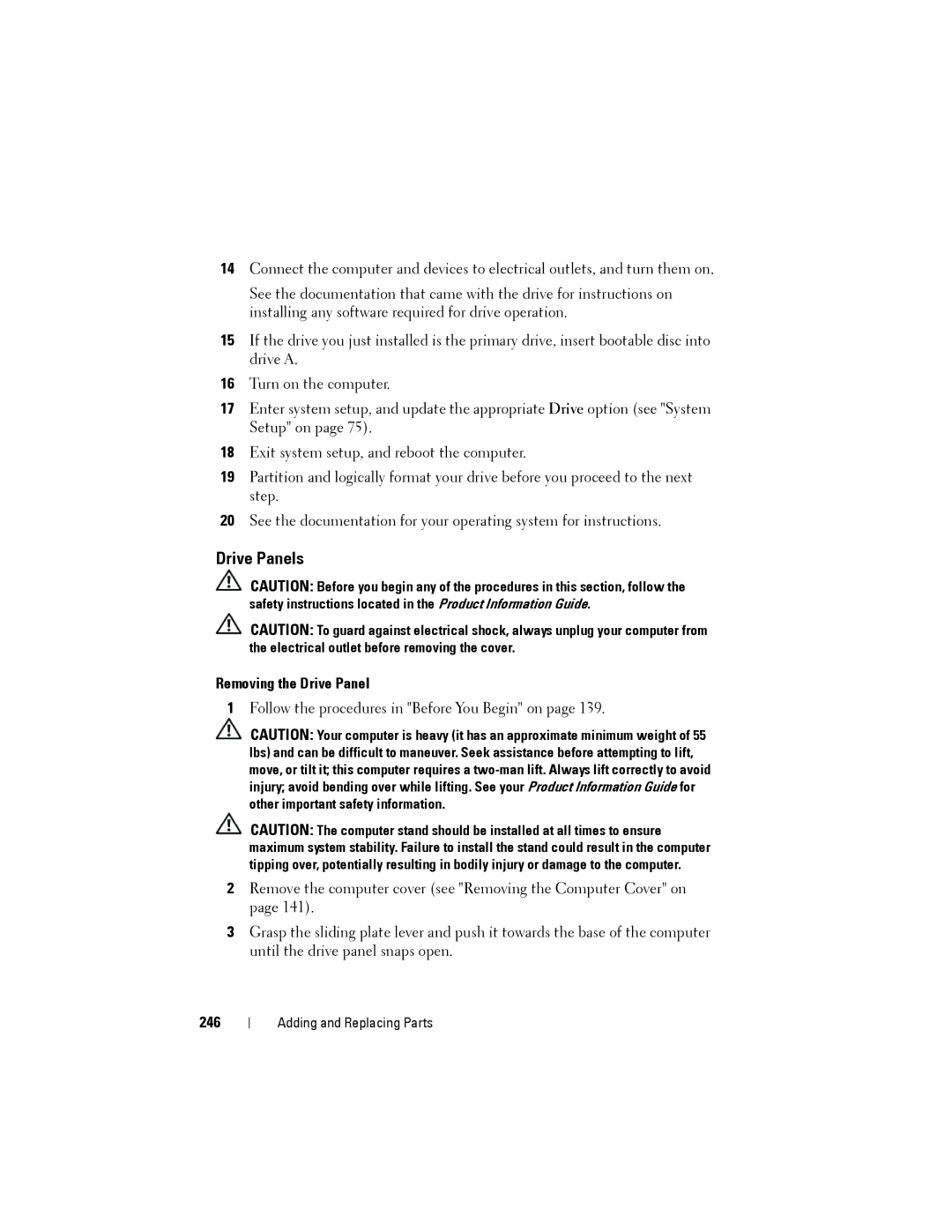14Connect the computer and devices to electrical outlets, and turn them on.
See the documentation that came with the drive for instructions on installing any software required for drive operation.
15If the drive you just installed is the primary drive, insert bootable disc into drive A.
16Turn on the computer.
17Enter system setup, and update the appropriate Drive option (see "System Setup" on page 75).
18Exit system setup, and reboot the computer.
19Partition and logically format your drive before you proceed to the next step.
20See the documentation for your operating system for instructions.
Drive Panels
CAUTION: Before you begin any of the procedures in this section, follow the safety instructions located in the Product Information Guide.
CAUTION: To guard against electrical shock, always unplug your computer from the electrical outlet before removing the cover.
Removing the Drive Panel
1Follow the procedures in "Before You Begin" on page 139.
CAUTION: Your computer is heavy (it has an approximate minimum weight of 55 lbs) and can be difficult to maneuver. Seek assistance before attempting to lift, move, or tilt it; this computer requires a
CAUTION: The computer stand should be installed at all times to ensure maximum system stability. Failure to install the stand could result in the computer tipping over, potentially resulting in bodily injury or damage to the computer.
2Remove the computer cover (see "Removing the Computer Cover" on page 141).
3Grasp the sliding plate lever and push it towards the base of the computer until the drive panel snaps open.
246
Adding and Replacing Parts