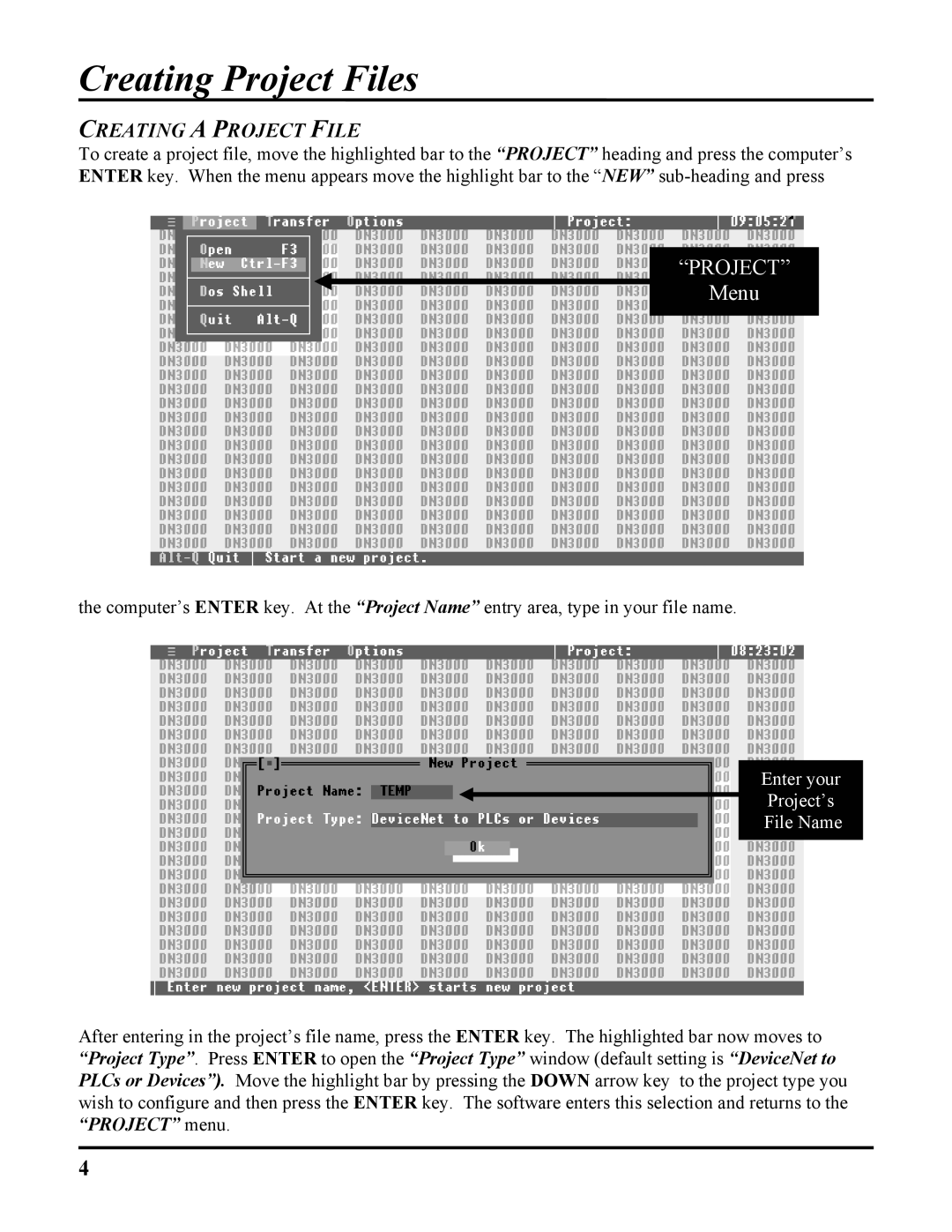Creating Project Files
CREATING A PROJECT FILE
To create a project file, move the highlighted bar to the “PROJECT” heading and press the computer’s ENTER key. When the menu appears move the highlight bar to the “NEW”
“PROJECT”
Menu
the computer’s ENTER key. At the “Project Name” entry area, type in your file name.
Enter your
Project’s
File Name
After entering in the project’s file name, press the ENTER key. The highlighted bar now moves to “Project Type”. Press ENTER to open the “Project Type” window (default setting is “DeviceNet to PLCs or Devices”). Move the highlight bar by pressing the DOWN arrow key to the project type you wish to configure and then press the ENTER key. The software enters this selection and returns to the “PROJECT” menu.
4