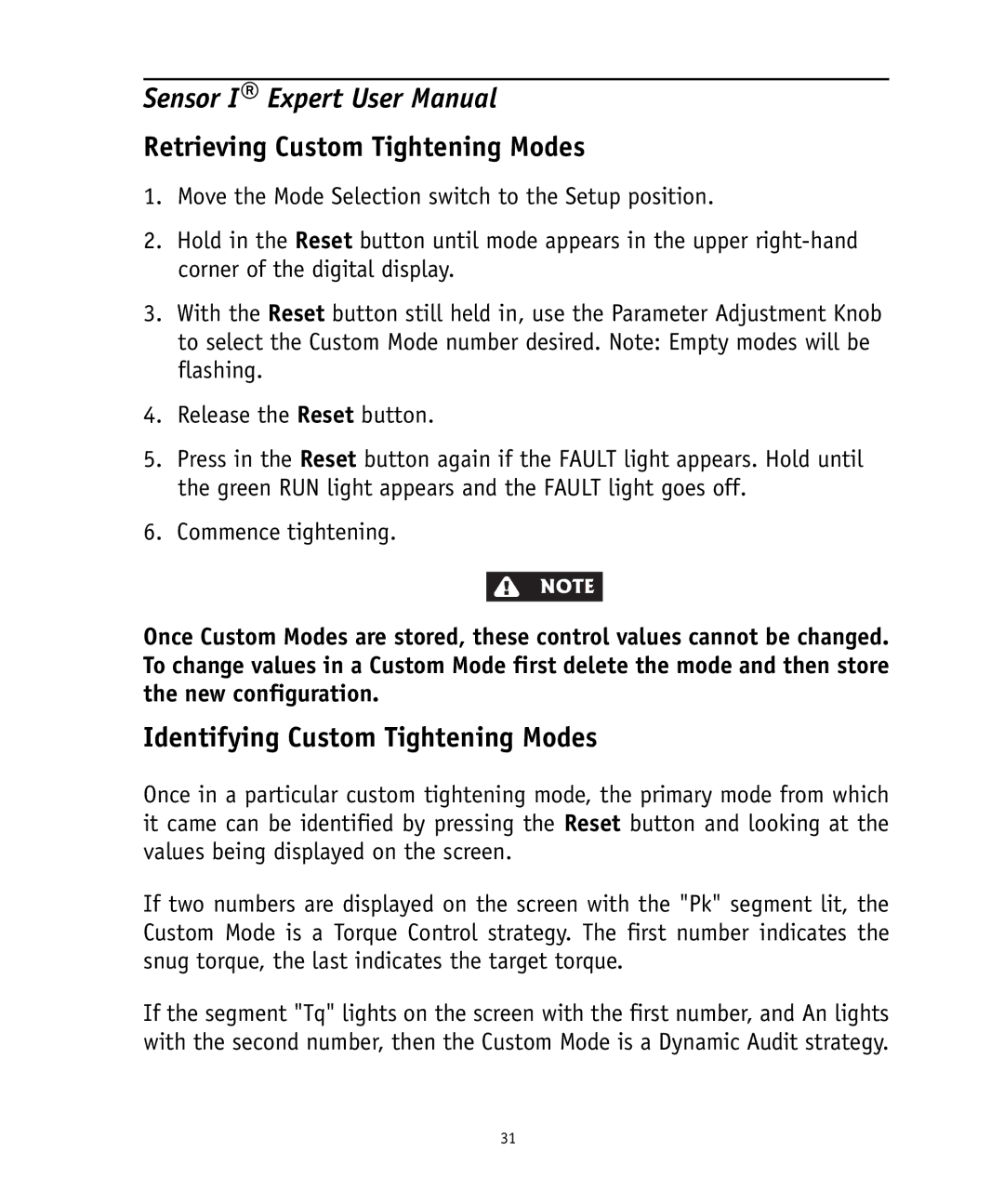Sensor I® Expert User Manual
Retrieving Custom Tightening Modes
1.Move the Mode Selection switch to the Setup position.
2.Hold in the Reset button until mode appears in the upper
3.With the Reset button still held in, use the Parameter Adjustment Knob to select the Custom Mode number desired. Note: Empty modes will be flashing.
4.Release the Reset button.
5.Press in the Reset button again if the FAULT light appears. Hold until the green RUN light appears and the FAULT light goes off.
6.Commence tightening.
NOTE
Once Custom Modes are stored, these control values cannot be changed. To change values in a Custom Mode first delete the mode and then store the new configuration.
Identifying Custom Tightening Modes
Once in a particular custom tightening mode, the primary mode from which it came can be identified by pressing the Reset button and looking at the values being displayed on the screen.
If two numbers are displayed on the screen with the "Pk" segment lit, the Custom Mode is a Torque Control strategy. The first number indicates the snug torque, the last indicates the target torque.
If the segment "Tq" lights on the screen with the first number, and An lights with the second number, then the Custom Mode is a Dynamic Audit strategy.
31