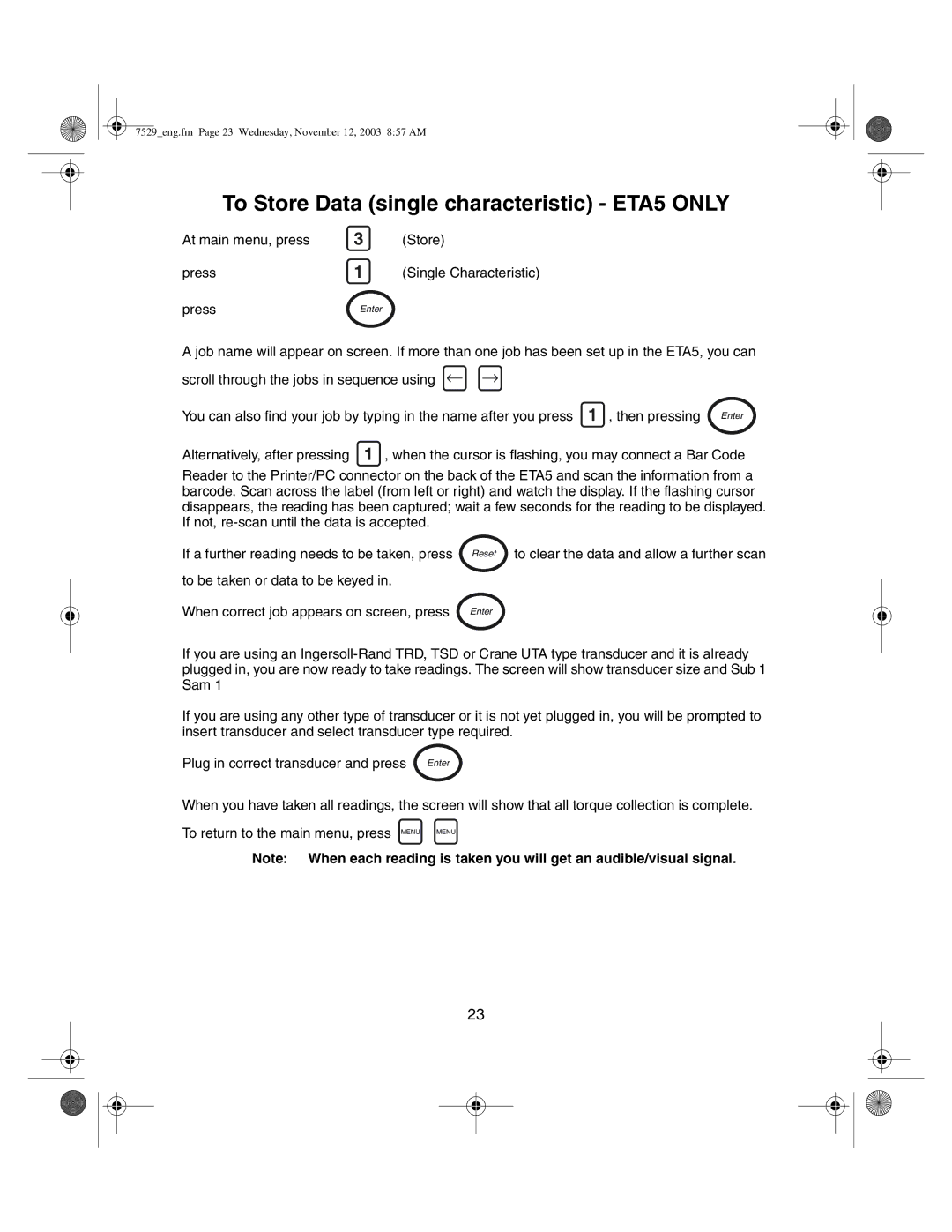7529_eng.fm Page 23 Wednesday, November 12, 2003 8:57 AM
To Store Data (single characteristic) - ETA5 ONLY
At main menu, press
press
3(Store)
1(Single Characteristic)
pressEnter
A job name will appear on screen. If more than one job has been set up in the ETA5, you can scroll through the jobs in sequence using ![]()
![]()
You can also find your job by typing in the name after you press 1 , then pressing Enter
Alternatively, after pressing 1 , when the cursor is flashing, you may connect a Bar Code
Reader to the Printer/PC connector on the back of the ETA5 and scan the information from a barcode. Scan across the label (from left or right) and watch the display. If the flashing cursor disappears, the reading has been captured; wait a few seconds for the reading to be displayed. If not,
If a further reading needs to be taken, press Reset to clear the data and allow a further scan
to be taken or data to be keyed in.
When correct job appears on screen, press Enter
If you are using an
If you are using any other type of transducer or it is not yet plugged in, you will be prompted to insert transducer and select transducer type required.
Plug in correct transducer and press Enter
When you have taken all readings, the screen will show that all torque collection is complete.
To return to the main menu, press MENU MENU
Note: When each reading is taken you will get an audible/visual signal.
23