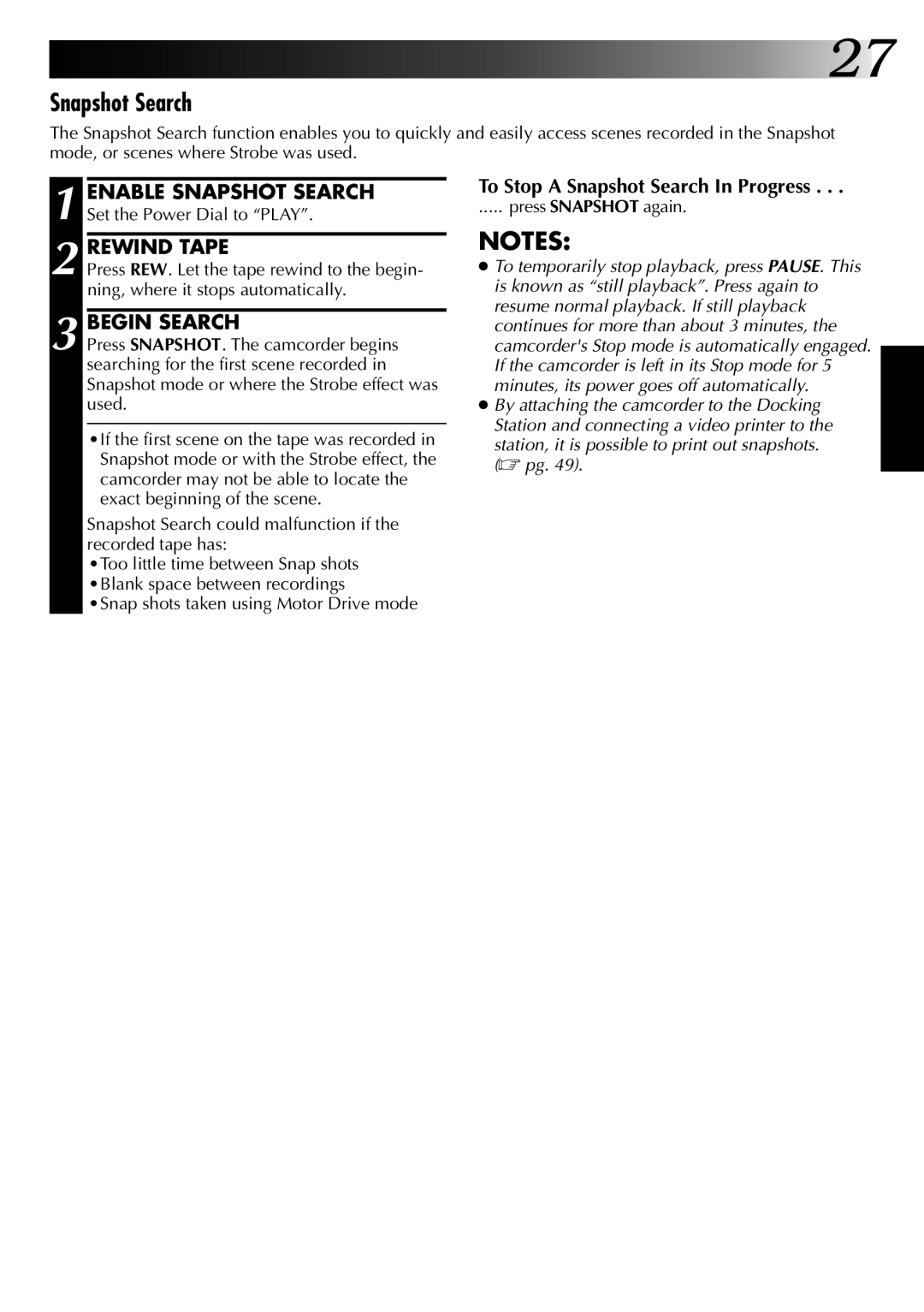![]()
![]()
![]()
![]()
![]()
![]()
![]()
![]() 27
27
Snapshot Search
The Snapshot Search function enables you to quickly and easily access scenes recorded in the Snapshot mode, or scenes where Strobe was used.
1 ENABLE SNAPSHOT SEARCH Set the Power Dial to “PLAY”.
2 REWIND TAPE
Press REW. Let the tape rewind to the begin- ning, where it stops automatically.
3 BEGIN SEARCH
Press SNAPSHOT. The camcorder begins searching for the first scene recorded in Snapshot mode or where the Strobe effect was used.
•If the first scene on the tape was recorded in Snapshot mode or with the Strobe effect, the camcorder may not be able to locate the exact beginning of the scene.
Snapshot Search could malfunction if the recorded tape has:
•Too little time between Snap shots •Blank space between recordings •Snap shots taken using Motor Drive mode
To Stop A Snapshot Search In Progress . . .
..... press SNAPSHOT again.
NOTES:
●To temporarily stop playback, press PAUSE. This is known as “still playback”. Press again to resume normal playback. If still playback continues for more than about 3 minutes, the camcorder's Stop mode is automatically engaged. If the camcorder is left in its Stop mode for 5 minutes, its power goes off automatically.
●By attaching the camcorder to the Docking Station and connecting a video printer to the
station, it is possible to print out snapshots. (☞ pg. 49).