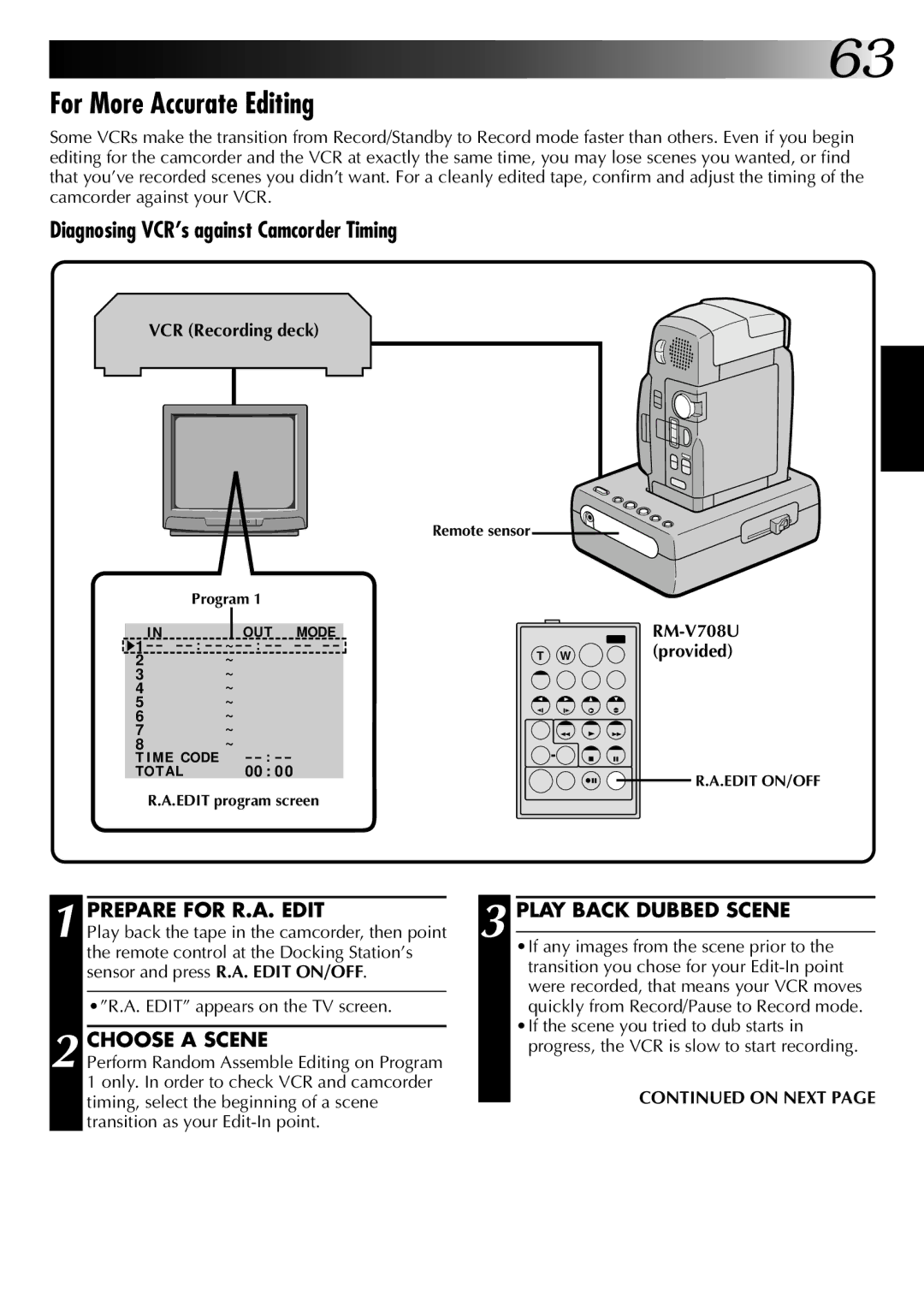![]()
![]()
![]()
![]()
![]()
![]() 63
63
For More Accurate Editing
Some VCRs make the transition from Record/Standby to Record mode faster than others. Even if you begin editing for the camcorder and the VCR at exactly the same time, you may lose scenes you wanted, or find that you’ve recorded scenes you didn’t want. For a cleanly edited tape, confirm and adjust the timing of the camcorder against your VCR.
Diagnosing VCR’s against Camcorder Timing
VCR (Recording deck)
Remote sensor
Program 1
I N |
| OUT MODE |
|
|
1 | : | ~ : | T W | (provided) |
2 |
| ~ |
|
|
3 |
| ~ |
|
|
4 |
| ~ |
|
|
5 |
| ~ |
|
|
6 |
| ~ |
|
|
7 |
| ~ |
|
|
8 |
| ~ |
|
|
T I ME CODE | : |
|
| |
TOT AL |
| 00 : 0 0 |
| R.A.EDIT ON/OFF |
|
|
|
| |
R.A.EDIT program screen
1
2
PREPARE FOR R.A. EDIT |
| 3 |
| PLAY BACK DUBBED SCENE |
Play back the tape in the camcorder, then point |
|
| ||
| •If any images from the scene prior to the | |||
the remote control at the Docking Station’s |
|
| ||
|
| transition you chose for your | ||
sensor and press R.A. EDIT ON/OFF. |
|
| ||
|
| were recorded, that means your VCR moves | ||
|
|
|
| |
•”R.A. EDIT” appears on the TV screen. |
|
| quickly from Record/Pause to Record mode. | |
|
|
|
| •If the scene you tried to dub starts in |
CHOOSE A SCENE |
|
| ||
|
| progress, the VCR is slow to start recording. | ||
Perform Random Assemble Editing on Program |
|
|
| |
1 only. In order to check VCR and camcorder |
|
| CONTINUED ON NEXT PAGE | |
timing, select the beginning of a scene |
|
| ||
| ||||
transition as your