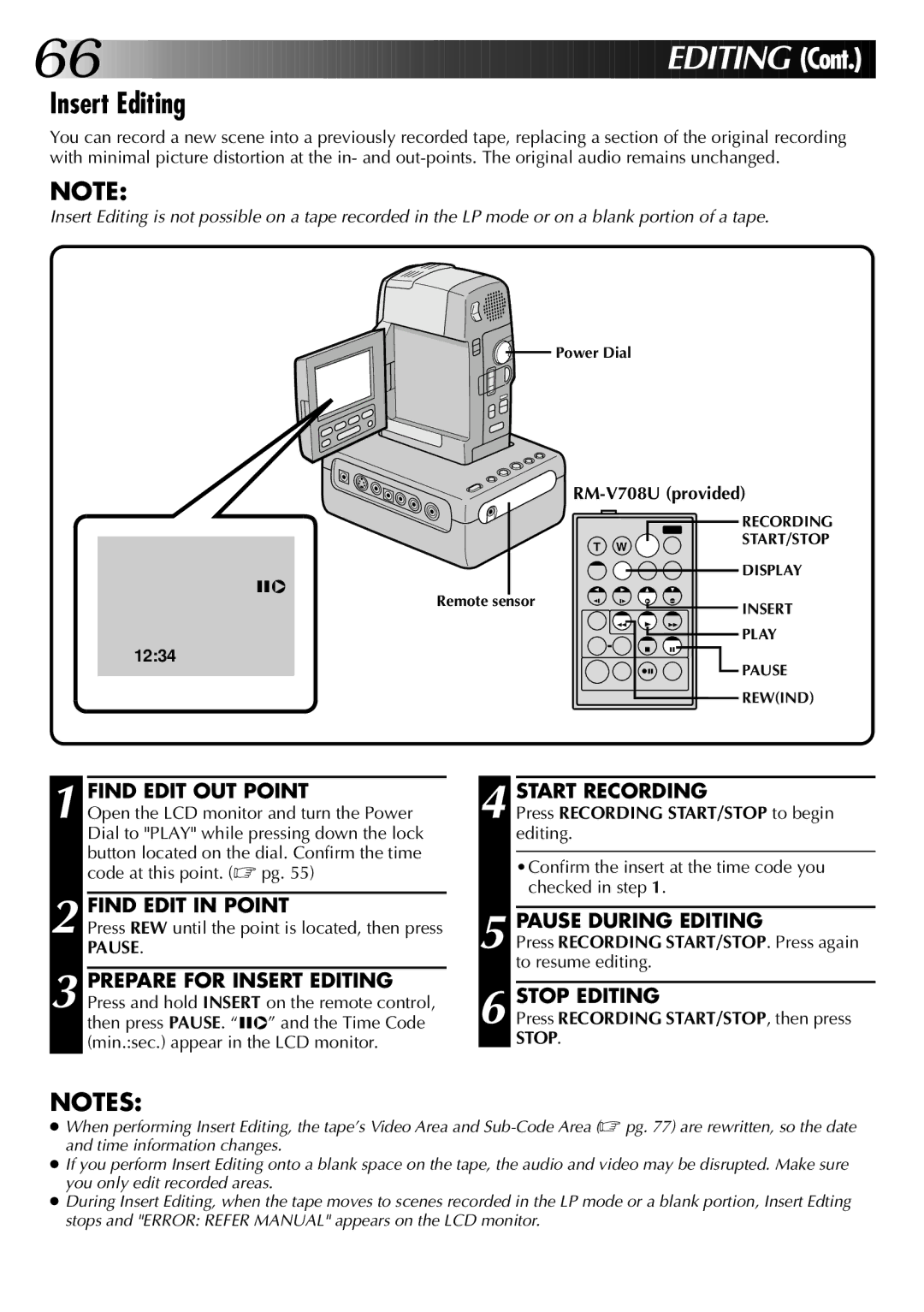66























































 EDITIN
EDITIN G (Cont.)
G (Cont.)
Insert Editing
You can record a new scene into a previously recorded tape, replacing a section of the original recording with minimal picture distortion at the in- and
NOTE:
Insert Editing is not possible on a tape recorded in the LP mode or on a blank portion of a tape.
![]()
![]() Power Dial
Power Dial
| ||
|
| RECORDING |
| T W | START/STOP |
|
| |
6w |
| DISPLAY |
|
| |
Remote sensor |
| INSERT |
|
| |
|
| PLAY |
12:34 |
| PAUSE |
|
| |
|
| REW(IND) |
1 |
| FIND EDIT OUT POINT |
| 4 |
| START RECORDING |
| Open the LCD monitor and turn the Power |
| Press RECORDING START/STOP to begin | |||
|
| Dial to "PLAY" while pressing down the lock |
|
| editing. | |
|
| button located on the dial. Confirm the time |
|
|
| |
|
| •Confirm the insert at the time code you | ||||
|
| code at this point. (☞ pg. 55) |
|
| ||
2 |
|
|
|
|
| checked in step 1. |
| FIND EDIT IN POINT |
| 5 |
|
| |
| PAUSE DURING EDITING | |||||
| Press REW until the point is located, then press |
| ||||
|
| PAUSE. |
| Press RECORDING START/STOP. Press again | ||
3 |
|
|
|
| to resume editing. | |
| PREPARE FOR INSERT EDITING |
| 6 |
|
| |
| STOP EDITING | |||||
| Press and hold INSERT on the remote control, |
| ||||
|
| then press PAUSE. “6w” and the Time Code |
| Press RECORDING START/STOP, then press | ||
|
| (min.:sec.) appear in the LCD monitor. |
| STOP. | ||
| ||||||
NOTES:
●When performing Insert Editing, the tape’s Video Area and
●If you perform Insert Editing onto a blank space on the tape, the audio and video may be disrupted. Make sure you only edit recorded areas.
●During Insert Editing, when the tape moves to scenes recorded in the LP mode or a blank portion, Insert Edting stops and "ERROR: REFER MANUAL" appears on the LCD monitor.