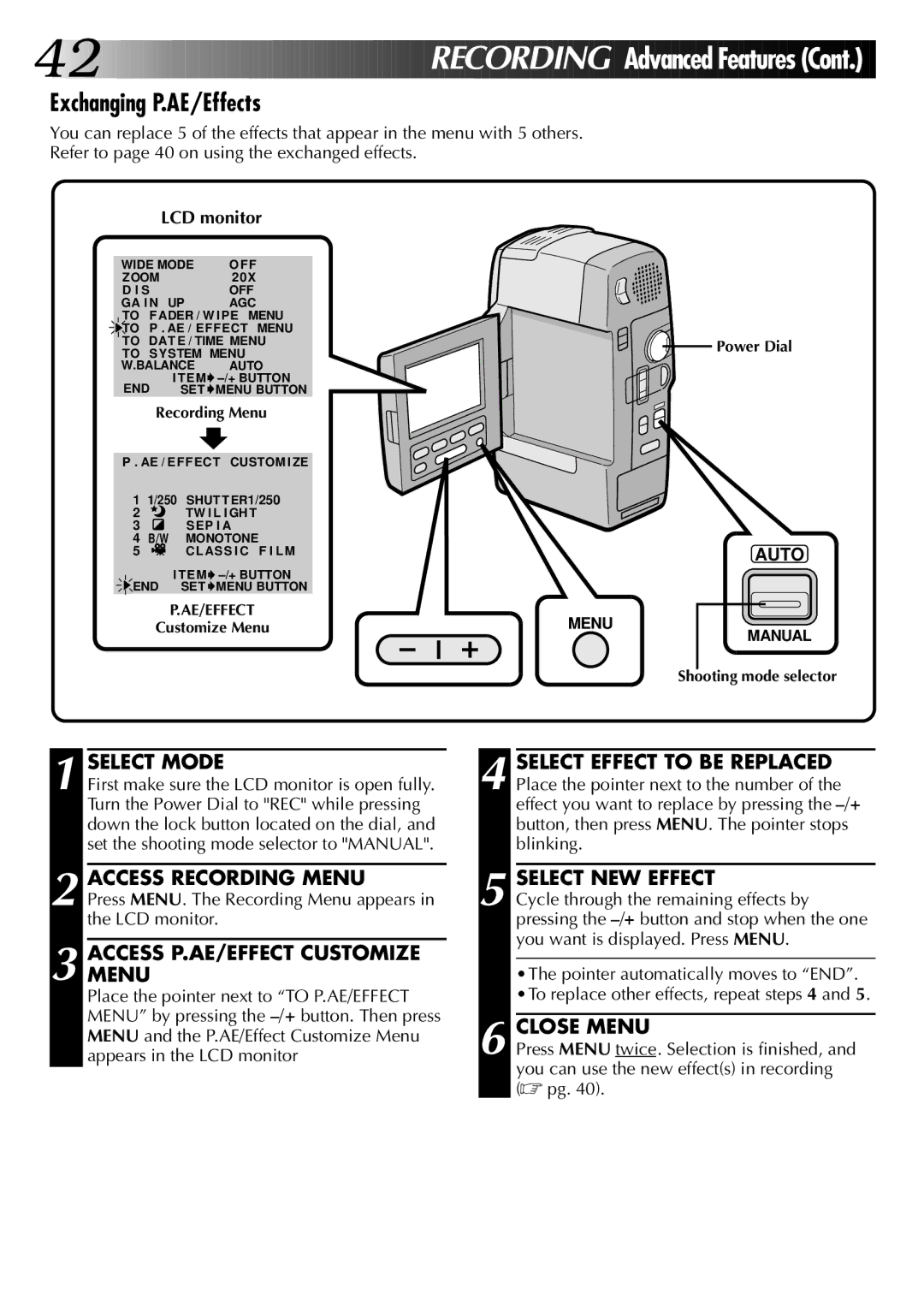42![]()
![]()
![]()
![]()
![]()
![]()
![]()
![]()
![]()
![]()
![]()
![]()
![]()
![]()
![]()
![]()
![]()
![]()
![]()
![]()
![]()
![]()
![]()
![]()
![]()
![]()
![]()
![]()
![]()
![]()
![]()
![]()
![]()
![]()
![]()
![]()
![]()
![]()
![]()
![]()
RECOR DING
DING

Advanced Features (Cont.)![]()
Exchanging P.AE/Effects
You can replace 5 of the effects that appear in the menu with 5 others. Refer to page 40 on using the exchanged effects.
LCD monitor
WIDE MODE | O FF |
ZOOM | 2 0X |
D I S | OFF |
GA I N UP | AGC |
TO | FADER / W IPE | MENU | ||
TO | P . AE / EFFECT | MENU | ||
TO DAT E / TIME MENU | ||||
TO SYSTEM MENU |
| |||
W.BALANCE | AUTO | |||
| I TEM | |||
END | SET | MENU BUTTON | ||
| Recording Menu | |||
| ||||
P . AE / EFFECT CUSTOM I ZE | ||||
1 | 1/250 | SHUTTER1/250 | ||
2 |
| TW I L I GH T | ||
3 |
| SEP I A |
| |
4 | B/W | MONOTONE | ||
5 |
| CLASS I C F I LM | ||
| I TEM | |||
END | SET | MENU BUTTON | ||
P.AE/EFFECT
Customize Menu
![]()
![]() Power Dial
Power Dial
AUTO
MENU
MANUAL
Shooting mode selector
1 SELECT MODE
First make sure the LCD monitor is open fully. Turn the Power Dial to "REC" while pressing down the lock button located on the dial, and set the shooting mode selector to "MANUAL".
2 ACCESS RECORDING MENU
Press MENU. The Recording Menu appears in the LCD monitor.
3 ACCESSMENU P.AE/EFFECT CUSTOMIZE
Place the pointer next to “TO P.AE/EFFECT MENU” by pressing the
4 SELECT EFFECT TO BE REPLACED Place the pointer next to the number of the effect you want to replace by pressing the
5 SELECT NEW EFFECT
Cycle through the remaining effects by pressing the
•The pointer automatically moves to “END”. •To replace other effects, repeat steps 4 and 5.
6 CLOSE MENU
Press MENU twice. Selection is finished, and you can use the new effect(s) in recording (☞ pg. 40).