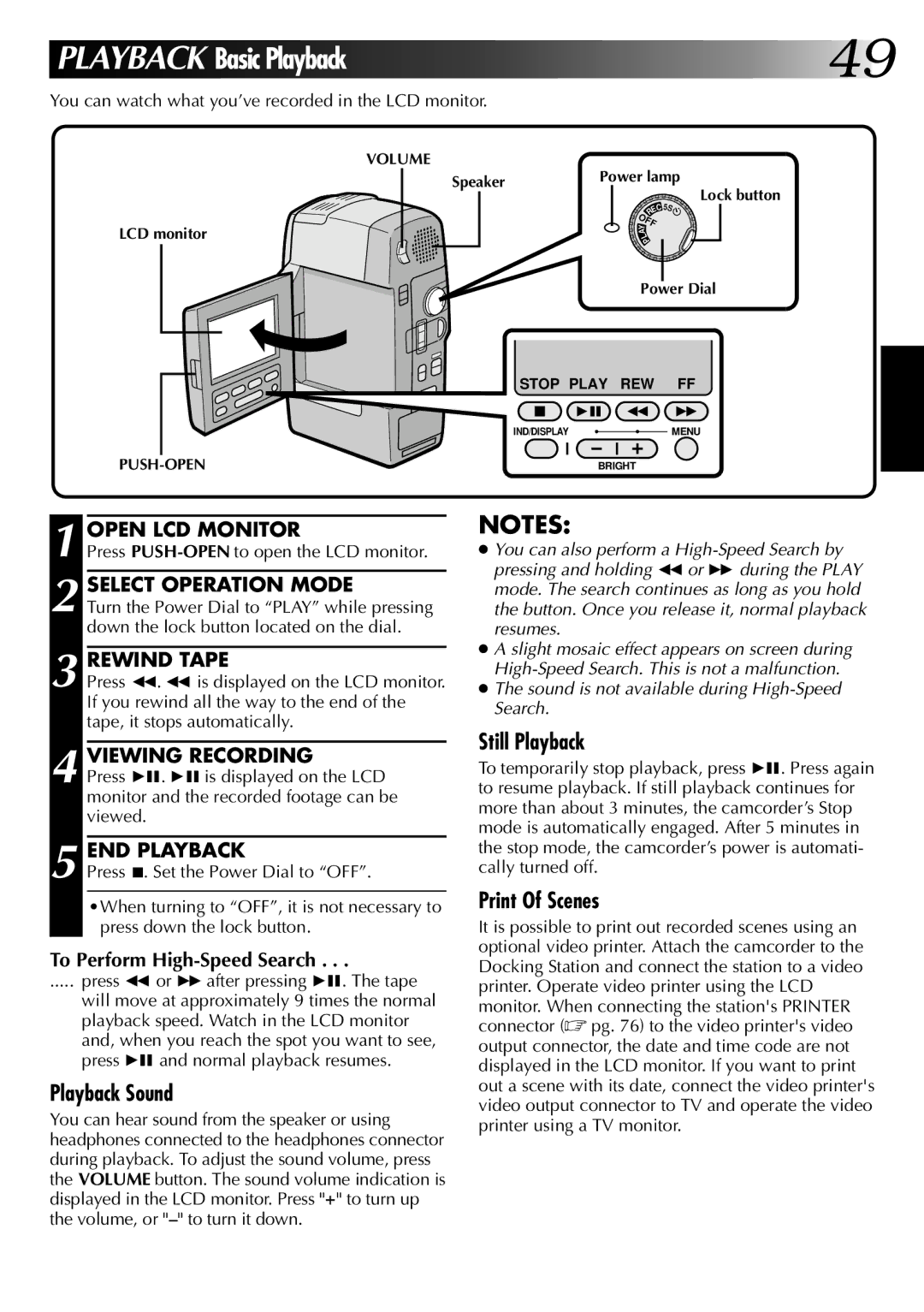PLAYBACK Basic Playback | 49 |
You can watch what you’ve recorded in the LCD monitor.
LCD monitor
VOLUME
Speaker | Power lamp | |
| Lock button | |
|
| |
|
| EC 5S |
|
| R |
|
| OFFY |
|
| A |
|
| L |
|
| P |
|
| Power Dial |
| STOP PLAY | REW FF |
| IND/DISPLAY | MENU |
| BRIGHT | |
1 OPEN LCD MONITOR
Press PUSH-OPEN to open the LCD monitor.
2 SELECT OPERATION MODE
Turn the Power Dial to “PLAY” while pressing down the lock button located on the dial.
3 REWIND TAPE
Press 2. 2 is displayed on the LCD monitor. If you rewind all the way to the end of the tape, it stops automatically.
4 VIEWING RECORDING
Press 46. 46is displayed on the LCD monitor and the recorded footage can be viewed.3
5 END PLAYBACK
Press 5. Set the Power Dial to “OFF”.
•When turning to “OFF”, it is not necessary to press down the lock button.
To Perform High-Speed Search . . .
..... press 2 or 3after pressing 46. The tape
will move at approximately 9 times the normal playback speed. Watch in the LCD monitor and, when you reach the spot you want to see, press 46 and normal playback resumes.
Playback Sound
You can hear sound from the speaker or using headphones connected to the headphones connector during playback. To adjust the sound volume, press the VOLUME button. The sound volume indication is displayed in the LCD monitor. Press "+" to turn up the volume, or
NOTES:
●You can also perform a
●A slight mosaic effect appears on screen during
●The sound is not available during
Still Playback
To temporarily stop playback, press 46. Press again to resume playback. If still playback continues for more than about 3 minutes, the camcorder’s Stop mode is automatically engaged. After 5 minutes in the stop mode, the camcorder’s power is automati- cally turned off.
Print Of Scenes
It is possible to print out recorded scenes using an optional video printer. Attach the camcorder to the Docking Station and connect the station to a video printer. Operate video printer using the LCD monitor. When connecting the station's PRINTER connector (☞ pg. 76) to the video printer's video output connector, the date and time code are not displayed in the LCD monitor. If you want to print out a scene with its date, connect the video printer's video output connector to TV and operate the video printer using a TV monitor.