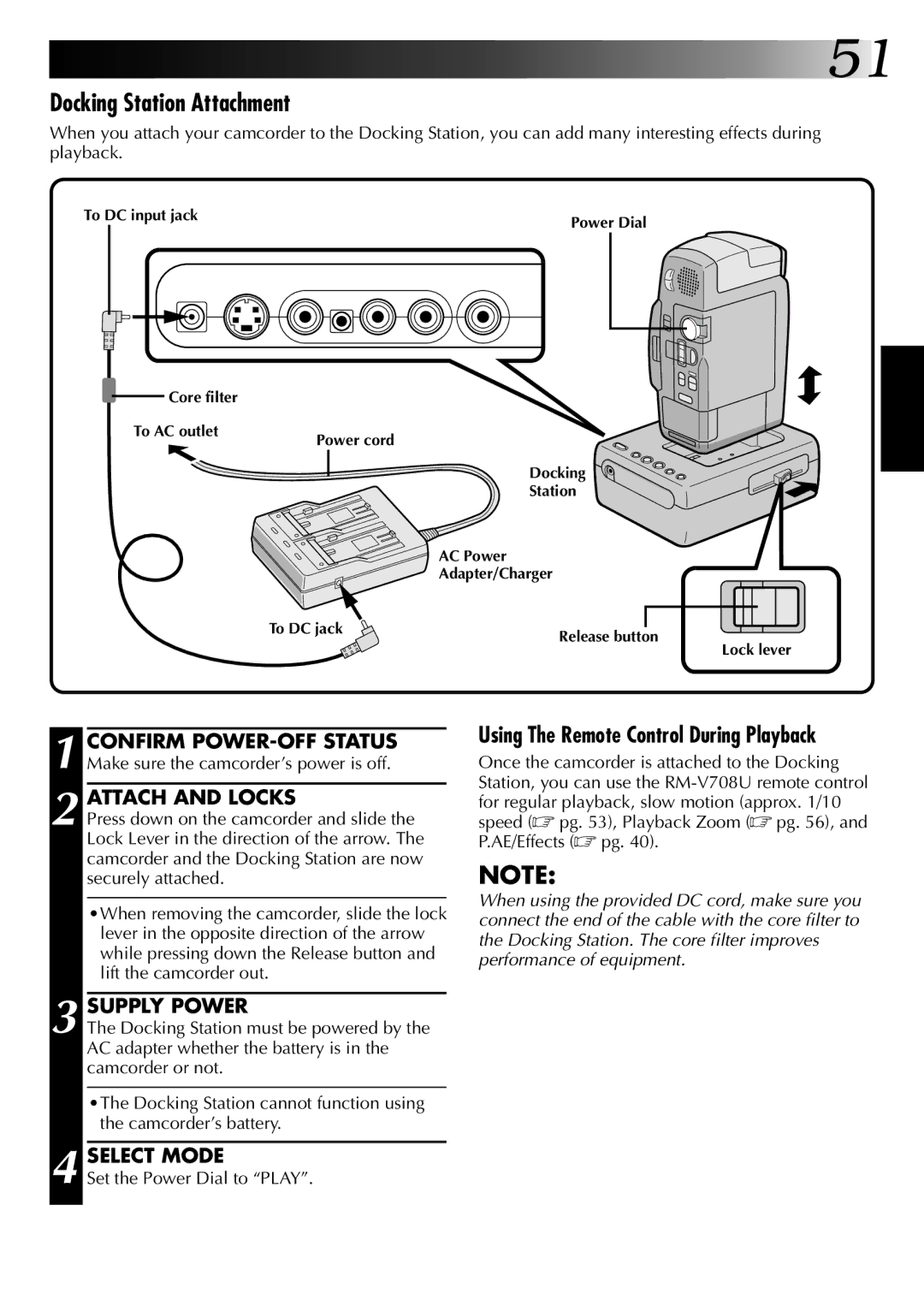![]()
![]()
![]()
![]()
![]()
![]()
![]() 51
51
Docking Station Attachment
When you attach your camcorder to the Docking Station, you can add many interesting effects during playback.
Power Dial
| Docking |
| Station |
| AC Power |
| Adapter/Charger |
To DC jack | Release button |
| |
| Lock lever |
|
|
| Using The Remote Control During Playback |
| CONFIRM | ||
1 Make sure the camcorder’s power is off. | Once the camcorder is attached to the Docking | ||
|
|
| Station, you can use the |
| ATTACH AND LOCKS | ||
| for regular playback, slow motion (approx. 1/10 | ||
2 Press down on the camcorder and slide the | speed (☞ pg. 53), Playback Zoom (☞ pg. 56), and | ||
| Lock Lever in the direction of the arrow. The | P.AE/Effects (☞ pg. 40). | |
| camcorder and the Docking Station are now | NOTE: | |
| securely attached. | ||
|
|
| When using the provided DC cord, make sure you |
| •When removing the camcorder, slide the lock | ||
| connect the end of the cable with the core filter to | ||
| lever in the opposite direction of the arrow | ||
| the Docking Station. The core filter improves | ||
| while pressing down the Release button and | ||
| performance of equipment. | ||
| lift the camcorder out. | ||
|
| ||
3
4