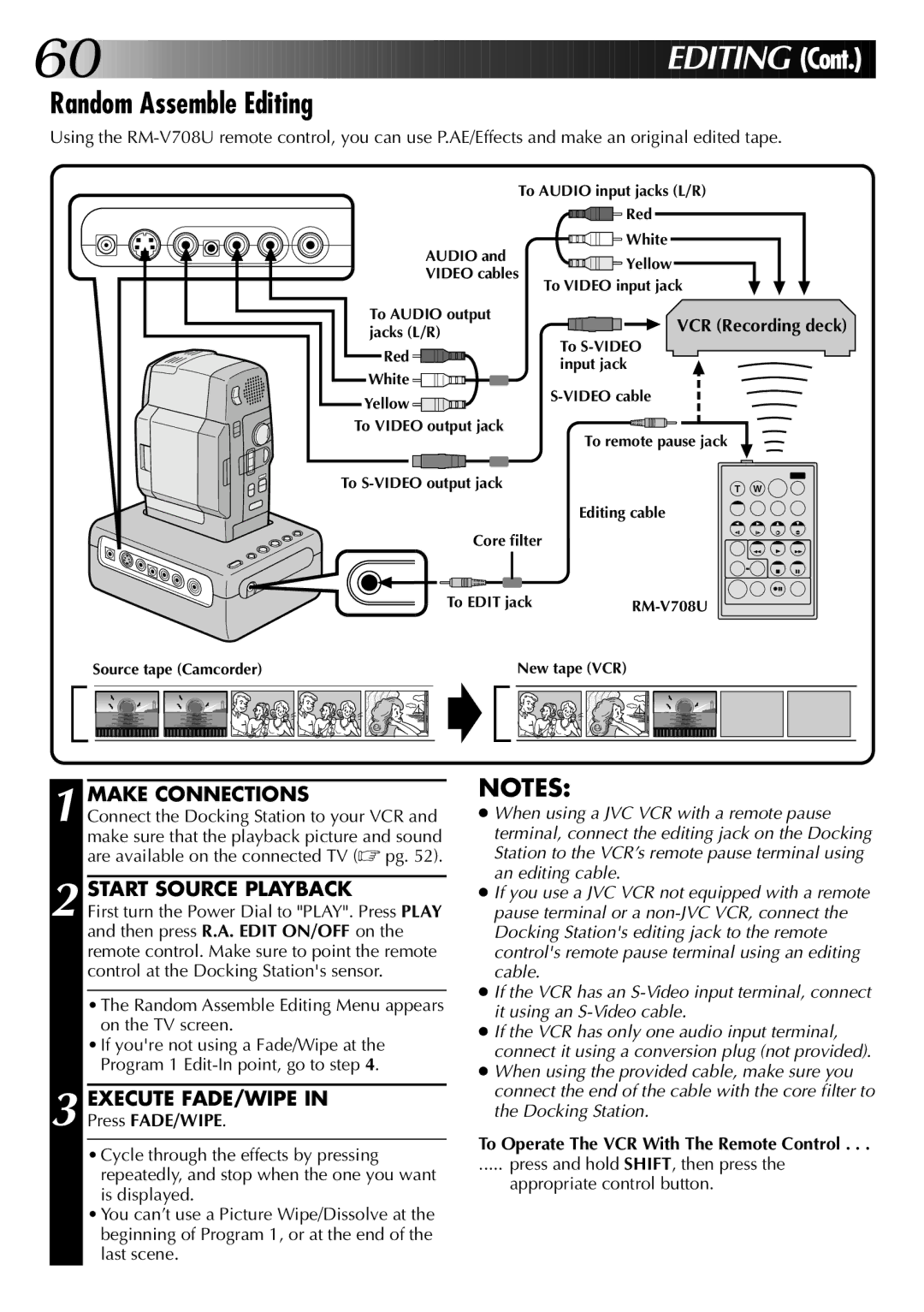60























































 EDITIN
EDITIN G (Cont.)
G (Cont.)
Random Assemble Editing
Using the
| To AUDIO input jacks (L/R) | |
|
| Red |
| AUDIO and | White |
| Yellow | |
| VIDEO cables | |
| To VIDEO input jack | |
|
| |
| To AUDIO output | VCR (Recording deck) |
| jacks (L/R) | |
| To | |
| Red | |
| input jack | |
| White | |
| ||
| Yellow | |
|
| |
| To VIDEO output jack | To remote pause jack |
|
| |
| To | T W |
|
| Editing cable |
| Core filter |
|
| To EDIT jack | |
Source tape (Camcorder) | New tape (VCR) | |
1 MAKE CONNECTIONS
Connect the Docking Station to your VCR and make sure that the playback picture and sound are available on the connected TV (☞ pg. 52).
2 START SOURCE PLAYBACK
First turn the Power Dial to "PLAY". Press PLAY and then press R.A. EDIT ON/OFF on the remote control. Make sure to point the remote control at the Docking Station's sensor.
•The Random Assemble Editing Menu appears on the TV screen.
•If you're not using a Fade/Wipe at the Program 1
3 EXECUTE FADE/WIPE IN
Press FADE/WIPE.
•Cycle through the effects by pressing repeatedly, and stop when the one you want is displayed.
•You can’t use a Picture Wipe/Dissolve at the beginning of Program 1, or at the end of the last scene.
NOTES:
●When using a JVC VCR with a remote pause terminal, connect the editing jack on the Docking Station to the VCR’s remote pause terminal using an editing cable.
●If you use a JVC VCR not equipped with a remote pause terminal or a
●If the VCR has an
●If the VCR has only one audio input terminal, connect it using a conversion plug (not provided).
●When using the provided cable, make sure you connect the end of the cable with the core filter to the Docking Station.
To Operate The VCR With The Remote Control . . .
..... press and hold SHIFT, then press the
appropriate control button.