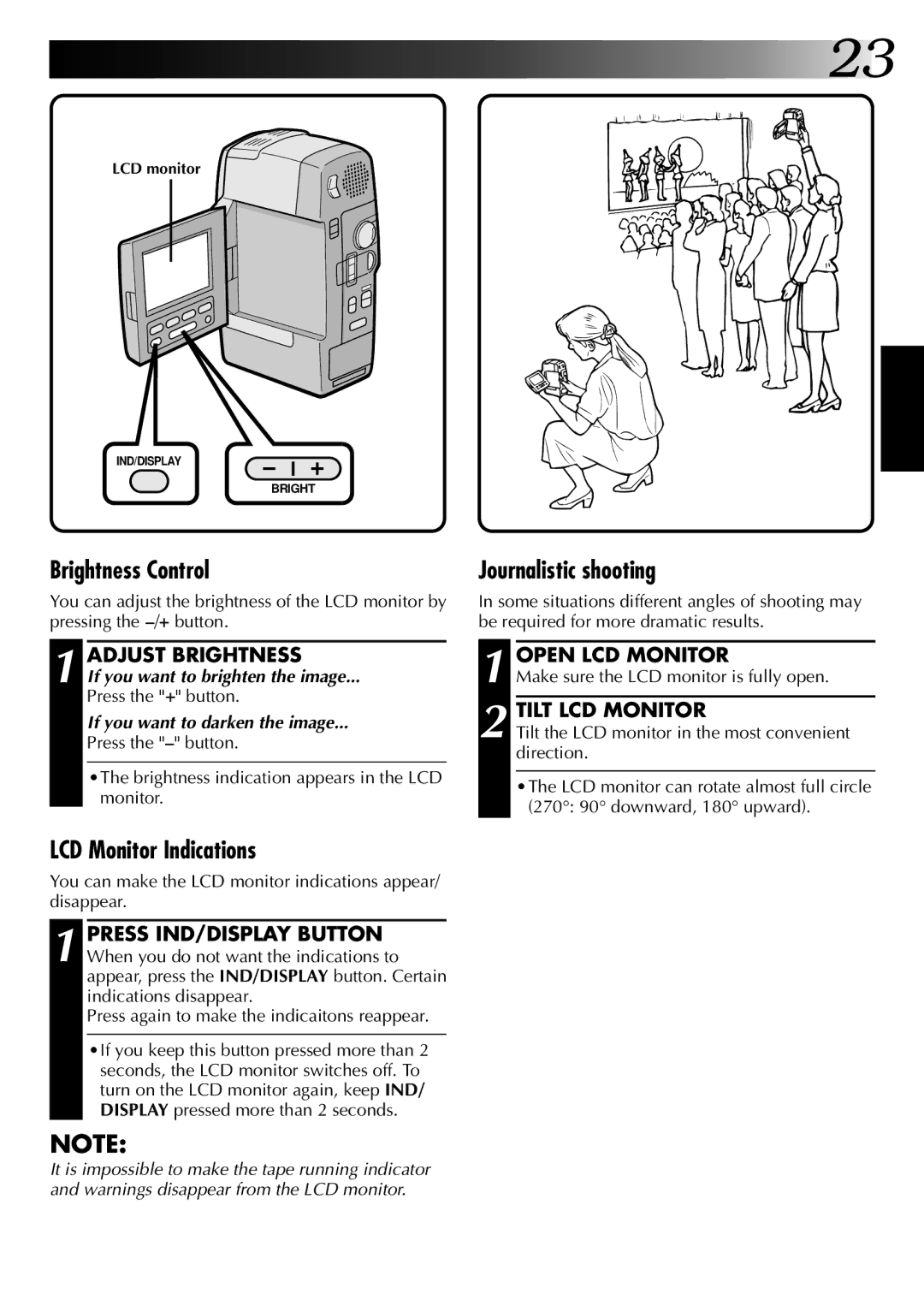![]()
![]()
![]()
![]()
![]()
![]() 23
23
LCD monitor
IND/DISPLAY
| BRIGHT |
Brightness Control | Journalistic shooting |
You can adjust the brightness of the LCD monitor by pressing the
In some situations different angles of shooting may be required for more dramatic results.
1 ADJUST BRIGHTNESS
If you want to brighten the image...
Press the "+" button.
If you want to darken the image...
Press the
•The brightness indication appears in the LCD monitor.
1
2
OPEN LCD MONITOR
Make sure the LCD monitor is fully open.
TILT LCD MONITOR
Tilt the LCD monitor in the most convenient direction.
•The LCD monitor can rotate almost full circle (270°: 90° downward, 180° upward).
LCD Monitor Indications
You can make the LCD monitor indications appear/ disappear.
1 PRESS IND/DISPLAY BUTTON When you do not want the indications to appear, press the IND/DISPLAY button. Certain indications disappear.
Press again to make the indicaitons reappear.
•If you keep this button pressed more than 2 seconds, the LCD monitor switches off. To turn on the LCD monitor again, keep IND/ DISPLAY pressed more than 2 seconds.
NOTE:
It is impossible to make the tape running indicator and warnings disappear from the LCD monitor.