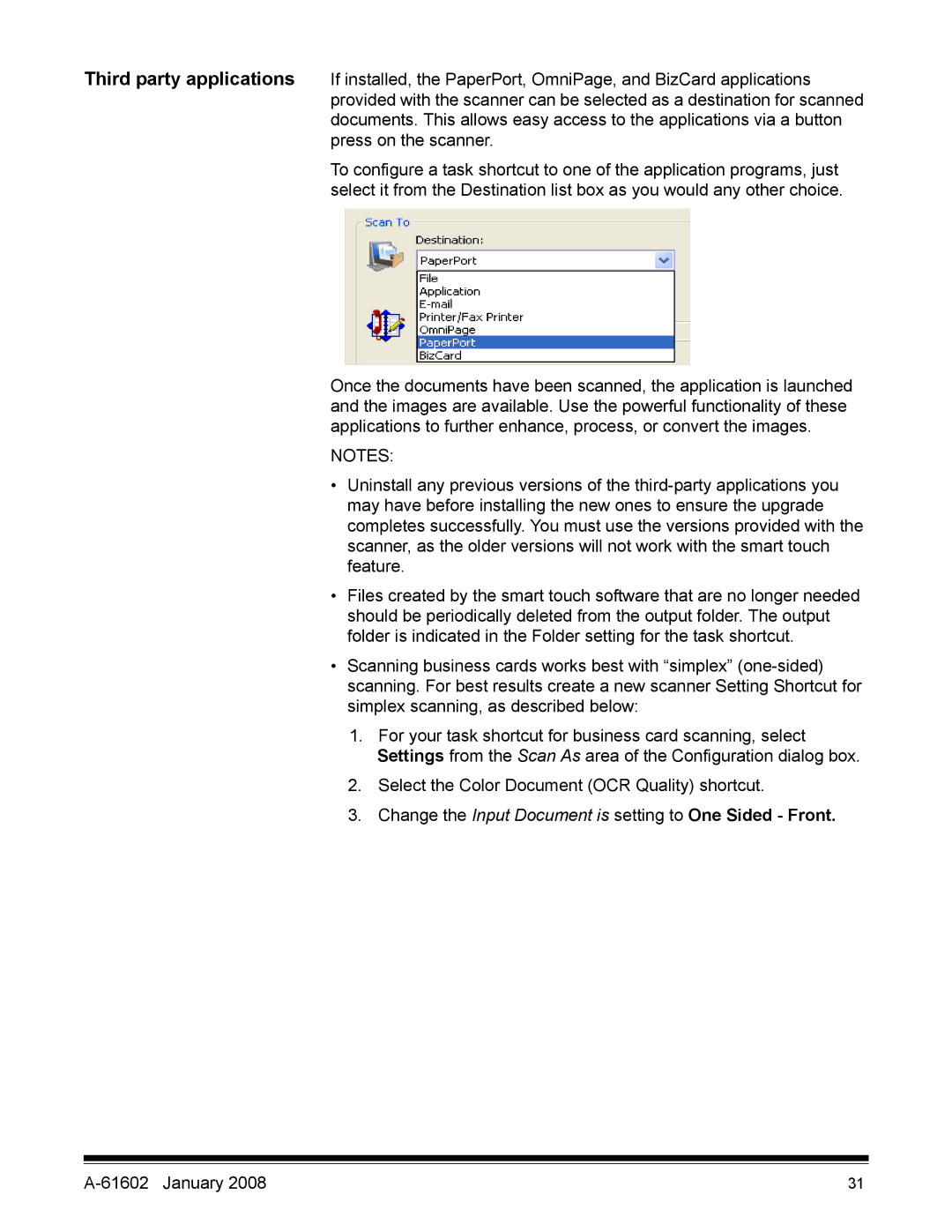Third party applications If installed, the PaperPort, OmniPage, and BizCard applications provided with the scanner can be selected as a destination for scanned documents. This allows easy access to the applications via a button press on the scanner.
To configure a task shortcut to one of the application programs, just select it from the Destination list box as you would any other choice.
Once the documents have been scanned, the application is launched and the images are available. Use the powerful functionality of these applications to further enhance, process, or convert the images.
NOTES:
•Uninstall any previous versions of the
•Files created by the smart touch software that are no longer needed should be periodically deleted from the output folder. The output folder is indicated in the Folder setting for the task shortcut.
•Scanning business cards works best with “simplex”
1.For your task shortcut for business card scanning, select Settings from the Scan As area of the Configuration dialog box.
2.Select the Color Document (OCR Quality) shortcut.
3.Change the Input Document is setting to One Sided - Front.
| 31 |