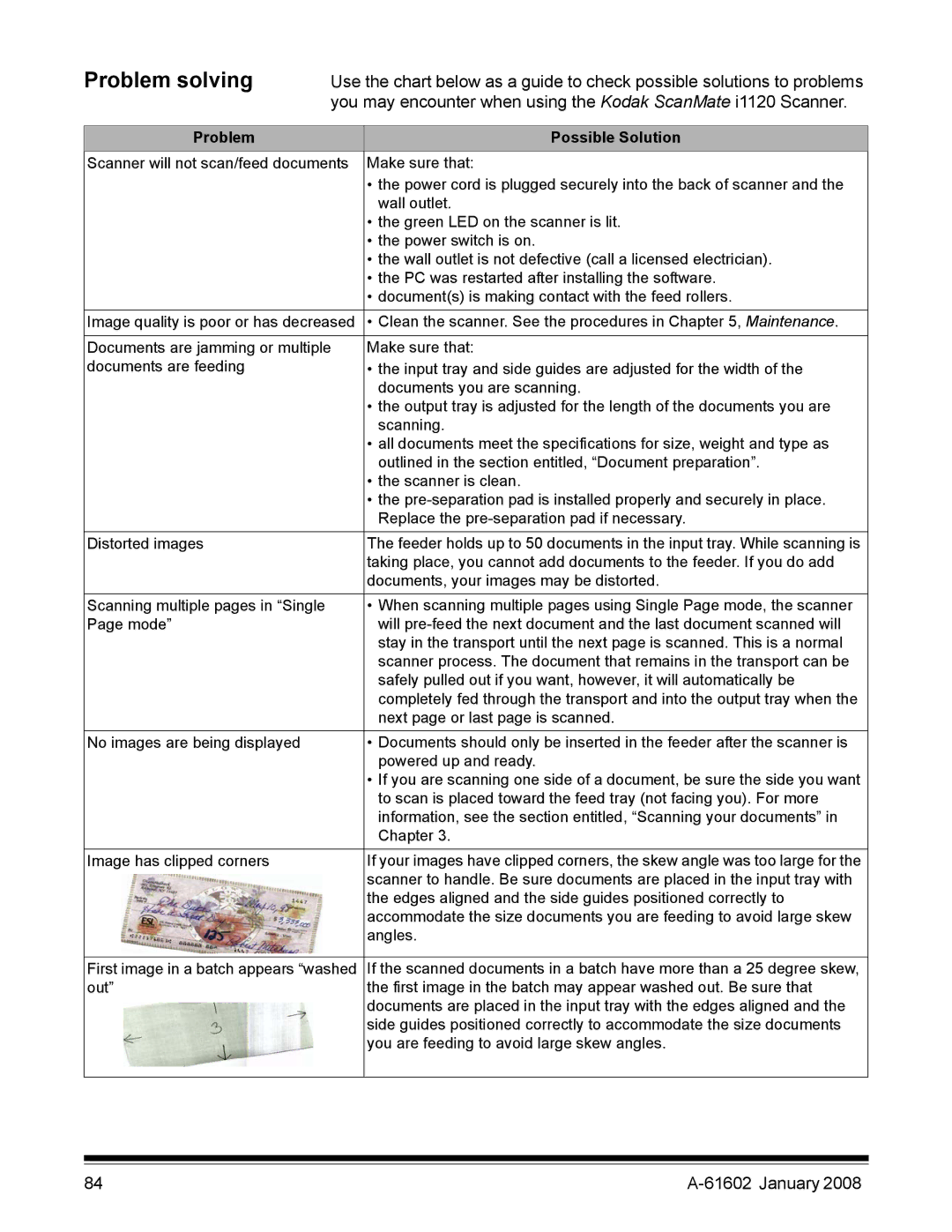Problem solving
Use the chart below as a guide to check possible solutions to problems you may encounter when using the Kodak ScanMate i1120 Scanner.
Problem | Possible Solution |
Scanner will not scan/feed documents | Make sure that: |
| • the power cord is plugged securely into the back of scanner and the |
| wall outlet. |
| • the green LED on the scanner is lit. |
| • the power switch is on. |
| • the wall outlet is not defective (call a licensed electrician). |
| • the PC was restarted after installing the software. |
| • document(s) is making contact with the feed rollers. |
Image quality is poor or has decreased | • Clean the scanner. See the procedures in Chapter 5, Maintenance. |
|
|
Documents are jamming or multiple | Make sure that: |
documents are feeding | • the input tray and side guides are adjusted for the width of the |
| documents you are scanning. |
| • the output tray is adjusted for the length of the documents you are |
| scanning. |
| • all documents meet the specifications for size, weight and type as |
| outlined in the section entitled, “Document preparation”. |
| • the scanner is clean. |
| • the |
| Replace the |
Distorted images | The feeder holds up to 50 documents in the input tray. While scanning is |
| taking place, you cannot add documents to the feeder. If you do add |
| documents, your images may be distorted. |
|
|
Scanning multiple pages in “Single | • When scanning multiple pages using Single Page mode, the scanner |
Page mode” | will |
| stay in the transport until the next page is scanned. This is a normal |
| scanner process. The document that remains in the transport can be |
| safely pulled out if you want, however, it will automatically be |
| completely fed through the transport and into the output tray when the |
| next page or last page is scanned. |
|
|
No images are being displayed | • Documents should only be inserted in the feeder after the scanner is |
| powered up and ready. |
| • If you are scanning one side of a document, be sure the side you want |
| to scan is placed toward the feed tray (not facing you). For more |
| information, see the section entitled, “Scanning your documents” in |
| Chapter 3. |
Image has clipped corners | If your images have clipped corners, the skew angle was too large for the |
| scanner to handle. Be sure documents are placed in the input tray with |
| the edges aligned and the side guides positioned correctly to |
| accommodate the size documents you are feeding to avoid large skew |
| angles. |
|
|
First image in a batch appears “washed | If the scanned documents in a batch have more than a 25 degree skew, |
out” | the first image in the batch may appear washed out. Be sure that |
| documents are placed in the input tray with the edges aligned and the |
| side guides positioned correctly to accommodate the size documents |
| you are feeding to avoid large skew angles. |
|
|
84 |
|