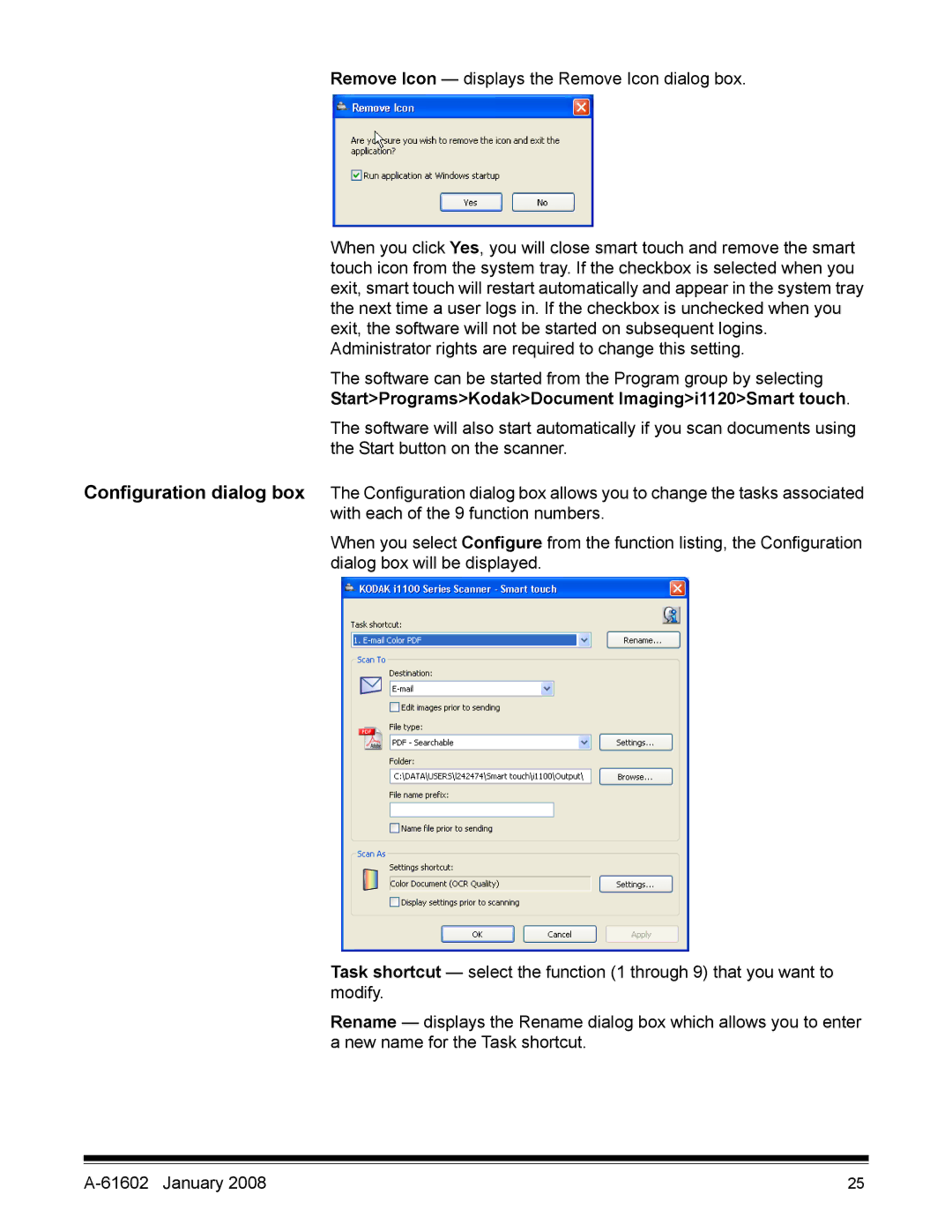Remove Icon — displays the Remove Icon dialog box.
When you click Yes, you will close smart touch and remove the smart touch icon from the system tray. If the checkbox is selected when you exit, smart touch will restart automatically and appear in the system tray the next time a user logs in. If the checkbox is unchecked when you exit, the software will not be started on subsequent logins. Administrator rights are required to change this setting.
The software can be started from the Program group by selecting Start>Programs>Kodak>Document Imaging>i1120>Smart touch.
The software will also start automatically if you scan documents using the Start button on the scanner.
Configuration dialog box The Configuration dialog box allows you to change the tasks associated
with each of the 9 function numbers.
When you select Configure from the function listing, the Configuration dialog box will be displayed.
Task shortcut — select the function (1 through 9) that you want to modify.
Rename — displays the Rename dialog box which allows you to enter a new name for the Task shortcut.
| 25 |