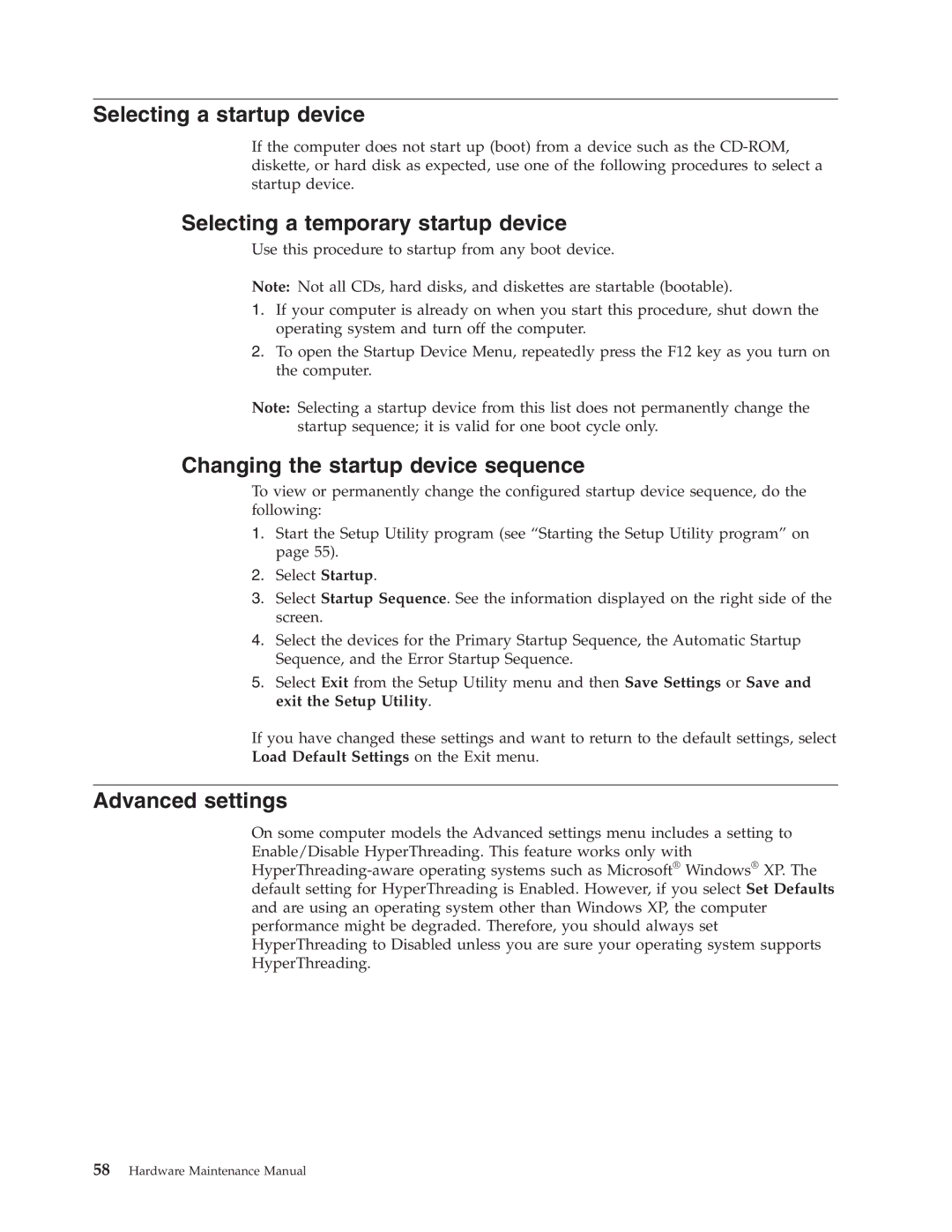Selecting a startup device
If the computer does not start up (boot) from a device such as the
Selecting a temporary startup device
Use this procedure to startup from any boot device.
Note: Not all CDs, hard disks, and diskettes are startable (bootable).
1.If your computer is already on when you start this procedure, shut down the operating system and turn off the computer.
2.To open the Startup Device Menu, repeatedly press the F12 key as you turn on the computer.
Note: Selecting a startup device from this list does not permanently change the startup sequence; it is valid for one boot cycle only.
Changing the startup device sequence
To view or permanently change the configured startup device sequence, do the following:
1.Start the Setup Utility program (see “Starting the Setup Utility program” on page 55).
2.Select Startup.
3.Select Startup Sequence. See the information displayed on the right side of the screen.
4.Select the devices for the Primary Startup Sequence, the Automatic Startup Sequence, and the Error Startup Sequence.
5.Select Exit from the Setup Utility menu and then Save Settings or Save and exit the Setup Utility.
If you have changed these settings and want to return to the default settings, select Load Default Settings on the Exit menu.
Advanced settings
On some computer models the Advanced settings menu includes a setting to Enable/Disable HyperThreading. This feature works only with