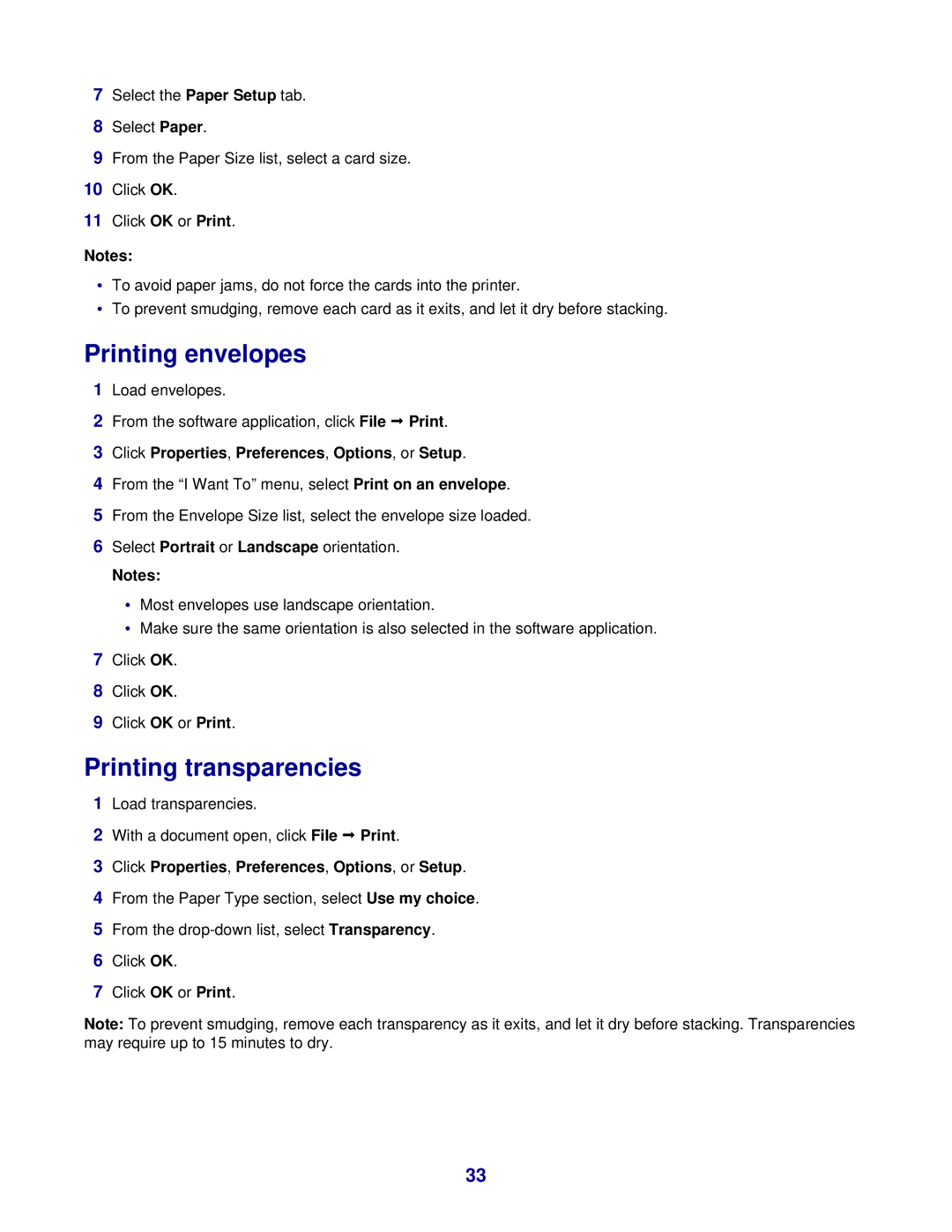7Select the Paper Setup tab.
8Select Paper.
9From the Paper Size list, select a card size.
10Click OK.
11Click OK or Print.
Notes:
•To avoid paper jams, do not force the cards into the printer.
•To prevent smudging, remove each card as it exits, and let it dry before stacking.
Printing envelopes
1Load envelopes.
2From the software application, click File Print.
3Click Properties, Preferences, Options, or Setup.
4From the “I Want To” menu, select Print on an envelope.
5From the Envelope Size list, select the envelope size loaded.
6Select Portrait or Landscape orientation.
Notes:
•Most envelopes use landscape orientation.
•Make sure the same orientation is also selected in the software application.
7Click OK.
8Click OK.
9Click OK or Print.
Printing transparencies
1Load transparencies.
2With a document open, click File Print.
3Click Properties, Preferences, Options, or Setup.
4From the Paper Type section, select Use my choice.
5From the
6Click OK.
7Click OK or Print.
Note: To prevent smudging, remove each transparency as it exits, and let it dry before stacking. Transparencies may require up to 15 minutes to dry.
33