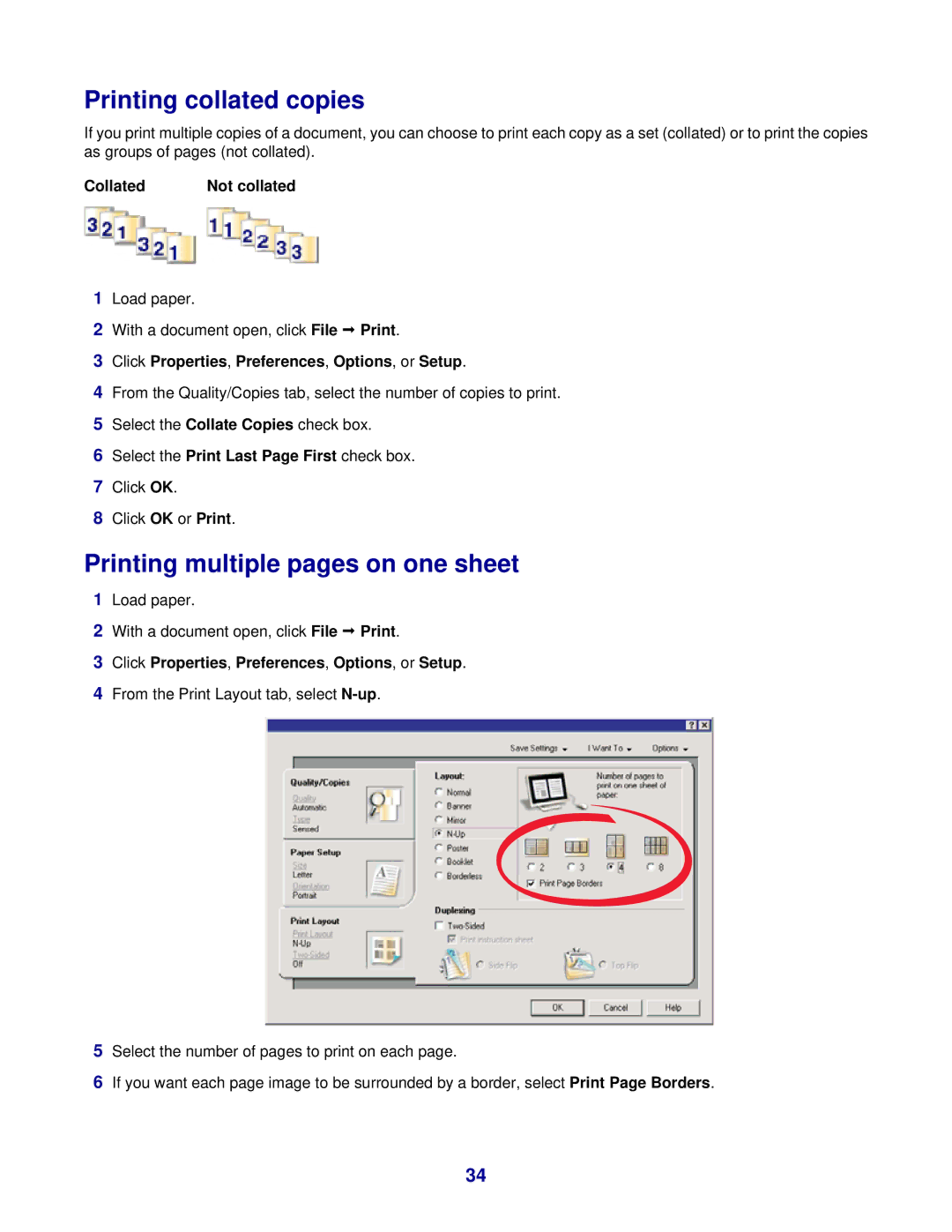Printing collated copies
If you print multiple copies of a document, you can choose to print each copy as a set (collated) or to print the copies as groups of pages (not collated).
Collated | Not collated |
1Load paper.
2With a document open, click File Print.
3Click Properties, Preferences, Options, or Setup.
4From the Quality/Copies tab, select the number of copies to print.
5Select the Collate Copies check box.
6Select the Print Last Page First check box.
7Click OK.
8Click OK or Print.
Printing multiple pages on one sheet
1Load paper.
2With a document open, click File Print.
3Click Properties, Preferences, Options, or Setup.
4From the Print Layout tab, select
5Select the number of pages to print on each page.
6If you want each page image to be surrounded by a border, select Print Page Borders.
34