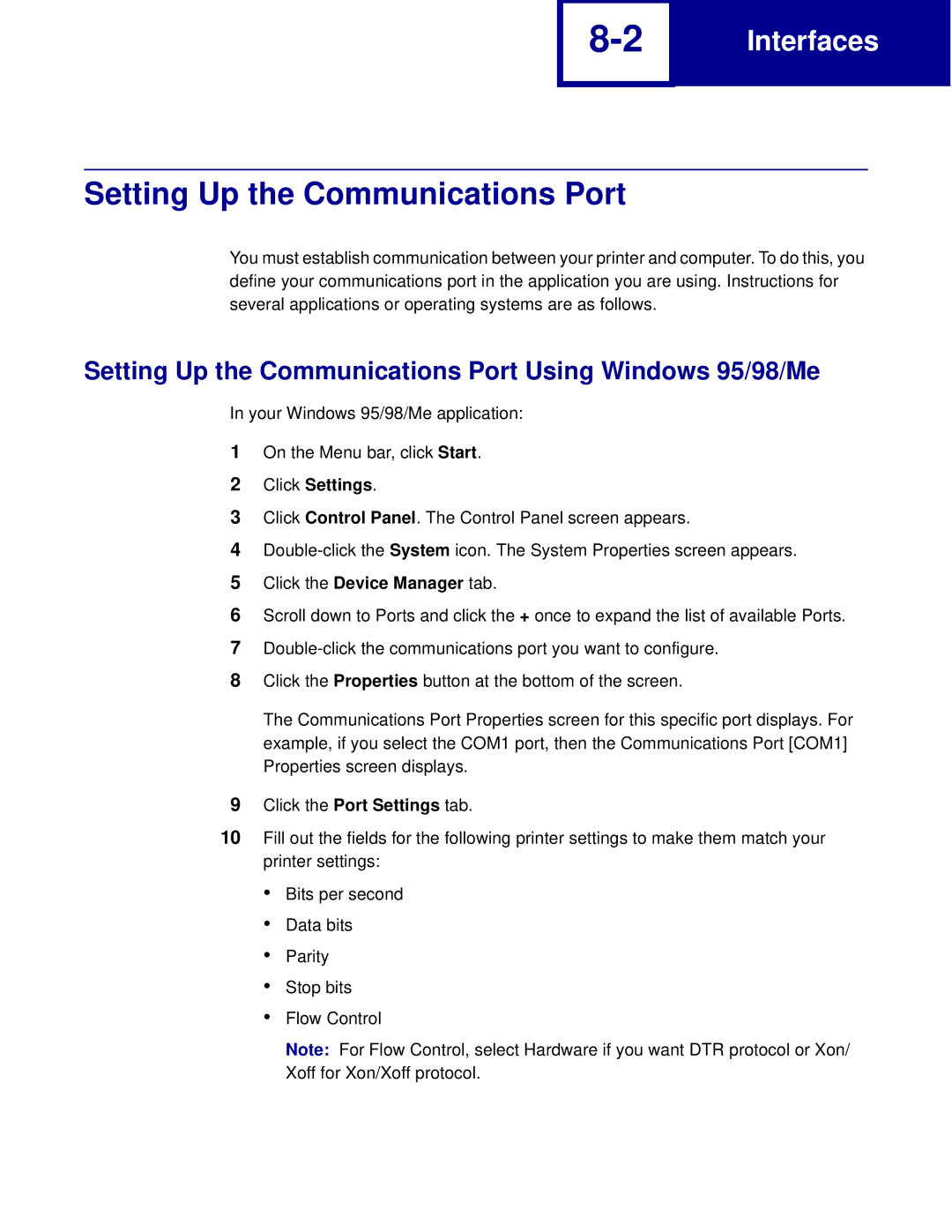Technical Reference
March
Edition March
Page
Contents
TOC-2
PostScript Emulation
Switching Languages
Printer Specifications
TOC-4
PJL Support PostScript Support Index
Introduction
Overview
PCL Emulation
Technical Reference Documentation Available in Hard Copy
Printer Specifications
Navigational Tips
Printing the File
Bibliography
Using SmartSwitch
Using the Operator Panel or MarkVision Professional
Selecting PCL Emulation
Using Your Software Program
Formatting
Printable Areas
Lexmark C760 and C762 Paper and Envelope Dimensions
Lexmark C760 and C762
Paper
Print Area Menu Item
Envelope
PCL
Font and Symbol Set Support for the Lexmark C760 and C762
PCL
Forward and Backward Compatibility Font Selection Commands
Standard PCL Emulation Fonts
PCL
Type 1 Fonts
Backward
Forward and Backward Compatibility Mode
Specialty PCL Fonts
Selecting Symbol Sets for the Lexmark C760 and C762
PCL Emulation Symbol Sets Latin
PC850 PC858
PCL
PCL
PCL
Wingdings Symbol SymbolPS ITC Zapf Dingbats
OCR-A OCR-B
PC852
WINL5 ISOL5 PC8TK
Greek-8 Typeface / Symbol PJL Value
PCL
Typeface / Symbol Set PJL Value Symbol Set ID
Wingdings Symbol
PCL Emulation Symbol Sets Specials
Symbol Set ID 15U 15Y 109Y 209Y 19M 579L 10L 14L
PCL
PCL
PCL
15U 15Y 109Y 209Y 19M 579L 10L 14L
ISO 6 Ascii
ISO PCL Emulation Symbol Sets
Symbol Set ID Symbol Set / Typeface
ISO 14 JIS Ascii
ISO 57 Chinese
Control Codes
Command Structure
Commands
Control Codes
10 Description of Command Structure
Command Structure
Command Parameters
Element Description
Linking Commands
Command / Parameters Function / Result
PCL Emulation Commands
PCL Emulation Commands by Function
11 Job Control
Unit of Measure
Universal Exit Language UEL / Start of PJL
12 Page Control
Select Orientation
Set Universal Feed Direction
Set Universal Custom Name
Print Direction
Skip Perforation
Set Text Length
Set Output Bin
Set Horizontal Motion Index HMI
Duplex Page Side Selection
Text Scale Mode
Set Line Spacing Alternative Method
Set Page Length
13 Alphanumeric ID
14 Cursor Positioning
Vertical Cursor Position in PCL Units
Vertical Cursor Position in Rows
Vertical Cursor Position in Decipoints
Half Line-Feed
15 Font Selection
Select Underline Type Enable
Select Stroke Weight
Select Default Font
Underline Disable
16 User-Defined Symbol Set
17 Font Creation
18 Macros
19 Print Model
20 User-Defined Pattern
21 Rectangular Area Fill Graphics
Fill Rectangular Area
22 Raster Graphics
End Raster Graphics Version B
Set Raster Compression Mode
Transfer Raster Data by Row/Block
End Raster Graphics Version C
Set Raster Configuration
Raster Height Destination
Data
23 Color Extensions
Render Algorithm
Configure Image Data
Gamma Correction
Color Component One
24 Status Readback
26 Miscellaneous Commands
25 Picture Frame
GL/2 Commands
27 Configuration Group
Command / Parameter Command Name
28 Vector Group
29 Polygon Group
30 Character Group
31 Line and Fill Attributes Group
Syntax
Raster Compression Mode
Raster Image Graphics
Parameters
Uncoded Data
Example
Run-Length Encoded Data
Tagged Image File Format
Delta Row
Scan Mode CountH,CountL Data
Adaptive Compression
32 Adaptive Compression Control Strings
Zlib
Group 3 and Group 4 Raster Compression
Additional Compression Modes
Macros
Character Code Description Hex Code Decimal Code
PJL Command Notation
PJL Command Notation
ESC
Kernel Commands
Universal Exit Language Command
Enter Language Command
Comment Command
Job Separation Commands
JOB Command
Start = first
EOJ Command
Parameter
Beginning
Environment Commands and Variables
Environment Variable Categories
Categories
Default Command
SET Command
Flash, flash1, disk, or disk1 case insensitive
Initialize Command
Reset Command
Variable Function Selections Factory Default
Common Variables for Both Printer Languages
Common Variables for Both Printer Languages
Density
Cplock
ON, OFF
Duplex
Imageadapt
Holdtype
PUBLIC, Private Public
INTRAY2
Lang
Joboffset
ON, OFF, BETWEENJOBS, Betweencopies
DANISH, GERMAN, ENGLISH, SPANISH, French
Dinquire or Output Bin setting Inquire value
Parallel
Password
Powersave
SLOW, Fast
Timeout
Powersavetime
ON, OFF, Auto Resolution
QTY
Printer Unique Variables for Both Printer Languages
Printer Unique Variables for Both Printer Languages
Assign Type/Bin Dinquire or Bond setting Inquire value
Lcardstockoutbin
OPTIONALOUTBIN2, OPTIONALOUTBIN3 Disabled
Lcardstockweight
Lcardstocktexture
Lcoloredoutbin
Lcoloredweight
Lcoloredloading
Lcoloredtexture
SHORTEDGE, Longedge Shortedge
Lcustompaperheight
Lcustompaperfeed
LCUSTOMTYPE1LENGTH
LCUSTOMTYPE1TEXTURE
LCUSTOMTYPE1WEIGHT
LCUSTOMTYPE1OUTBIN
LCUSTOMTYPE2LENGTH
CUSTOMTYPE2
LCUSTOMTYPE2WEIGHT
LCUSTOMTYPE2NAME
LCUSTOMTYPE2OUTBIN
LABELS, CARDSTOCK, Envelope Cottonpaper LCUSTOMTYPE3NAME
LCUSTOMTYPE3WEIGHT
LCUSTOMTYPE3MEDIA
CUSTOMTYPE3
LCUSTOMTYPE4MEDIA
LCUSTOMTYPE4WEIGHT
LCUSTOMTYPE4LOADING
LABELS, CARDSTOCK, Envelope Cottonpaper LCUSTOMTYPE4NAME
LCUSTOMTYPE5MEDIA
LCUSTOMTYPE5LENGTH
LCUSTOMTYPE5LOADING
LABELS, CARDSTOCK, Envelope Cottonpaper LCUSTOMTYPE5NAME
LCUSTOMTYPE6LOADING
LCUSTOMTYPE5WEIGHT
LCUSTOMTYPE6LENGTH
LCUSTOMTYPE6MEDIA
Assign Type/Bin Dinquire or Envelope setting Inquire value
PRINT, DONOTPRINT, Printerror
Lenvelopeweight
Lfaxresolution
Lenvelopetexture
Assign Type/Bin Dinquire or Glossy setting Inquire value
Limageorientation
Otherenvelope Ljamrecovery
Limageenhancetype
DONOTROTATE, Rotatepaper Donotrotate
Assign Type/Bin Dinquire or Labels setting Inquire value
Lletterheadtexture
Lletterheadweight
Lletterheadoutbin
Lmanualcolorrgbtext
Lmanualenvelopetype
OFF, VIVID, VIVIDCMYK, USCMYK, Eurocmyk Uscmyk US Image
Lmanualenvelopesize
Lmanualpapersize
AUTO, SHORTEDGE, Longedge Auto Lnpap
Lmultipageprint
Lmultipageview
LOPTIONALOUTBIN1NAME
OUTBIN6
Loutbinconfig
LOPTIONALOUTBIN6NAME
LOPTIONALOUTBIN7NAME
Overflow Bin Dinquire or Setting Inquire value
Assign Type/Bin Dinquire or Plain setting Inquire value
Ppds
Lppds
Lppdsformlines
Lppdslinesperinch
Lpreprintedtexture
Lpreprintedweight
Lpreprintedoutbin
Lprintbuffer
QUICKPRINT, NORMAL, Presentation Normal
Lreset
Lprintquality
GRAPHICS, IMAGES, 1200IMAGEQ, Inksaver NORMAL, Best Lpunch
Lstrokewidth
ON, OFF, AUTO, FRONT, BACK, DUAL, 0, 1 Lstaplesemptyalarm
Lstandardoutbinname
Lstaple
Ltransparencytexture
Ltransparencyweight
Ltransparencyoutbin
LTRAY1SENSEDTYPE
LTRAY4SENSEDTYPE
LTRAY3SENSEDTYPE
LETTERHEAD, PREPRINTED, Colored CUSTOMTYPE3
LETTERHEAD, PREPRINTED, Colored CUSTOMTYPE4
LTRAY3PAPERTYPE
Lusdefaults
LTRAY2PAPERTYPE
LTRAY4PAPERTYPE
Common Variables for PCL Emulation
Common Variables for PCL Emulation
Printer Unique Variables for PCL Emulation
Printer Unique Variables for PCL Emulation
LASSIGNTRAY3
LASSIGNTRAY1
LASSIGNTRAY2
LASSIGNTRAY4
Common Variables for PostScript Emulation
Variable Function Selections Default
Common Variables for PostScript Emulation
Factory
Printer Unique Variables for PostScript Emulation
Printer Unique Variables for PostScript Emulation
Printer Unique Lresource Variables
ON, OFF Lpsfontpriority
Printer Unique Lresource Variables
Status Readback Commands
Dinquire Command
Response Syntax
Echo Command
Info Command
10 Info Category Parameter Values
Category Values Description
Info Config Response Syntax An Example
Manual Feedcrlf
Inquire Command
Ustatus Command
Ustatusoff Command
11 Ustatus Unsolicited Status Variable Values
Ustatus Variable Value Description
12 PJL Information Messages
Status Message Format
Information Messages
Printer State Status Code Display String Online Status
11xyy
Auto-Continuable Conditions
13 PJL Messages for Auto-Continuable Conditions
Status Printer State Code Display String Online Status
Intervention required 30018 Serial 1 Port Disabled
Intervention required 30075 Scheduled Maintenance
Intervention required 32002 Disk Full
Attendance Conditions
14 PJL Message for Attendance Conditions
Cartridge life warning Intervention required 40021
Print cartridge missing Intervention required 40022
Intervention required 40037
Opmsg
Stmsg
Operator Intervention Paper Handling
15 PJL Messages for Paper Handling
Value Tray
16 Tray Codes
17 Media Size Codes
YY Value Media Size
Operator Intervention Paper Jams
18 Output Bin Codes
WW Value Output Bin
19 PJL Messages for Paper Jams
Intervention required 4232x
Intervention required 4253w
Intervention required 4281w
Device Attendance Commands
Service Errors
Rdymsg Command
Opmsg Command
Stmsg Command
Unique PJL Commands
Lbeep Command
Lportrotate Command
20 Lprint testpage Commands
Lprint Commands Information Pages
Lescapechar Command
Testpage Value Description
INA
Lfax Phonenumber Command
21 Lfax Phonenumber number Values
Character Description
Ldownloadtarget Command
File Commands for Flash or Disk
22 Variables for Flash and Disk File and Password Commands
Parameter Syntax Description
MAC5
Lopenfile Command
Lclosefile Command
Lreadfile Command
Lwritefile Command
Lrunfile Command
Lformat Command
Lrenamefile Command
Ldeletefile Command
Ldefrag Command
File and Device Protection Commands
Password Protection for a File
Protecting a File or Device
Password for an Entire Device
Unlocking a Protected File or Device
Re-Locking a Protected File or Device
Unlocking a Protected File or Device for the Current Job
Recovering Lost Passwords
PostScript Emulation
Selecting PostScript Emulation
Models
Paper Sizes Supported
Paper Sizes
Literal Name Size mm Size inches Size points C760 C762
Currentuniversalsize
Error stackoverflow
Errors rangecheck, stackunderflow, typecheck
Ignoresize
Error rangecheck, stackunderflow, typecheck
Paper Tray Support
Setuniversalsize
Where x y are the PageSize in points
Tray Selected with Tray Operators
Printer
Manualfeed
Papertray
Setpapertray
Envelope Sizes
Envelope Size Support
Envelope Sizes Supported
Size C760 C762 Literal Name Size mm Size inches Points
Literal Names Supported
Envelope Tray Support
Envelopetray Operator Selections
Buildtime
Supplemental Operator Summary
Appletalktype
Byteorder
Currentfilenameextend
Checkpassword
Errors stackunderflow, typecheck
Currentmanualduplexmode
Defaulttimeouts
Deletefile
Devcontrol
Devcontrol Operator Parameters
Errors invalidaccess, stackunderflow, undefinedfilename
Unsuccessful devcontrol Parameter Error Codes
Errors invalidaccess, rangecheck, typecheck
Devdismount
Devforall
Devformat
Systemdict
Devmount
Devstatus
Error typecheck
Diskonline
Diskstatus
Displayoperatormsg
Doidlefonts
Dojamrecovery
Doprinterrors
Doret
Dostartpage
Dosysstart
Duplexer
Duplexmode
Enginesync
Filenameforall
Errors ioerror, stackoverflow, stackunderflow, typecheck
File
Fileposition
Hardwareiomode
Firstside
Fontnonzerowinding
Idlefonts
Initializedisk
Jobname
Jobsource
Jobtimeout
LPRB% LPRC%
Newsheet
Manualfeedtimeout
Errors stackoverflow, undefined
Pagecount
Pagesprinted
Printername
Product
PS2fonts
PS3fonts
Quiet
Ramsize
Realformat
Renamefile
Resolution
Revision
Errors rangecheck, stackoverflow, stackunderflow, typecheck
Sccbatch
Stop Bits Data Style Flow Control Parity
Sccinteractive
Setdefaulttimeouts
Errors invalidaccess, rangecheck, stackunderflow, typecheck
Setcoverpage
Errors invalidaccess, stackunderflow, typecheck
Setdojamrecovery
Setdoprinterrors
Setdoidlefonts
Setdoret
Setdostartpage
Errors configurationerror, stackunderflow, typecheck
Setdosysstart
Setduplexmode
Setenginesync
Setethernetaddress
Setfilenameextend
Sethardwareiomode
Error unmatchedmark
Setfileposition
Setidlefonts
Setjobtimeout
Error stackunderflow, typecheck
Setmanualduplexmode
Errors invalidaccess, limitcheck, stackunderflow, typecheck
Setprintername
Setquiet
Setresolution
Error stackunderflow
Setsccbatch
Setsoftwareiomode
Errors stackunderflow, typecheck, invalidaccess, rangecheck
Setsccinteractive
Settumble
Setuserdiskpercent
Softwareiomode
Tumble
Waittimeout
Errors stackoverflow, invalidaccess
Userdiskpercent
Key Type Definition
Device Parameters
Device Parameters
TonerSaver, PictureGrade, ImageEnhancement, PrintDarkness
PostScript
Information on PageSize, see
Menu item. The following values are supported
Key Source
InputAttributes. The allowable values are
Infinite wait or no timeout
Rows Columns
Horizontal Vertical
Reverse Horizontal Reverse Vertical
Orientation specified by the PageSize parameter
Setpagedevice operator
Findcolorrendering operator
DefaultPageSizePolicy key in the DeviceRenderingInfo
Generate a configurationerror
Power Saver menu item
SlipSheetDetails Dictionary
Printer. Supported values are
Interpreter Parameters
User Parameters
PostScript Emulation User Parameters
HalftoneMode Integer
Setcolorscreen, and sethalftone are not affected
Printer for a specific job
System Parameters
10 PostScript Emulation System Parameters
Same as CurInputDevice
Also transmitted to the host over the communications
InstalledRam
Read-only Total amount of memory in bytes installed
To change the values of device parameters
Device Parameters
11 PostScript Emulation Device Parameters
PCL Ppds
PS SmartSwitch is set to On
PS SmartSwitch is set to Off
PCL SmartSwitch is set to On
PostScript
PostScript
DelayedOutputClose Boolean
PostScript
PostScript
PostScript
PostScript
PostScript
PostScript
PostScript
PostScript
Device Parameters for the Parameters Device %Engine%
Print Darkness and Toner Saver Setting
Darkness Value Print Darkness Toner Saver Setting Value
Print Darkness Setting
Device Parameters for the Parameters Device %Console%
CalendarD%
Device Parameters for the IODevice Device %disk1%
LogicalSize
Device Parameters for the IODevice %flash1%
HasNames Boolean
Device Parameters for the IODevice %rom%
Status and Error Messages
Tagged Binary Not Active
Tagged Binary Active
Key Value Description
Status Messages
12 Status Message Keys and Value Descriptions
USB
Switching Languages
SmartSwitch
Setting SmartSwitch for Different Interfaces
Printer Job Language
Sniffing
Flash Memory and Disk
Resource Data Collection Download Target
Viewing the Contents of Flash Memory and Disk
Example of Directory
Part Name
Part Number
Size
Password Protection
Description
Rewriting the Flash Content
Accessing Files with PostScript Emulation
File Naming Conventions
Device Names
Filenames
Filename Extensions
To add the .data extension automatically again, issue
Device Search Order
Initializedisk Devformat
Device Performance Retrieval Speeds
Performance
Job Buffering
Device Retrieval Speed Write
Creating a Partition
Enabling Job Buffering
Recovering from a Power Loss
Disabling Job Buffering
Airflow Requirement
Noise Emission Levels
Noise Emission Levels
Printer Electrical Specifications
Electrical Specifications
Power Requirements
Printer Model Electrical Specification
Clearance Requirements
Physical Specifications
C762 Dimension With Finisher Max Input Trays
Printer Model
Altitude Specifications
Environmental Conditions
Atmospheric Pressure
Printer Interfaces
Click Settings
Setting Up the Communications Port
Setting Up the Communications Port Using Windows 95/98/Me
Click the Device Manager tab
Setting Up the Communications Port Using Windows NT
Setting Up the Communications Port Using Windows
Setting Up the Communications Port Using Windows XP
Deciding Which Interface to Use
Parallel Interface
Computer to Printer
Standard Parallel Connector
Using the INIT* Signal to Initialize
Computer-to-Printer Communications
Standard Parallel Connector
Interfaces
Standard Protocol Data Transfer Sequence
Fastbytes Protocol Data Transfer Sequence
Typical Parallel Interface Timings
Time Name Minimum/Maximum
Printer-to-Computer Communication Advanced Status
Fastbytes Timing Sequence
Parallel Mode
Signal Descriptions
Strobe Receiver for the Lexmark T640x
Data 1-8 Signal Driver/Receivers for the Lexmark T640x
AUTOFD* Receiver for the Lexmark T640x
ACKNLG*, ERROR*, SLCT, PE Drivers for the Lexmark T640x
Busy Driver and INIT* Receiver for the Lexmark T640x
Using the RS-232C Serial Interface
SLCTIN* Receiver for the Lexmark T640x
Serial Interface
Pin Signal Direction Description
How to Connect the RS-232C Serial Interface
Dedicated Serial Connector Pin Assignments RS-232C
RS-232C Serial Cable Pin Assignments
To 25 Pin Cable Adapter Such as IBM 6450242 10
Serial Communication Parameters RS-232C
Voltage Level Range
Start and Stop Bits
Data Flow Control
Protocol RS-232C
Serial Link All Protocols with Honor DSR On
Serial Link All Protocols with Honor DSR Off
DTR and DTR/DSR Protocol Timing RS-232C
XON/XOFF Protocol Timing RS-232C
Serial Errors
Serial Computer Configuration Recommendations RS-232C
Network Support
RS-232C Port Compatibility
Serial Network Memory Size Parallel Buffer Size LocalTalk
Input Buffer
Input Buffer Sizes in Bytes
Fax
1MB
Table A-1 PCL Emulation Commands
Appendix a PCL Support
Size
Primary Font Symbol Set
Logical Operation
End Raster Graphics Version B
Table A-2 GL/2 Commands
Command Function T640, T642, T644
PCL Support
PCL Support
PCL Support
Table B-1 Common Variables for Both Printer Languages
Variable Name T640, T642, T644
PJL Support
PJL Support
T640
T644
T642
Variable Name
PJL Support
PJL Support
PJL Support
PJL Support
PJL Support
PJL Support
Table B-3 Common Variables for PCL Emulation
Table B-4 Printer Unique Variables for PCL Emulation
Variable Name T640, T642
Table B-5 Common Variables for PostScript Emulation
Table B-6 Printer Unique Variables for PostScript Emulation
Table B-7 Printer Unique Lresource Variables
Table B-9 Ustatus Unsolicited Status Variables
Table B-8 Status Readback Commands
Command Name T640, T642
Device JOB Timed
Table B-10 PJL Messages for Auto-Continuable Conditions
Status T640 Message Code Return String
Parallel Port Disabled Intervention Required 30018
Intervention Required 30075
Intervention Required 32001
Table B-11 PJL Messages for Attendance Conditions
Message Code Return String T642
Status
Close Deflector G Intervention Required 40021
Close Tray x Top Cover Intervention Required 40021
Intervention Required 40029
Black Photo Dev Life Warning Intervention Required 40038
Intervention Required 40049 Stmsg message
Table B-12 PJL Messages for Paper Handling
41xxy
Table B-13 PJL Messages for Paper Jams
Message Status Code T640, T642
PJL Support
PJL Support
PJL Support
PJL Support
Table B-14 Service Errors
50000
Table B-15 Device Attendance Messages
Table B-16 Lexmark Unique PJL Commands
Command T640, T642
Lbeep Ldownloadtarget Lportrotate
Table B-17 File and Device Protection Commands
Lrunfile Lrenamefile Ldeletefile Lformat Ldefrag
Table C-1 Supplemental Operators
Operator Name T640, T642
PostScript Support
PostScript Support
Table C-2 Page Device Parameters
Key
PostScript Support
PostScript Support
SlipSheet SlipSheetDetails SlipSheetSource Type
Key Default T640, T642
Table C-3 User Interpreter Parameters
Table C-4 System Interpreter Parameters
PostScript Support
PostScript Support
Table C-5 Devices Supported
Device T640 T642 T644
USBA% USBB% USBC% USBD%
LPRA% LPRB% LPRC% LPRD%
Table C-6 Device Parameters
Key T640, T642
PostScript Support
PSSmartSwitch Type
DelayedOutputClose Enabled Filtering HasNames Interpreter
PortLocation Type
Device Parameters for the Parameters Device %Engine%
Device Parameters for the Parameters Device %Console%
PostScript Support
Device Parameters for the Parameters Device %flash1%
Table C-7 PostScript Commands Message Keys
Index
Index
Index
Index
Set page length
Index
Index
Index
Comment
Lprinttestpage
Index
Lstandardoutbinname
Autofd
Index
Index