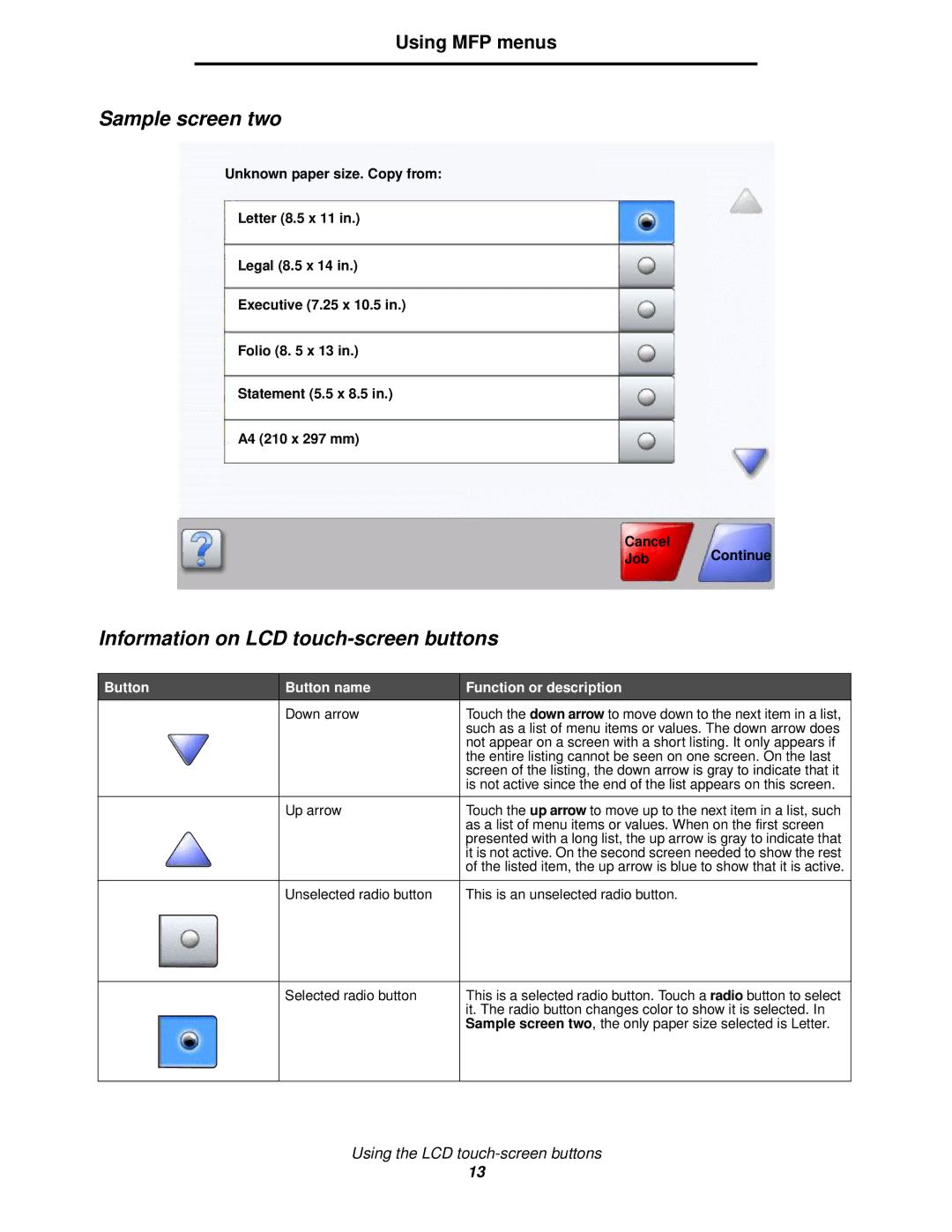X644E specifications
The Lexmark X644E is a multifunction printer designed for businesses seeking reliable performance and advanced features. This model is particularly well-suited for medium to large workgroups, offering an excellent balance between functionality and efficiency.One of the standout features of the X644E is its multifunction capabilities, which include printing, scanning, copying, and faxing. This all-in-one device simplifies office workflows and reduces the need for multiple machines, saving valuable space. The X644E can produce high-quality black and white prints at speeds up to 45 pages per minute, ensuring that even large volumes can be handled without sacrificing performance.
The printer utilizes Lexmark's Advanced Laser Technology, which optimizes print quality and delivers sharp, professional documents. Its resolution of up to 1200 x 1200 dots per inch ensures that text is crisp and images are clear, making it ideal for producing business reports, presentations, and legal documents. The printer also supports various media sizes and types, including envelopes, labels, and heavier stock, providing versatility for different printing needs.
Another key characteristic of the X644E is its user-friendly interface. The device features a large color touchscreen that simplifies navigation and offers easy access to settings and features. Users can quickly select functions, adjust print settings, and manage jobs seamlessly.
The X644E supports network connectivity, allowing multiple users to access the printer simultaneously. It is compatible with both wired and wireless connections, providing flexibility for different office setups. Additionally, mobile printing capabilities enable users to print documents directly from their smartphones and tablets, enhancing convenience.
Security is a significant concern for businesses, and the Lexmark X644E addresses this with robust features. It includes secure printing options, password protection, and user access controls, ensuring that sensitive information remains protected.
In terms of cost-efficiency, the X644E utilizes high-capacity toner cartridges, reducing the frequency of replacements and lowering overall printing costs. This feature is particularly beneficial for organizations looking to optimize their printing budgets.
Overall, the Lexmark X644E stands out as a versatile and powerful multifunction printer. With its high-speed printing, advanced technologies, user-friendly interface, and security features, it meets the demands of modern office environments, making it a solid choice for any business looking to enhance productivity and efficiency.