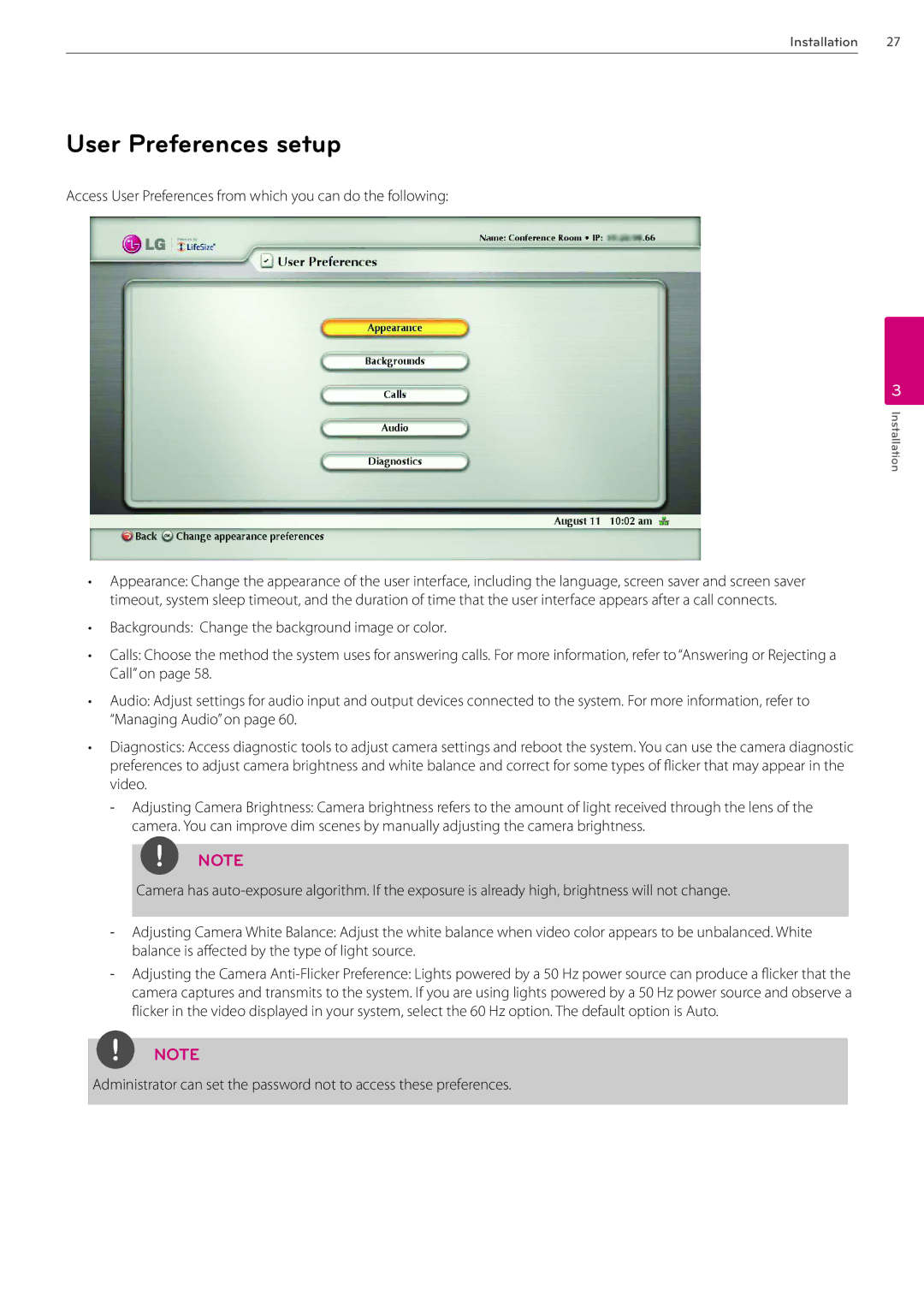Installation 27
User Preferences setup
Access User Preferences from which you can do the following:
3
Installation
•Appearance: Change the appearance of the user interface, including the language, screen saver and screen saver timeout, system sleep timeout, and the duration of time that the user interface appears after a call connects.
•Backgrounds: Change the background image or color.
•Calls: Choose the method the system uses for answering calls. For more information, refer to “Answering or Rejecting a Call” on page 58.
•Audio: Adjust settings for audio input and output devices connected to the system. For more information, refer to “Managing Audio” on page 60.
•Diagnostics: Access diagnostic tools to adjust camera settings and reboot the system. You can use the camera diagnostic preferences to adjust camera brightness and white balance and correct for some types of flicker that may appear in the video.
NOTE
Camera has
NOTE
Administrator can set the password not to access these preferences.