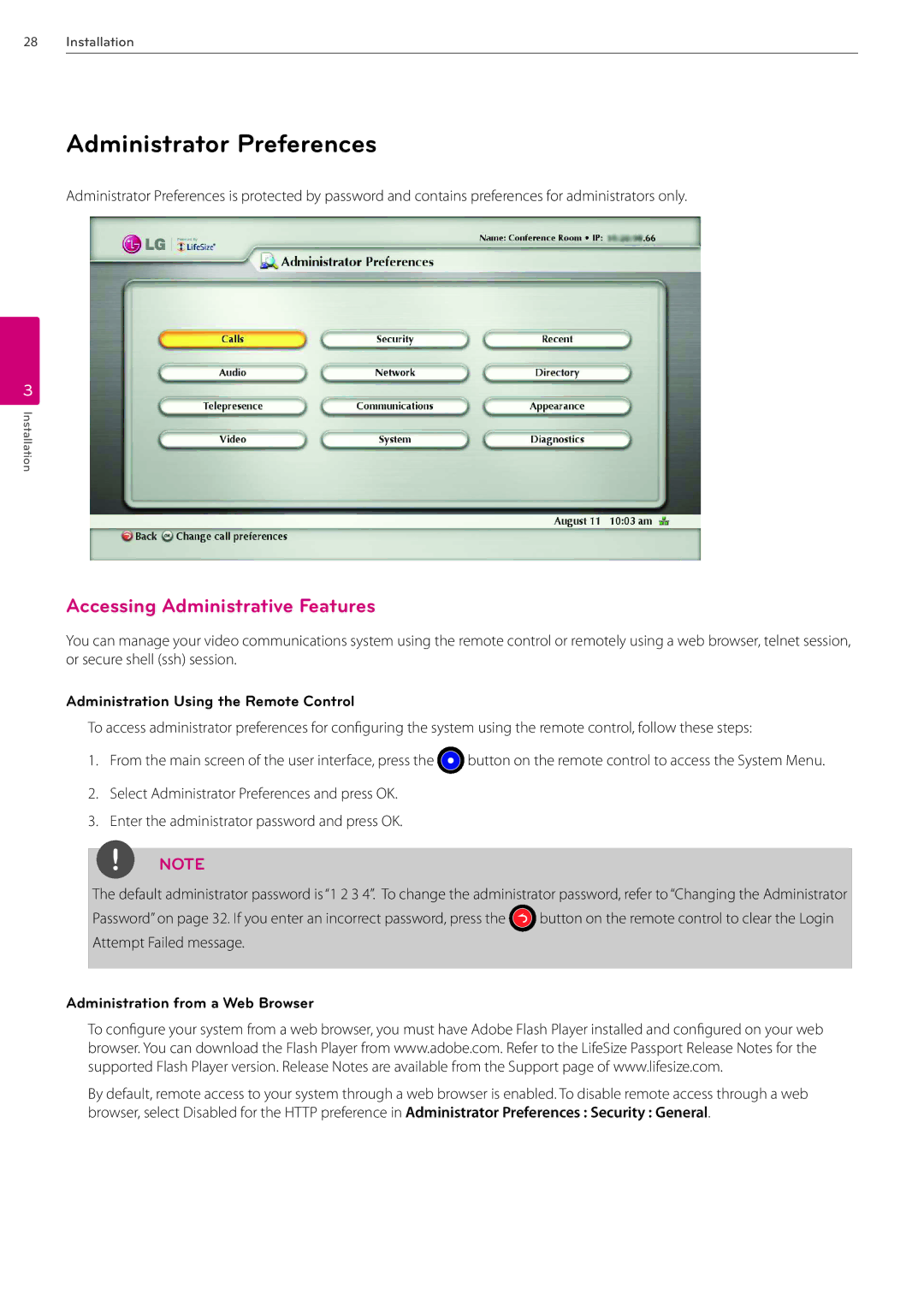28Installation
Administrator Preferences
Administrator Preferences is protected by password and contains preferences for administrators only.
3
Installation
Accessing Administrative Features
You can manage your video communications system using the remote control or remotely using a web browser, telnet session, or secure shell (ssh) session.
Administration Using the Remote Control
To access administrator preferences for configuring the system using the remote control, follow these steps:
1. From the main screen of the user interface, press the ![]() button on the remote control to access the System Menu.
button on the remote control to access the System Menu.
2.Select Administrator Preferences and press OK.
3.Enter the administrator password and press OK.
NOTE
The default administrator password is “1 2 3 4”. To change the administrator password, refer to “Changing the Administrator
Password” on page 32. If you enter an incorrect password, press the ![]() button on the remote control to clear the Login Attempt Failed message.
button on the remote control to clear the Login Attempt Failed message.
Administration from a Web Browser
To configure your system from a web browser, you must have Adobe Flash Player installed and configured on your web browser. You can download the Flash Player from www.adobe.com. Refer to the LifeSize Passport Release Notes for the supported Flash Player version. Release Notes are available from the Support page of www.lifesize.com.
By default, remote access to your system through a web browser is enabled. To disable remote access through a web browser, select Disabled for the HTTP preference in Administrator Preferences : Security : General.