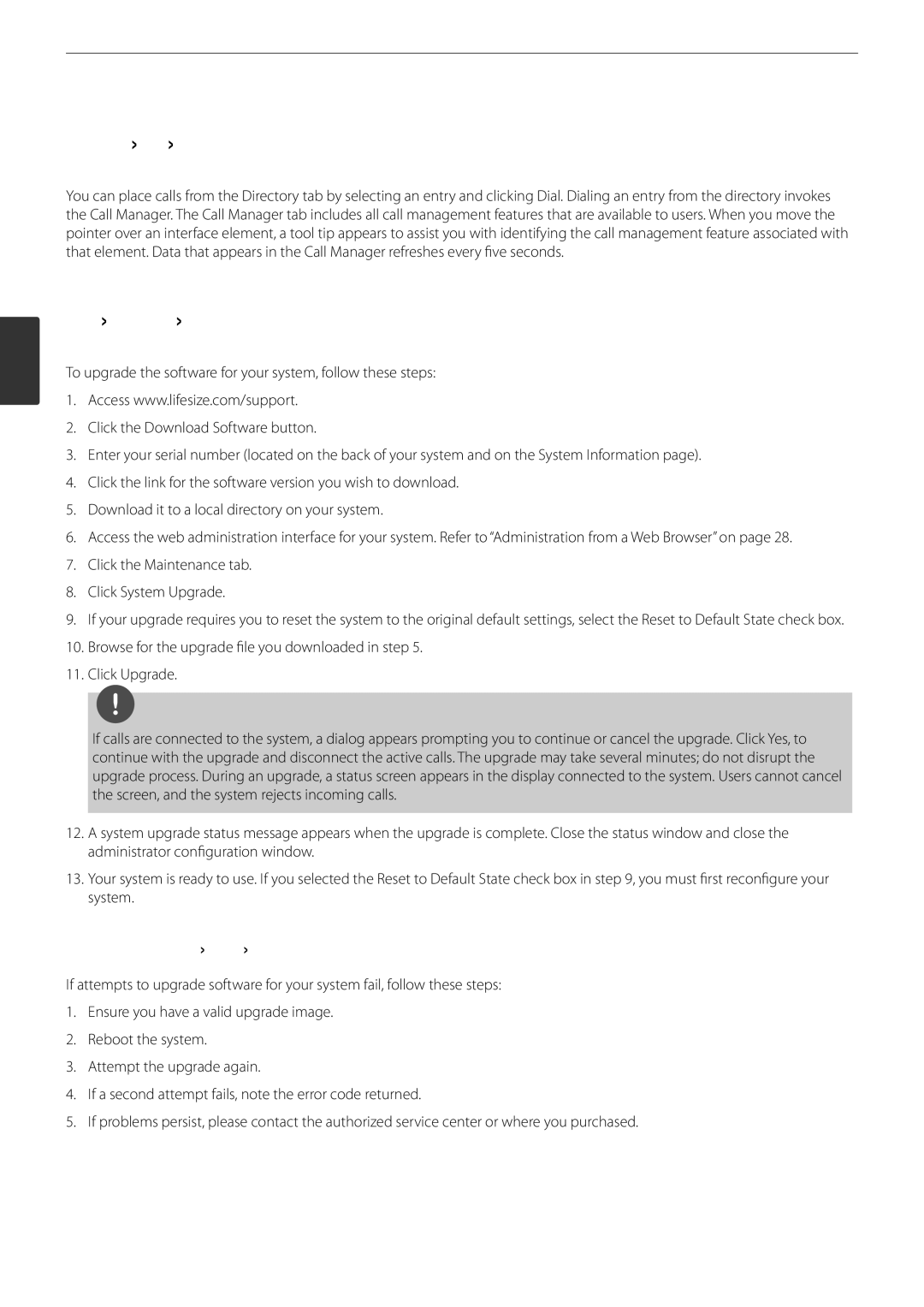54Installation
Managing Calls from the Web Administration Interface
3
Installation
You can place calls from the Directory tab by selecting an entry and clicking Dial. Dialing an entry from the directory invokes the Call Manager. The Call Manager tab includes all call management features that are available to users. When you move the pointer over an interface element, a tool tip appears to assist you with identifying the call management feature associated with that element. Data that appears in the Call Manager refreshes every five seconds.
Upgrading your System Software
To upgrade the software for your system, follow these steps:
1.Access www.lifesize.com/support.
2.Click the Download Software button.
3.Enter your serial number (located on the back of your system and on the System Information page).
4.Click the link for the software version you wish to download.
5.Download it to a local directory on your system.
6.Access the web administration interface for your system. Refer to “Administration from a Web Browser” on page 28.
7.Click the Maintenance tab.
8.Click System Upgrade.
9.If your upgrade requires you to reset the system to the original default settings, select the Reset to Default State check box.
10.Browse for the upgrade file you downloaded in step 5.
11.Click Upgrade.
NOTE
If calls are connected to the system, a dialog appears prompting you to continue or cancel the upgrade. Click Yes, to continue with the upgrade and disconnect the active calls. The upgrade may take several minutes; do not disrupt the upgrade process. During an upgrade, a status screen appears in the display connected to the system. Users cannot cancel the screen, and the system rejects incoming calls.
12.A system upgrade status message appears when the upgrade is complete. Close the status window and close the administrator configuration window.
13.Your system is ready to use. If you selected the Reset to Default State check box in step 9, you must first reconfigure your system.
Troubleshooting Upgrade Failures
If attempts to upgrade software for your system fail, follow these steps:
1.Ensure you have a valid upgrade image.
2.Reboot the system.
3.Attempt the upgrade again.
4.If a second attempt fails, note the error code returned.
5.If problems persist, please contact the authorized service center or where you purchased.