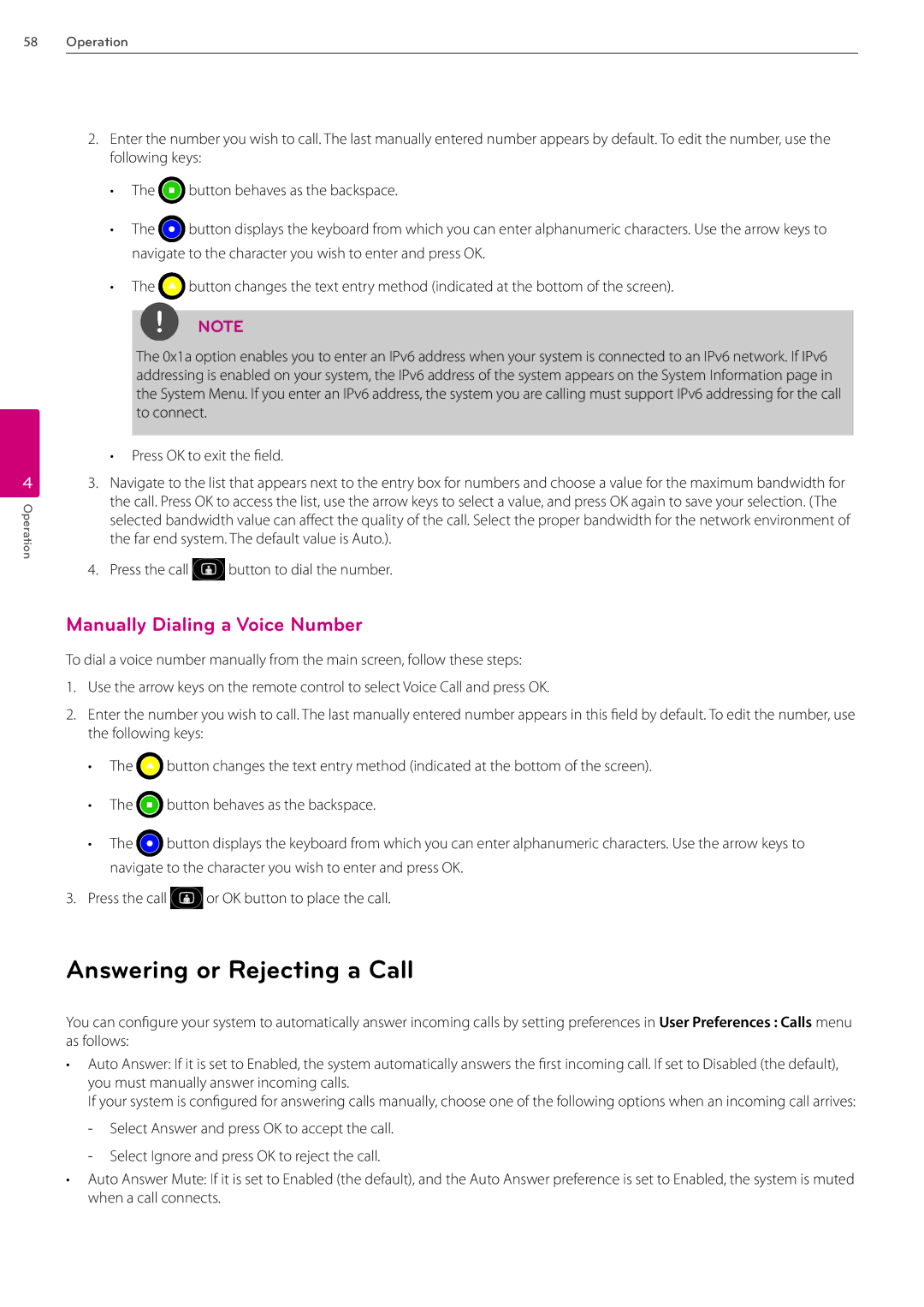58
4
Operation
Operation
2.Enter the number you wish to call. The last manually entered number appears by default. To edit the number, use the following keys:
•The ![]() button behaves as the backspace.
button behaves as the backspace.
•The ![]() button displays the keyboard from which you can enter alphanumeric characters. Use the arrow keys to navigate to the character you wish to enter and press OK.
button displays the keyboard from which you can enter alphanumeric characters. Use the arrow keys to navigate to the character you wish to enter and press OK.
•The ![]() button changes the text entry method (indicated at the bottom of the screen).
button changes the text entry method (indicated at the bottom of the screen).
NOTE
The 0x1a option enables you to enter an IPv6 address when your system is connected to an IPv6 network. If IPv6 addressing is enabled on your system, the IPv6 address of the system appears on the System Information page in the System Menu. If you enter an IPv6 address, the system you are calling must support IPv6 addressing for the call to connect.
• Press OK to exit the field.
3.Navigate to the list that appears next to the entry box for numbers and choose a value for the maximum bandwidth for the call. Press OK to access the list, use the arrow keys to select a value, and press OK again to save your selection. (The selected bandwidth value can affect the quality of the call. Select the proper bandwidth for the network environment of the far end system. The default value is Auto.).
4.Press the call ![]() button to dial the number.
button to dial the number.
Manually Dialing a Voice Number
To dial a voice number manually from the main screen, follow these steps:
1.Use the arrow keys on the remote control to select Voice Call and press OK.
2.Enter the number you wish to call. The last manually entered number appears in this field by default. To edit the number, use the following keys:
•The ![]() button changes the text entry method (indicated at the bottom of the screen).
button changes the text entry method (indicated at the bottom of the screen).
•The ![]() button behaves as the backspace.
button behaves as the backspace.
•The ![]() button displays the keyboard from which you can enter alphanumeric characters. Use the arrow keys to navigate to the character you wish to enter and press OK.
button displays the keyboard from which you can enter alphanumeric characters. Use the arrow keys to navigate to the character you wish to enter and press OK.
3.Press the call ![]() or OK button to place the call.
or OK button to place the call.
Answering or Rejecting a Call
You can configure your system to automatically answer incoming calls by setting preferences in User Preferences : Calls menu as follows:
•Auto Answer: If it is set to Enabled, the system automatically answers the first incoming call. If set to Disabled (the default), you must manually answer incoming calls.
If your system is configured for answering calls manually, choose one of the following options when an incoming call arrives:
•Auto Answer Mute: If it is set to Enabled (the default), and the Auto Answer preference is set to Enabled, the system is muted when a call connects.