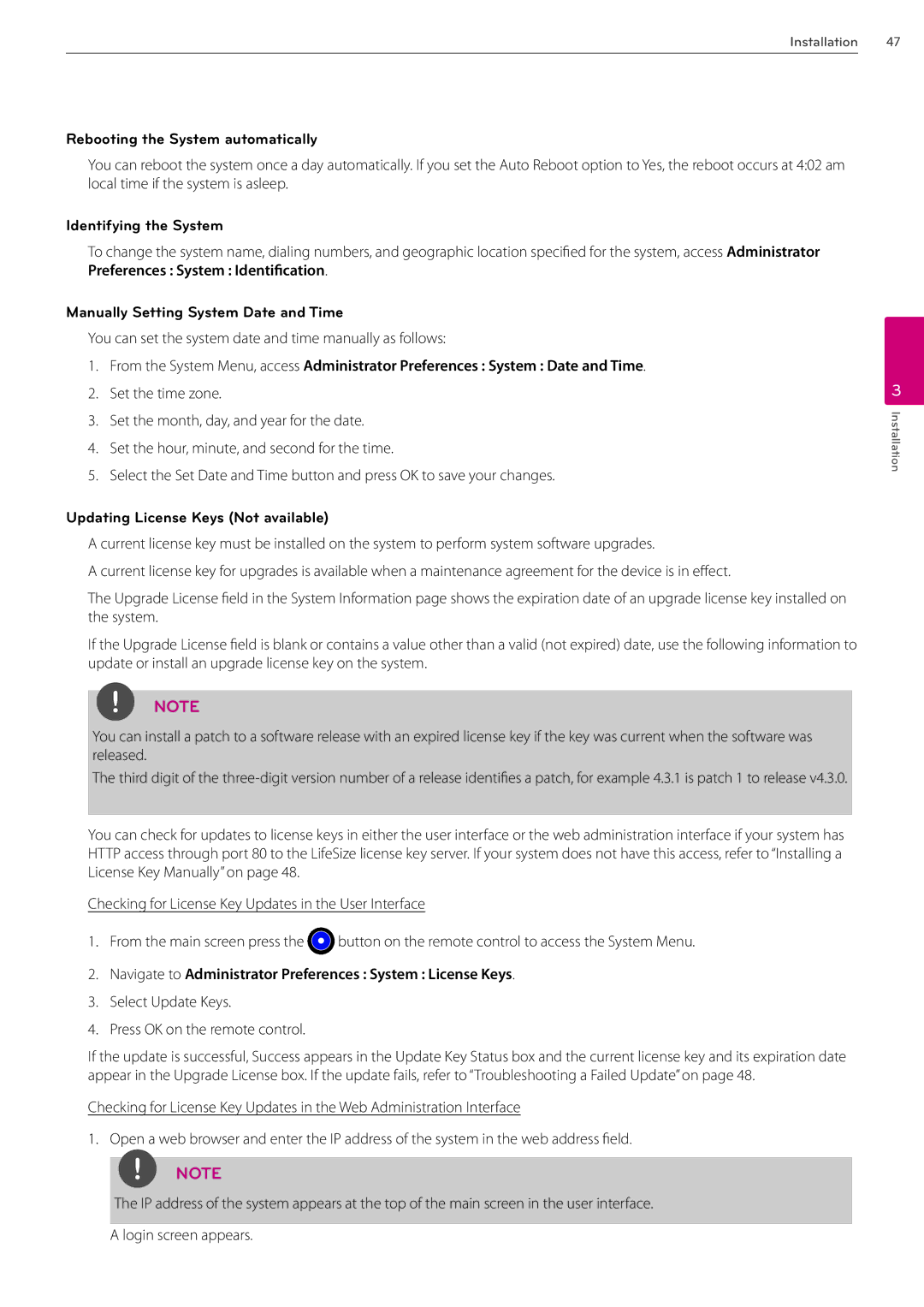Installation 47
Rebooting the System automatically
You can reboot the system once a day automatically. If you set the Auto Reboot option to Yes, the reboot occurs at 4:02 am local time if the system is asleep.
Identifying the System
To change the system name, dialing numbers, and geographic location specified for the system, access Administrator Preferences : System : Identification.
Manually Setting System Date and Time
You can set the system date and time manually as follows:
1.From the System Menu, access Administrator Preferences : System : Date and Time.
2.Set the time zone.
3.Set the month, day, and year for the date.
4.Set the hour, minute, and second for the time.
5.Select the Set Date and Time button and press OK to save your changes.
Updating License Keys (Not available)
A current license key must be installed on the system to perform system software upgrades.
A current license key for upgrades is available when a maintenance agreement for the device is in effect.
The Upgrade License field in the System Information page shows the expiration date of an upgrade license key installed on the system.
If the Upgrade License field is blank or contains a value other than a valid (not expired) date, use the following information to update or install an upgrade license key on the system.
NOTE
You can install a patch to a software release with an expired license key if the key was current when the software was released.
The third digit of the
You can check for updates to license keys in either the user interface or the web administration interface if your system has HTTP access through port 80 to the LifeSize license key server. If your system does not have this access, refer to “Installing a License Key Manually” on page 48.
Checking for License Key Updates in the User Interface
1.From the main screen press the ![]() button on the remote control to access the System Menu.
button on the remote control to access the System Menu.
2.Navigate to Administrator Preferences : System : License Keys.
3.Select Update Keys.
4.Press OK on the remote control.
If the update is successful, Success appears in the Update Key Status box and the current license key and its expiration date appear in the Upgrade License box. If the update fails, refer to “Troubleshooting a Failed Update” on page 48.
Checking for License Key Updates in the Web Administration Interface
1. Open a web browser and enter the IP address of the system in the web address field.
NOTE
The IP address of the system appears at the top of the main screen in the user interface.
A login screen appears.
3
Installation