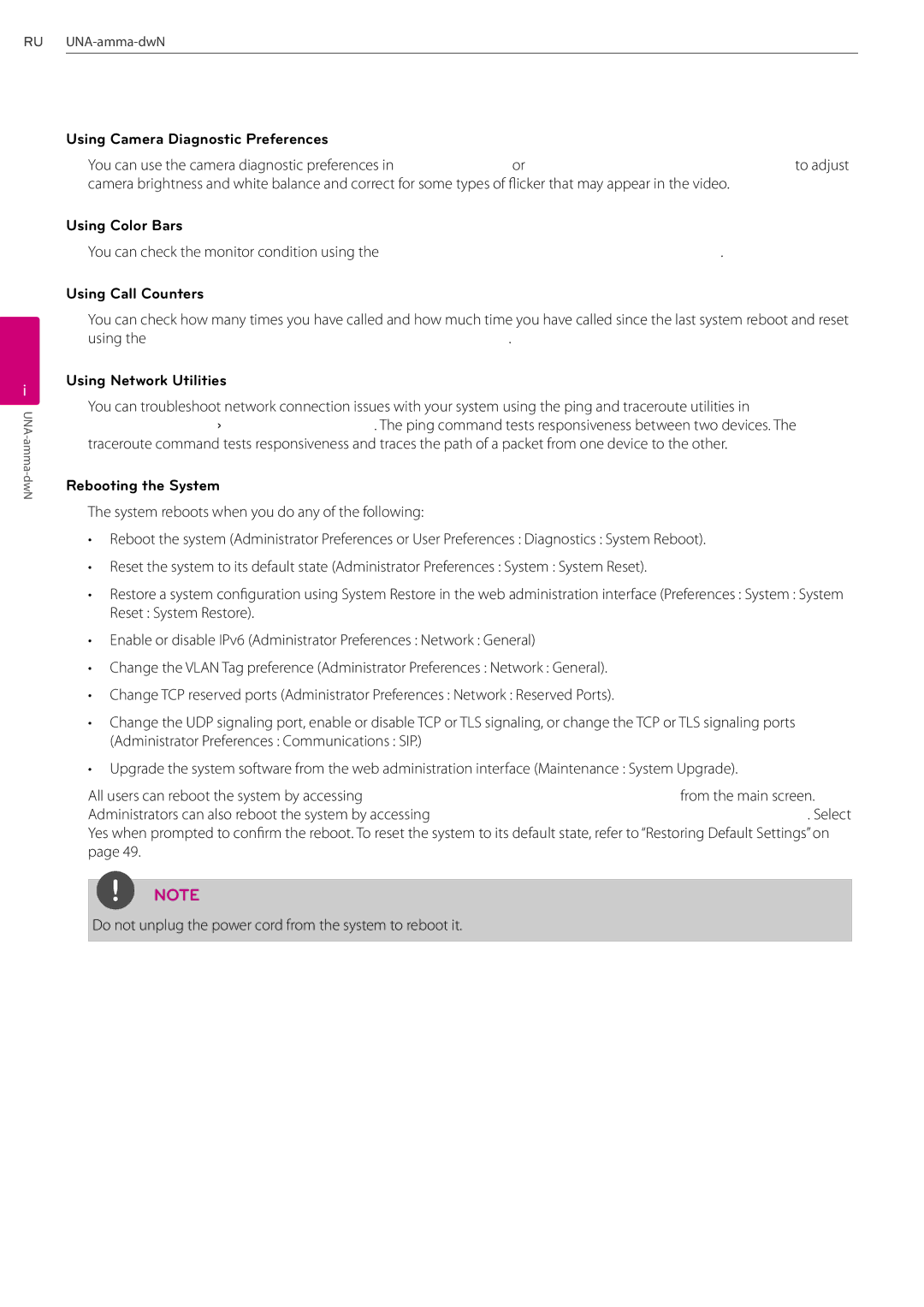50Installation
3
Installation
Using Camera Diagnostic Preferences
You can use the camera diagnostic preferences in User Preferences or Administrator Preferences : Diagnostics to adjust camera brightness and white balance and correct for some types of flicker that may appear in the video.
Using Color Bars
You can check the monitor condition using the Administrator Preferences : Diagnostics: Color Bars.
Using Call Counters
You can check how many times you have called and how much time you have called since the last system reboot and reset using the Administrator Preferences : Diagnostics: Call Counters.
Using Network Utilities
You can troubleshoot network connection issues with your system using the ping and traceroute utilities in Administrator Preferences : Diagnostics: Network Utilities. The ping command tests responsiveness between two devices. The traceroute command tests responsiveness and traces the path of a packet from one device to the other.
Rebooting the System
The system reboots when you do any of the following:
•Reboot the system (Administrator Preferences or User Preferences : Diagnostics : System Reboot).
•Reset the system to its default state (Administrator Preferences : System : System Reset).
•Restore a system configuration using System Restore in the web administration interface (Preferences : System : System
Reset : System Restore).
•Enable or disable IPv6 (Administrator Preferences : Network : General)
•Change the VLAN Tag preference (Administrator Preferences : Network : General).
•Change TCP reserved ports (Administrator Preferences : Network : Reserved Ports).
•Change the UDP signaling port, enable or disable TCP or TLS signaling, or change the TCP or TLS signaling ports (Administrator Preferences : Communications : SIP.)
•Upgrade the system software from the web administration interface (Maintenance : System Upgrade).
All users can reboot the system by accessing User Preferences : Diagnostics : System Reboot from the main screen.
Administrators can also reboot the system by accessing Administrator Preferences : Diagnostics : System Reboot. Select Yes when prompted to confirm the reboot. To reset the system to its default state, refer to “Restoring Default Settings” on page 49.
NOTE
Do not unplug the power cord from the system to reboot it.