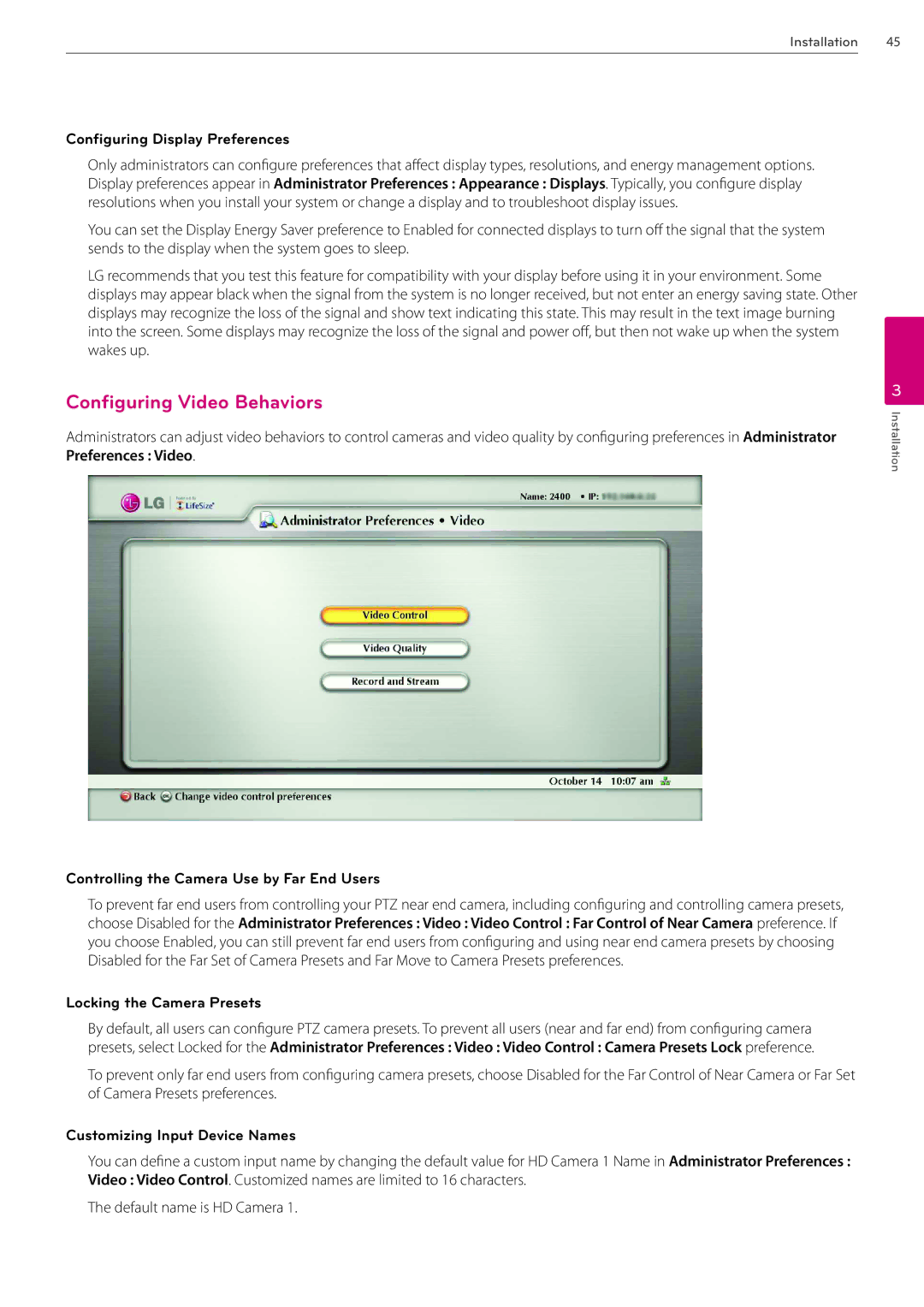Installation 45
Configuring Display Preferences
Only administrators can configure preferences that affect display types, resolutions, and energy management options. Display preferences appear in Administrator Preferences : Appearance : Displays. Typically, you configure display resolutions when you install your system or change a display and to troubleshoot display issues.
You can set the Display Energy Saver preference to Enabled for connected displays to turn off the signal that the system sends to the display when the system goes to sleep.
LG recommends that you test this feature for compatibility with your display before using it in your environment. Some displays may appear black when the signal from the system is no longer received, but not enter an energy saving state. Other displays may recognize the loss of the signal and show text indicating this state. This may result in the text image burning into the screen. Some displays may recognize the loss of the signal and power off, but then not wake up when the system wakes up.
Configuring Video Behaviors
Administrators can adjust video behaviors to control cameras and video quality by configuring preferences in Administrator Preferences : Video.
Controlling the Camera Use by Far End Users
To prevent far end users from controlling your PTZ near end camera, including configuring and controlling camera presets, choose Disabled for the Administrator Preferences : Video : Video Control : Far Control of Near Camera preference. If you choose Enabled, you can still prevent far end users from configuring and using near end camera presets by choosing Disabled for the Far Set of Camera Presets and Far Move to Camera Presets preferences.
Locking the Camera Presets
By default, all users can configure PTZ camera presets. To prevent all users (near and far end) from configuring camera presets, select Locked for the Administrator Preferences : Video : Video Control : Camera Presets Lock preference.
To prevent only far end users from configuring camera presets, choose Disabled for the Far Control of Near Camera or Far Set of Camera Presets preferences.
Customizing Input Device Names
You can define a custom input name by changing the default value for HD Camera 1 Name in Administrator Preferences : Video : Video Control. Customized names are limited to 16 characters.
The default name is HD Camera 1.
3
Installation