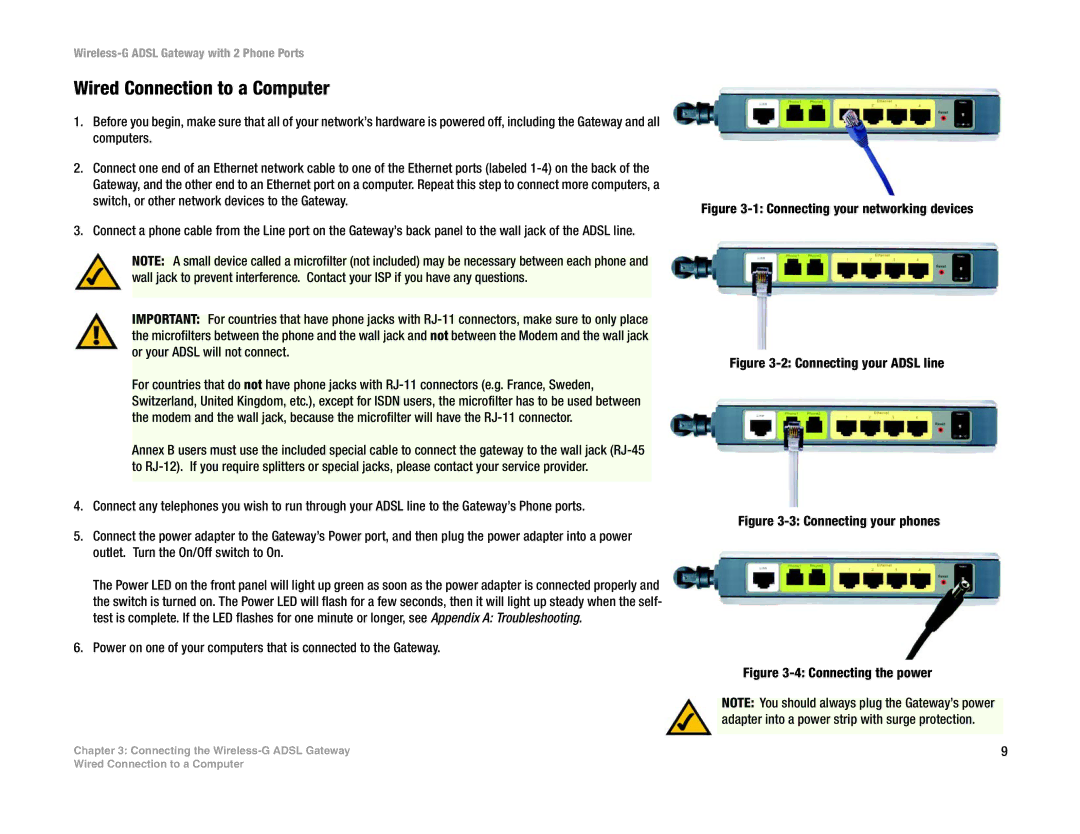Wired Connection to a Computer
1.Before you begin, make sure that all of your network’s hardware is powered off, including the Gateway and all computers.
2.Connect one end of an Ethernet network cable to one of the Ethernet ports (labeled
3.Connect a phone cable from the Line port on the Gateway’s back panel to the wall jack of the ADSL line.
NOTE: A small device called a microfilter (not included) may be necessary between each phone and wall jack to prevent interference. Contact your ISP if you have any questions.
IMPORTANT: For countries that have phone jacks with
For countries that do not have phone jacks with
Annex B users must use the included special cable to connect the gateway to the wall jack
4.Connect any telephones you wish to run through your ADSL line to the Gateway’s Phone ports.
5.Connect the power adapter to the Gateway’s Power port, and then plug the power adapter into a power outlet. Turn the On/Off switch to On.
The Power LED on the front panel will light up green as soon as the power adapter is connected properly and the switch is turned on. The Power LED will flash for a few seconds, then it will light up steady when the self- test is complete. If the LED flashes for one minute or longer, see Appendix A: Troubleshooting.
6.Power on one of your computers that is connected to the Gateway.
Chapter 3: Connecting the
Figure 3-1: Connecting your networking devices
Figure 3-2: Connecting your ADSL line
Figure 3-3: Connecting your phones
Figure 3-4: Connecting the power
NOTE: You should always plug the Gateway’s power adapter into a power strip with surge protection.
9
Wired Connection to a Computer