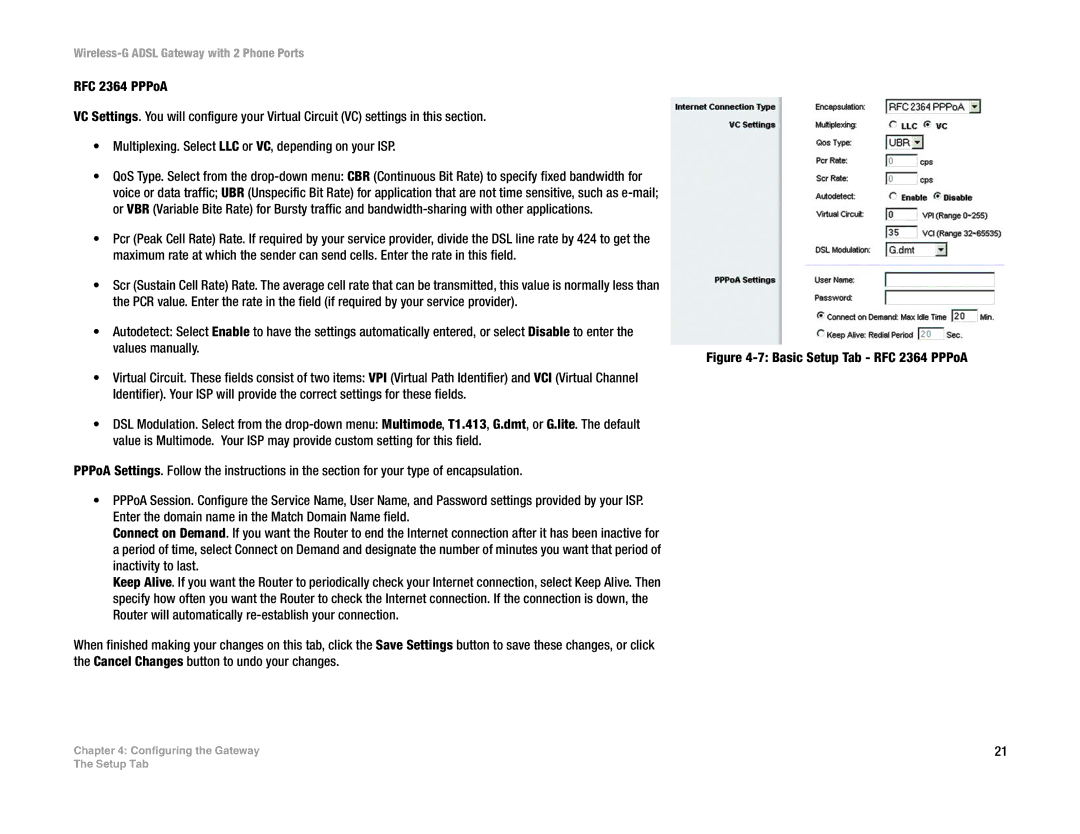Wireless-G ADSL Gateway with 2 Phone Ports
RFC 2364 PPPoA
VC Settings. You will configure your Virtual Circuit (VC) settings in this section.
• Multiplexing. Select LLC or VC, depending on your ISP.
• QoS Type. Select from the
• Pcr (Peak Cell Rate) Rate. If required by your service provider, divide the DSL line rate by 424 to get the maximum rate at which the sender can send cells. Enter the rate in this field.
• Scr (Sustain Cell Rate) Rate. The average cell rate that can be transmitted, this value is normally less than the PCR value. Enter the rate in the field (if required by your service provider).
• Autodetect: Select Enable to have the settings automatically entered, or select Disable to enter the values manually.
Figure 4-7: Basic Setup Tab - RFC 2364 PPPoA
•Virtual Circuit. These fields consist of two items: VPI (Virtual Path Identifier) and VCI (Virtual Channel Identifier). Your ISP will provide the correct settings for these fields.
•DSL Modulation. Select from the drop-down menu: Multimode, T1.413, G.dmt, or G.lite. The default value is Multimode. Your ISP may provide custom setting for this field.
PPPoA Settings. Follow the instructions in the section for your type of encapsulation.
•PPPoA Session. Configure the Service Name, User Name, and Password settings provided by your ISP. Enter the domain name in the Match Domain Name field.
Connect on Demand. If you want the Router to end the Internet connection after it has been inactive for a period of time, select Connect on Demand and designate the number of minutes you want that period of inactivity to last.
Keep Alive. If you want the Router to periodically check your Internet connection, select Keep Alive. Then specify how often you want the Router to check the Internet connection. If the connection is down, the Router will automatically re-establish your connection.
When finished making your changes on this tab, click the Save Settings button to save these changes, or click the Cancel Changes button to undo your changes.
Chapter 4: Configuring the Gateway | 21 |
The Setup Tab