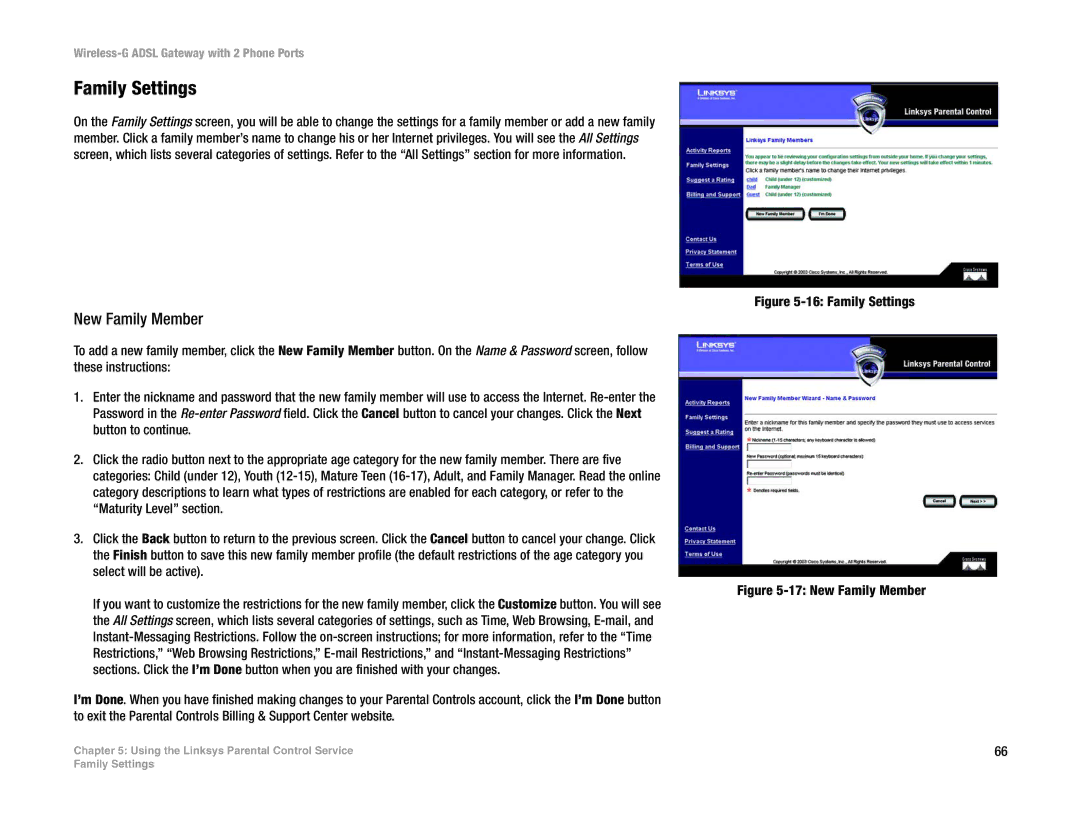Wireless-G ADSL Gateway with 2 Phone Ports
Family Settings
On the Family Settings screen, you will be able to change the settings for a family member or add a new family member. Click a family member’s name to change his or her Internet privileges. You will see the All Settings screen, which lists several categories of settings. Refer to the “All Settings” section for more information.
New Family Member
To add a new family member, click the New Family Member button. On the Name & Password screen, follow these instructions:
1.Enter the nickname and password that the new family member will use to access the Internet.
2.Click the radio button next to the appropriate age category for the new family member. There are five categories: Child (under 12), Youth
3.Click the Back button to return to the previous screen. Click the Cancel button to cancel your change. Click the Finish button to save this new family member profile (the default restrictions of the age category you select will be active).
If you want to customize the restrictions for the new family member, click the Customize button. You will see the All Settings screen, which lists several categories of settings, such as Time, Web Browsing,
I’m Done. When you have finished making changes to your Parental Controls account, click the I’m Done button to exit the Parental Controls Billing & Support Center website.
Chapter 5: Using the Linksys Parental Control Service
Figure 5-16: Family Settings
Figure 5-17: New Family Member
66
Family Settings