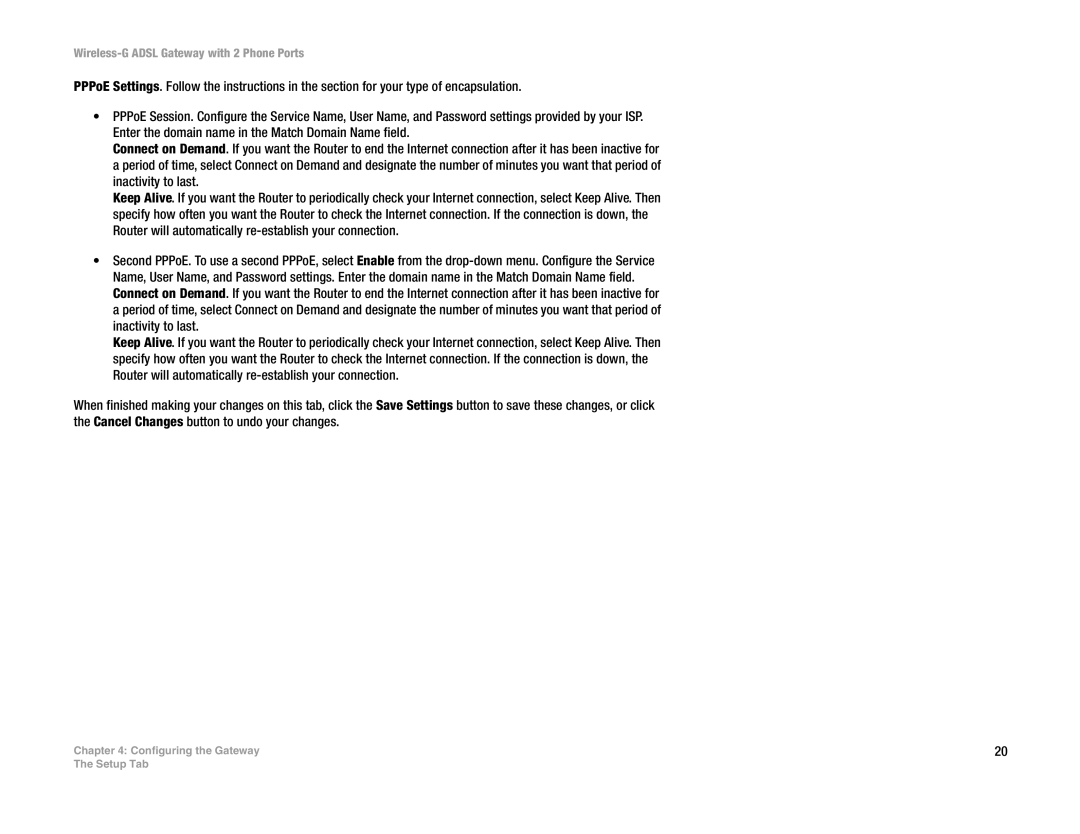PPPoE Settings. Follow the instructions in the section for your type of encapsulation.
•PPPoE Session. Configure the Service Name, User Name, and Password settings provided by your ISP. Enter the domain name in the Match Domain Name field.
Connect on Demand. If you want the Router to end the Internet connection after it has been inactive for a period of time, select Connect on Demand and designate the number of minutes you want that period of inactivity to last.
Keep Alive. If you want the Router to periodically check your Internet connection, select Keep Alive. Then specify how often you want the Router to check the Internet connection. If the connection is down, the Router will automatically
•Second PPPoE. To use a second PPPoE, select Enable from the
Keep Alive. If you want the Router to periodically check your Internet connection, select Keep Alive. Then specify how often you want the Router to check the Internet connection. If the connection is down, the Router will automatically
When finished making your changes on this tab, click the Save Settings button to save these changes, or click the Cancel Changes button to undo your changes.
Chapter 4: Configuring the Gateway | 20 |