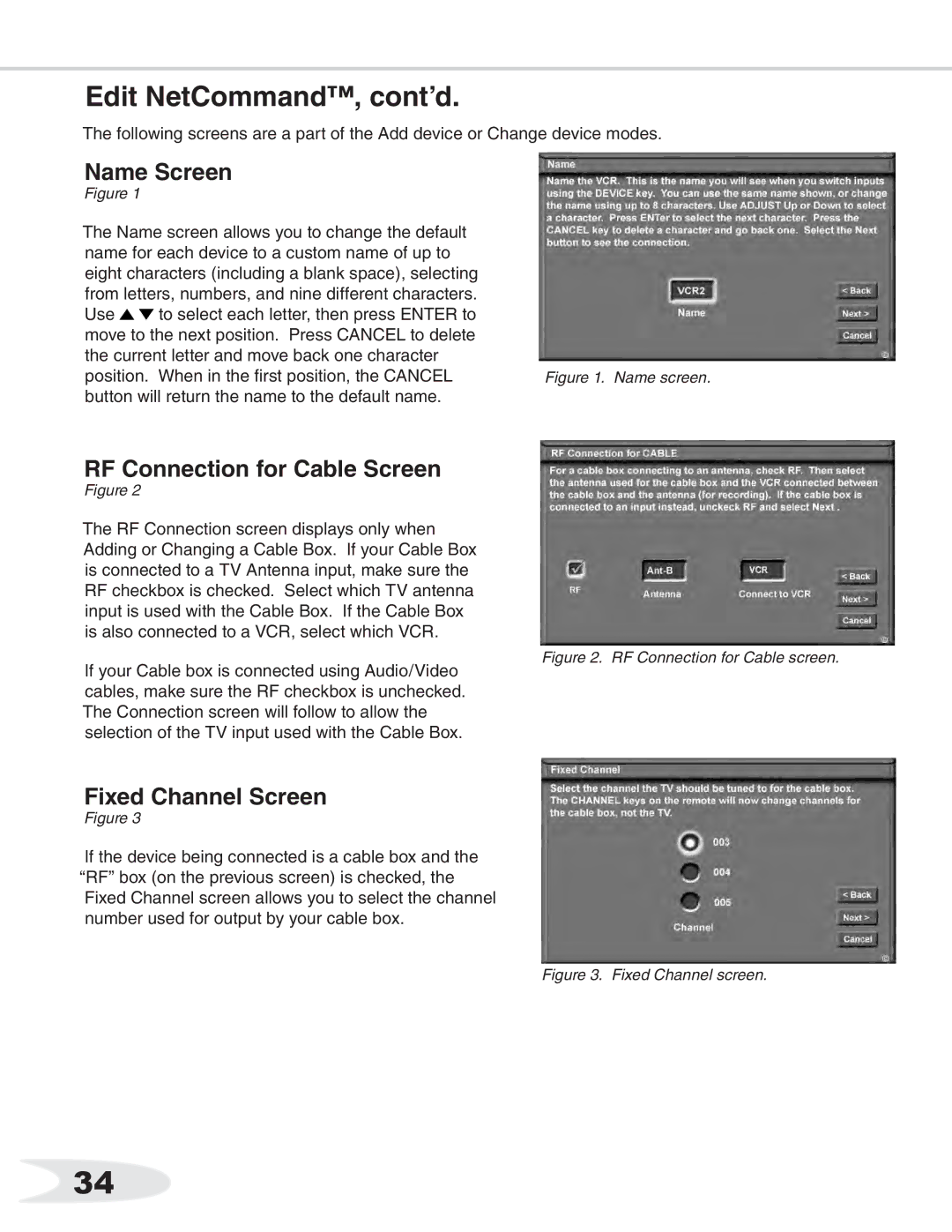Edit NetCommand™, cont’d.
The following screens are a part of the Add device or Change device modes.
Name Screen
Figure 1
The Name screen allows you to change the default name for each device to a custom name of up to eight characters (including a blank space), selecting from letters, numbers, and nine different characters.
Use ![]()
![]() to select each letter, then press ENTER to move to the next position. Press CANCEL to delete the current letter and move back one character
to select each letter, then press ENTER to move to the next position. Press CANCEL to delete the current letter and move back one character
position. When in the first position, the CANCELFigure 1. Name screen. button will return the name to the default name.
RF Connection for Cable Screen
Figure 2
The RF Connection screen displays only when Adding or Changing a Cable Box. If your Cable Box is connected to a TV Antenna input, make sure the RF checkbox is checked. Select which TV antenna input is used with the Cable Box. If the Cable Box is also connected to a VCR, select which VCR.
If your Cable box is connected using Audio/Video cables, make sure the RF checkbox is unchecked. The Connection screen will follow to allow the selection of the TV input used with the Cable Box.
Figure 2. RF Connection for Cable screen.
Fixed Channel Screen
Figure 3
If the device being connected is a cable box and the “RF” box (on the previous screen) is checked, the Fixed Channel screen allows you to select the channel number used for output by your cable box.
Figure 3. Fixed Channel screen.
34