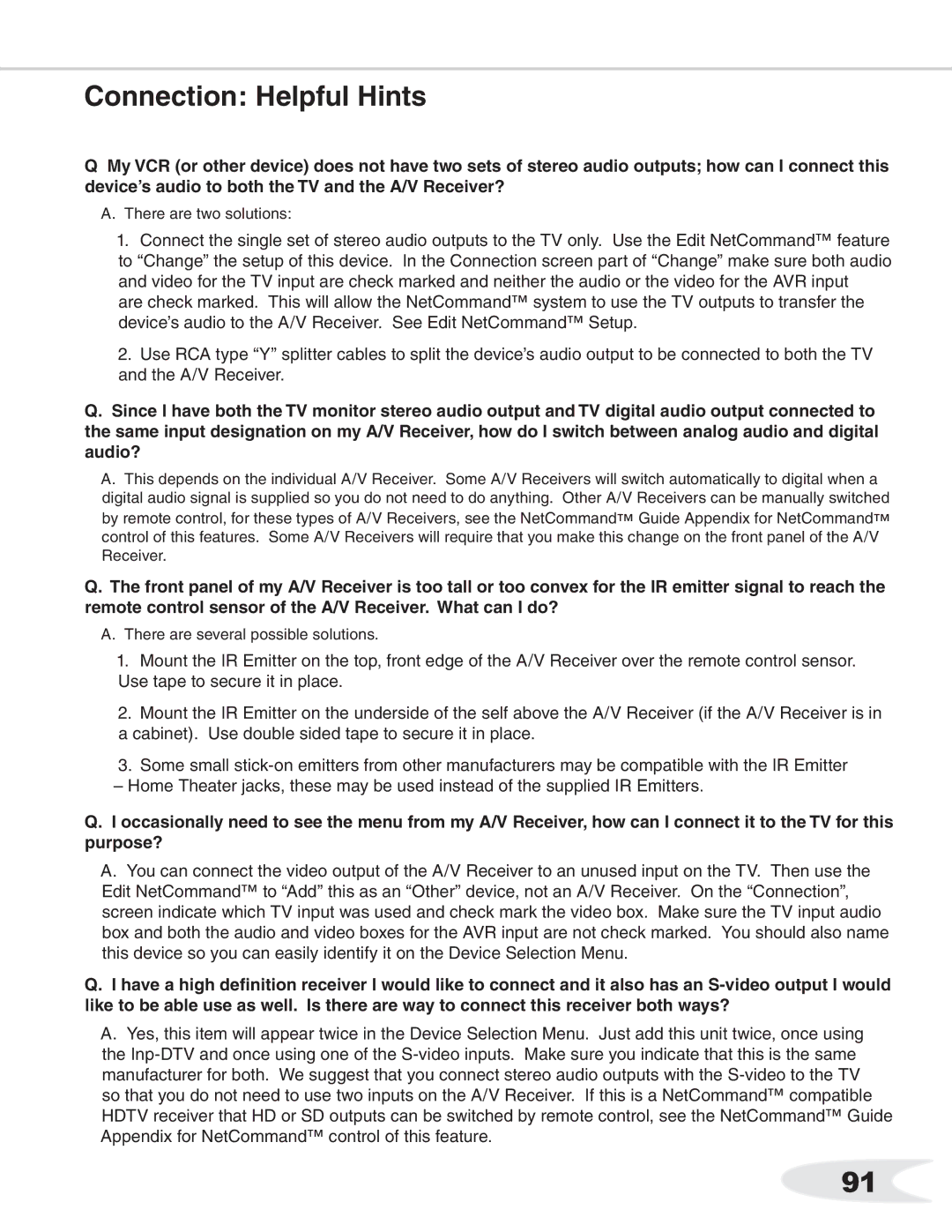Connection: Helpful Hints
QMy VCR (or other device) does not have two sets of stereo audio outputs; how can I connect this device’s audio to both the TV and the A/V Receiver?
A.There are two solutions:
1.Connect the single set of stereo audio outputs to the TV only. Use the Edit NetCommand™ feature to “Change” the setup of this device. In the Connection screen part of “Change” make sure both audio and video for the TV input are check marked and neither the audio or the video for the AVR input
are check marked. This will allow the NetCommand™ system to use the TV outputs to transfer the device’s audio to the A/V Receiver. See Edit NetCommand™ Setup.
2. Use RCA type “Y” splitter cables to split the device’s audio output to be connected to both the TV and the A/V Receiver.
Q.Since I have both the TV monitor stereo audio output and TV digital audio output connected to the same input designation on my A/V Receiver, how do I switch between analog audio and digital audio?
A.This depends on the individual A/V Receiver. Some A/V Receivers will switch automatically to digital when a digital audio signal is supplied so you do not need to do anything. Other A/V Receivers can be manually switched
by remote control, for these types of A/V Receivers, see the NetCommand™ Guide Appendix for NetCommand™ control of this features. Some A/V Receivers will require that you make this change on the front panel of the A/V Receiver.
Q.The front panel of my A/V Receiver is too tall or too convex for the IR emitter signal to reach the remote control sensor of the A/V Receiver. What can I do?
A.There are several possible solutions.
1.Mount the IR Emitter on the top, front edge of the A/V Receiver over the remote control sensor. Use tape to secure it in place.
2.Mount the IR Emitter on the underside of the self above the A/V Receiver (if the A/V Receiver is in a cabinet). Use double sided tape to secure it in place.
3.Some small
–Home Theater jacks, these may be used instead of the supplied IR Emitters.
Q.I occasionally need to see the menu from my A/V Receiver, how can I connect it to the TV for this purpose?
A.You can connect the video output of the A/V Receiver to an unused input on the TV. Then use the Edit NetCommand™ to “Add” this as an “Other” device, not an A/V Receiver. On the “Connection”, screen indicate which TV input was used and check mark the video box. Make sure the TV input audio box and both the audio and video boxes for the AVR input are not check marked. You should also name this device so you can easily identify it on the Device Selection Menu.
Q.I have a high definition receiver I would like to connect and it also has an
A.Yes, this item will appear twice in the Device Selection Menu. Just add this unit twice, once using the
91