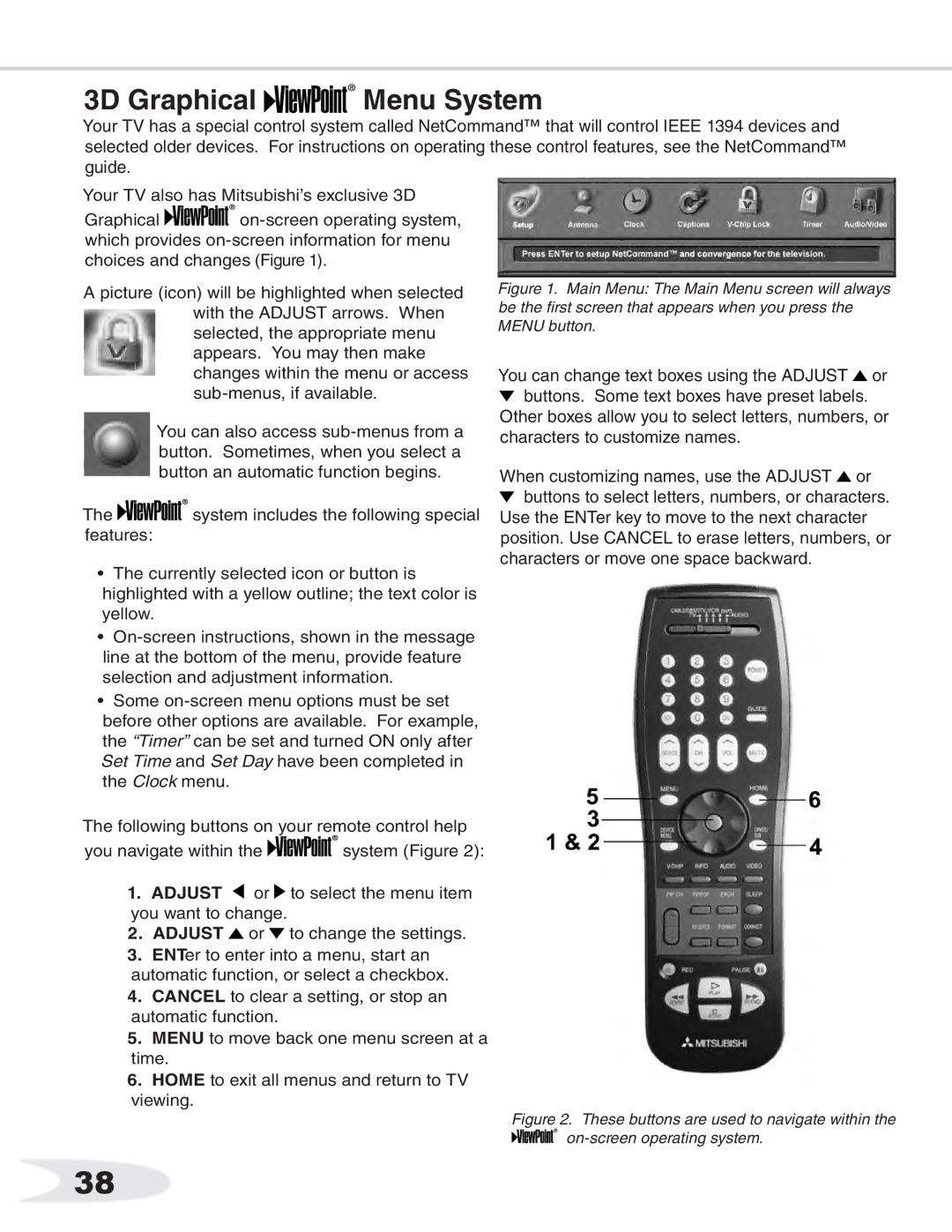3D Graphical 




 Menu System
Menu System
Your TV has a special control system called NetCommand™ that will control IEEE 1394 devices and selected older devices. For instructions on operating these control features, see the NetCommand™ guide.
Your TV also has Mitsubishi’s exclusive 3D
Graphical ![]()
![]()
![]()
![]()
![]()
![]()
A picture (icon) will be highlighted when selected | Figure 1. Main Menu: The Main Menu screen will always | ||
| with the ADJUST arrows. When | be the first screen that appears when you press the |
|
| MENU button. |
| |
| selected, the appropriate menu |
| |
|
|
| |
| appears. You may then make |
|
|
| changes within the menu or access | You can change text boxes using the ADJUST | or |
| buttons. Some text boxes have preset labels. | ||
| You can also access | Other boxes allow you to select letters, numbers, or | |
| characters to customize names. |
| |
| button. Sometimes, when you select a |
| |
|
|
| |
| button an automatic function begins. | When customizing names, use the ADJUST | or |
The | system includes the following special | buttons to select letters, numbers, or characters. | |
Use the ENTer key to move to the next character | |||
features: | position. Use CANCEL to erase letters, numbers, or | ||
• | The currently selected icon or button is | characters or move one space backward. |
|
|
| ||
highlighted with a yellow outline; the text color is |
|
| |
yellow. |
|
| |
• |
|
| |
line at the bottom of the menu, provide feature selection and adjustment information.
• Some
The following buttons on your remote control help
you navigate within the ![]()
![]()
![]()
![]()
![]() system (Figure 2):
system (Figure 2):
1.ADJUST ![]() or
or ![]() to select the menu item you want to change.
to select the menu item you want to change.
2.ADJUST ![]() or
or ![]() to change the settings.
to change the settings.
3.ENTer to enter into a menu, start an automatic function, or select a checkbox.
4.CANCEL to clear a setting, or stop an automatic function.
5.MENU to move back one menu screen at a time.
6.HOME to exit all menus and return to TV viewing.
Figure 2. These buttons are used to navigate within the 





on-screen operating system.
38